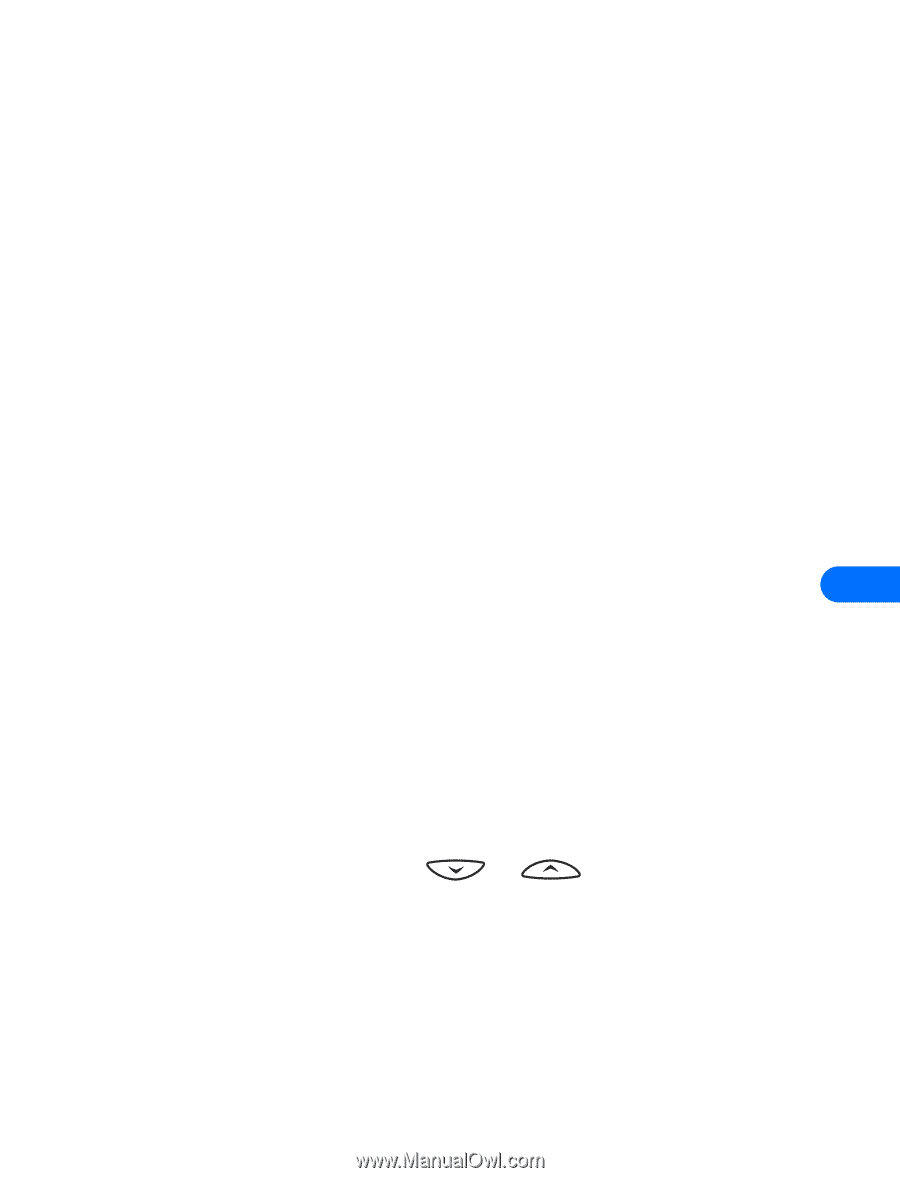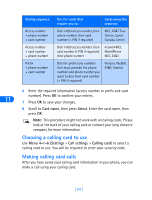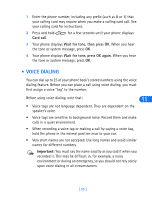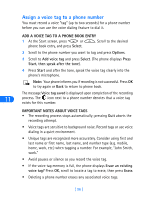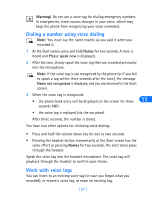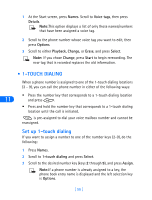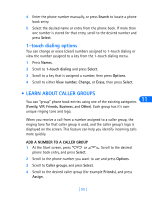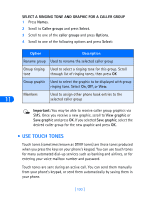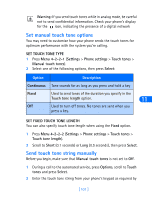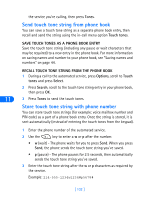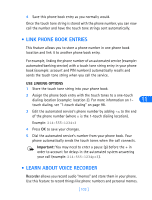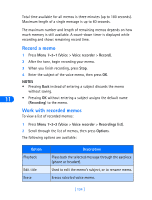Nokia 6385 Nokia 6385 User Guide in English - Page 105
-touch dialing options, • Learn about Caller Groups, Search, Select, Names, touch dialing, Options
 |
View all Nokia 6385 manuals
Add to My Manuals
Save this manual to your list of manuals |
Page 105 highlights
4 Enter the phone number manually, or press Search to locate a phone book entry. 5 Select the desired name or entry from the phone book. If more than one number is stored for that entry, scroll to the desired number and press Select. 1-touch dialing options You can change or erase (clear) numbers assigned to 1-touch dialing or view the number assigned to a key from the 1-touch dialing menu. 1 Press Names. 2 Scroll to 1-touch dialing and press Select. 3 Scroll to a key that is assigned a number, then press Options. 4 Scroll to either View number, Change, or Erase, then press Select. • LEARN ABOUT CALLER GROUPS 11 You can "group" phone book entries using one of the existing categories (Family, VIP, Friends, Business, and Other). Each group has it's own unique ringing tone and logo. When you receive a call from a number assigned to a caller group, the ringing tone for that caller group is used, and the caller group's logo is displayed on the screen. This feature can help you identify incoming calls more quickly. ADD A NUMBER TO A CALLER GROUP 1 At the Start screen, press or phone book entry, and press Select. . Scroll to the desired 2 Scroll to the phone number you want to use and press Options. 3 Scroll to Caller groups, and press Select. 4 Scroll to the desired caller group (for example Friends), and press Assign. [ 99 ]