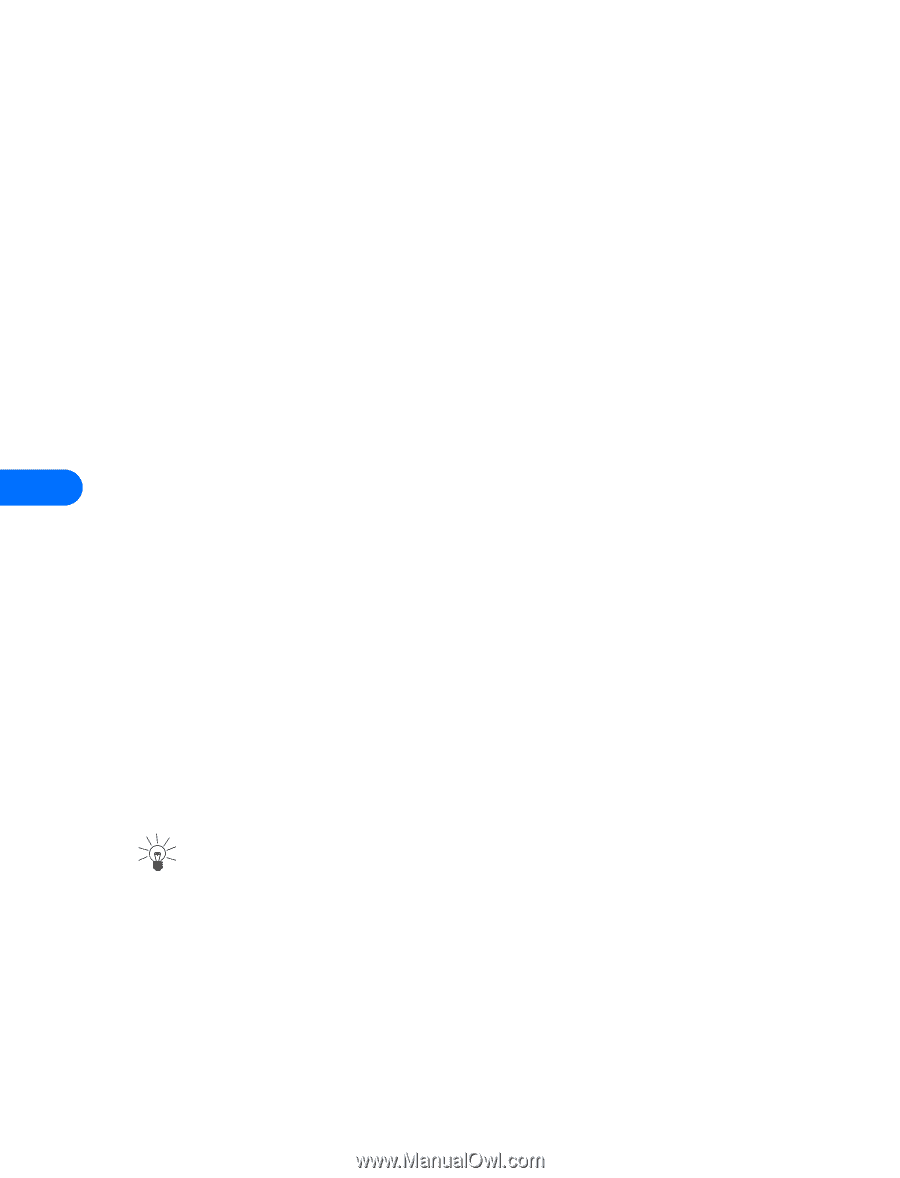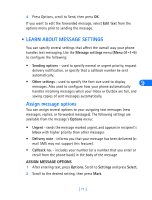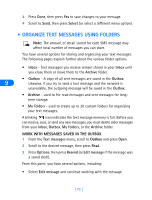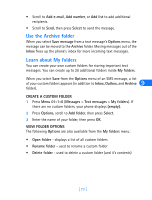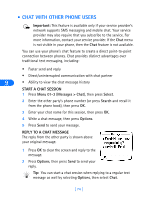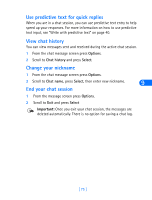Nokia 6385 Nokia 6385 User Guide in English - Page 76
Erasing messages in the message folders, Erasing individual text messages, Forward a message, Inbox
 |
View all Nokia 6385 manuals
Add to My Manuals
Save this manual to your list of manuals |
Page 76 highlights
• All read - erases all read messages from all folders (unread messages in Inbox remain intact) • Inbox - erases read messages in this folder (unread messages remain intact) • Outbox - erases all messages in this folder • Archive - erases all messages in this folder, plus user-defined folders Erasing messages in the message folders 1 At the Start screen, press Menu 01-1-6 (Messages > Text messages > Erase messages). 2 Highlight the folder whose contents you wish erased and press OK. 3 Enter your security code (if prompted) and press OK. 9 Erasing individual text messages 1 From the Inbox, Outbox, or Archive folder, highlight the message you wish to erase. 2 Press Options, scroll to Erase and press Select. 3 Press OK to confirm your choice. Forward a message You can forward any incoming text messages, whether they were sent as traditional text messages or as e-mail messages. You can forward a message to a single user or to a list of users. Tip: When forwarding a message to multiple users, your recipient list can contain both phone numbers and e-mail addresses. 1 While viewing a message, press Options. 2 Scroll to Forward and press Select. 3 Select Add e-mail or Add number, then address the message. For multiple recipients, press Options again, then add additional email addresses or phone numbers. [ 70 ]