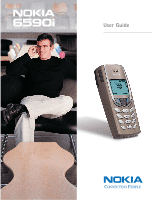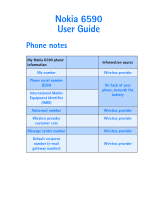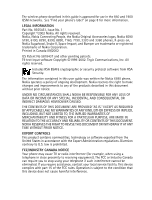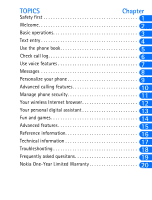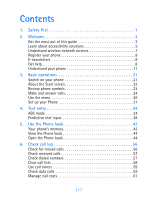Nokia 6590i Nokia 6590i User Guide in English
Nokia 6590i Manual
 |
View all Nokia 6590i manuals
Add to My Manuals
Save this manual to your list of manuals |
Nokia 6590i manual content summary:
- Nokia 6590i | Nokia 6590i User Guide in English - Page 1
User Guide - Nokia 6590i | Nokia 6590i User Guide in English - Page 2
Nokia 6590 User Guide Phone notes My Nokia 6590 phone information My number Phone serial number (ESN) International Mobile Equipment Identifier (IMEI) Voicemail number Wireless provider customer care Message center number Default recipient number (e-mail gateway number) Information source - Nokia 6590i | Nokia 6590i User Guide in English - Page 3
Inc. All rights reserved. Includes RSA BSAFE cryptographic or security protocol software from RSA Security. The information contained in this user guide was written for Nokia 6590 phone. Nokia operates a policy of ongoing development. Nokia reserves the right to make changes and improvements to any - Nokia 6590i | Nokia 6590i User Guide in English - Page 4
calling features 10 Manage phone security 11 Your wireless Internet browser 12 Your personal digital assistant 13 Fun and games 14 Advanced features 15 Reference information 16 Technical information 17 Troubleshooting 18 Frequently asked quesitons 19 Nokia One-Year Limited - Nokia 6590i | Nokia 6590i User Guide in English - Page 5
NOTES - Nokia 6590i | Nokia 6590i User Guide in English - Page 6
most out of this guide 3 Learn about accessibility solutions 5 Understand wireless network services 7 Register your phone 8 E-newsletters 8 Get help 8 Understand your phone 11 3. Basic operations 21 Switch on your phone 21 About the Start screen 22 Review phone symbols 23 Make and answer - Nokia 6590i | Nokia 6590i User Guide in English - Page 7
your voice mail 64 Automate voice mail with dialing codes 65 Use voice dialing 66 Use voice commands 68 phone users 84 Use picture messages 86 Use a template 88 Receive multimedia messages (MMS 90 Use the info message service 93 Use the service command editor 93 9. Personalize your phone - Nokia 6590i | Nokia 6590i User Guide in English - Page 8
11. Manage phone security 115 Lock the keypad (Keyguard 115 About Access codes 116 Use call restrictions 119 Restrict calls 120 Set up a closed user group 121 12. Your wireless Internet browser 122 Notes on wireless Internet access 122 Set up for browsing 124 Sign on to the Internet 124 - Nokia 6590i | Nokia 6590i User Guide in English - Page 9
safety information 161 Emergency calls 164 Care and maintenance 168 Accessories 169 Battery information 170 Chargers and other accessories 171 17. Technical information 177 18. Troubleshooting 178 19. Frequently asked questions (FAQ 180 20. Nokia One-Year Limited Warranty 184 [ viii ] - Nokia 6590i | Nokia 6590i User Guide in English - Page 10
can cause interference in aircraft. SWITCH OFF WHEN REFUELING Don't use the phone at a refueling point. Don't use near fuel or chemicals. SWITCH OFF NEAR BLASTING Don't use the phone where blasting is in progress. Observe restrictions, and follow any regulations or rules. USE SENSIBLY Use only in - Nokia 6590i | Nokia 6590i User Guide in English - Page 11
DEVICES When connecting to any other device, read its user's guide for detailed safety instructions. Do not connect incompatible products. CALLING Ensure the phone is switched on and in service. Enter the phone number, including the area code, then press . To end a call, press . To answer a call - Nokia 6590i | Nokia 6590i User Guide in English - Page 12
clock. And, the Nokia 6590i phone can be connected to a PC, or laptop. For more information, please refer to the PC Connectivity Guide. The PC Connectivity Guide, Nokia PC Suite, and all related software can be downloaded from the Mobile Phones, United States section of www.nokia.com. • GET THE - Nokia 6590i | Nokia 6590i User Guide in English - Page 13
user guide provides text clues to help make instructions clear and easy to follow. These clues are called conventions. Convention What it means bold The word or phrase appears on the phone and phone or property damage. Look for updates From time to time, Nokia updates this user guide to reflect - Nokia 6590i | Nokia 6590i User Guide in English - Page 14
the loopset around your neck, connect it to your phone, and speak directly toward the microphone. For more information see "Set up the loopset profile" on page 98. Note: The loopset can be purchased separately as an accessory. For detailed user instructions, refer to the booklet that comes with the - Nokia 6590i | Nokia 6590i User Guide in English - Page 15
TTY/TDD Adapter is a Nokia accessory that allows you to connect your mobile phone to a TTY/TDD device to make a call in digital mode. WHAT YOU'LL NEED In addition to the Nokia 6590i phone, you'll need the handsfree operation • Ability to compose own ring tones with PC Suite Software [ 6 ] - Nokia 6590i | Nokia 6590i User Guide in English - Page 16
. Network services for the Nokia 6590i phone include: • Voice mail and voice privacy • Call waiting, call forwarding, and caller ID • Text and picture messages • Ability to send your own number • News and information services • Notifications on SIM update • Cell info display • Service command editor - Nokia 6590i | Nokia 6590i User Guide in English - Page 17
information on the inside cover of this guide (see "Phone notes" inside the front cover) and have it available if you call. The label is on the back of the phone (under the battery). It shows the following: • Model number 6590 (approved for the 1900 GSM network) or 6590i (approved for the 850 - Nokia 6590i | Nokia 6590i User Guide in English - Page 18
contact Nokia Customer Care: • The phone's model number • Phone type (a technical designation) • The IMEI (serial number) • Your ZIP code CONTACT YOUR SERVICE PROVIDER Some service providers program a one-key customer support number into the phone. This number can be useful if you're having trouble - Nokia 6590i | Nokia 6590i User Guide in English - Page 19
a specific question about the accessory, you will have it available for quick reference. Nokia Customer Care Center, USA Nokia Mobile Phones 7725 Woodland Center Boulevard, Suite #150 Tampa, Florida 33614 Tel: 1-888-NOKIA-2U (1-888-665-4228) Fax: 1-813-249-9619 TTY/TDD Users Only: 1-800-24-NOKIA - Nokia 6590i | Nokia 6590i User Guide in English - Page 20
• UNDERSTAND YOUR PHONE Keys and features Volume key Screen Up scroll key Left selection key Talk key Down scroll key Nibs key Welcome 2 Power key Right selection key End key Key pad Charger connection Microphone Headset/car kit/ loopset connection Note: When any key is pressed, the keypad and - Nokia 6590i | Nokia 6590i User Guide in English - Page 21
2 IR port Antenna Back cover release Tips on efficient operation Your phone has a built-in antenna. As with any other radio transmitting device, do not touch the antenna unnecessarily when the phone is switched on. Contact with the antenna affects call quality and may cause the phone to operate at - Nokia 6590i | Nokia 6590i User Guide in English - Page 22
the SIM card and charging the battery. Switch off the phone before installing the SIM card. 1 With the back of the phone facing you, press and hold the back cover release button. 2 Slide the cover off. 3 Lift out the battery. 4 Grasp the front of the SIM card door. 5 Push the SIM card door - Nokia 6590i | Nokia 6590i User Guide in English - Page 23
to lock into place. NOTES ABOUT SIM CARDS • Keep all miniature SIM cards out of the reach of small children. • The SIM card and its contacts are easily damaged by scratches or bending, so be careful when handling, inserting, or removing the card. • You must remove the battery to access the SIM card - Nokia 6590i | Nokia 6590i User Guide in English - Page 24
Welcome Install the battery 2 1 Place the battery in the compartment with the label side facing up and the gold contact area aligned with the contact prongs. 2 Lower the battery into place. 3 Replace the back cover. Charge the battery 1 Plug the charger into a standard wall outlet. [ 15 ] - Nokia 6590i | Nokia 6590i User Guide in English - Page 25
charge is complete. Battery full appears also, if the phone is on. 4 Unplug the phone and charger once charging is complete. Remove the battery Important: Switch off the phone before removing the battery. 1 With the back of the phone facing you, press and hold the back cover release button. [ 16 - Nokia 6590i | Nokia 6590i User Guide in English - Page 26
out the battery. Welcome 2 Important battery information • Recharge your battery only with a charger approved by Nokia. • You can switch the phone on and use it for calls while the battery is charging. • If the battery is completely empty, it may take a few minutes before the battery indicator - Nokia 6590i | Nokia 6590i User Guide in English - Page 27
( ) or the down arrow ( ) to scroll through your phone's menus and Phone book. Memory use In your Nokia 6590i phone, Phone book entries, SMS and MMS messages, the Calendar notes, To-do list, WAP cache, WAP bookmarks, and WAP security cache and certificates features share memory space. When any of - Nokia 6590i | Nokia 6590i User Guide in English - Page 28
. Press Details, then press Options, select Send bus. card, select Via text msg. Enter the recipient's number or press Find to retrieve a number from the Phone book. Press OK Listen to radio Connect headset, press Menu-5, scroll to Auto or Manual tuning, press Select, use or to find a station - Nokia 6590i | Nokia 6590i User Guide in English - Page 29
list of shortcuts on page 28. 3 Phone settings 4-3 2 1 MESSAGES 4 Tone settings 4-4 5 Accessory settings 4-5 1 Write message 01-1 6 GPRS modem settings. . . . . . 4-6 2 Write e-mail 01-2 7 Security settings 4-7 3 Chat 01-3 8 Restore factory settings . . . . 4-8 4 Inbox 01-4 5 RADIO - Nokia 6590i | Nokia 6590i User Guide in English - Page 30
you remove and replace the battery, you'll be prompted to set the time and date. Note: The phone may ask for a Personal Identification (PIN) code or a security code. See "About Access codes" on page 116 for more information. Your service provider supplies the PIN code. 1 Enter the correct time and - Nokia 6590i | Nokia 6590i User Guide in English - Page 31
in the next section. What's on the Start screen Signal strength. A higher bar indicates a stronger signal to your phone. Battery charge level. A higher bar indicates more power in the battery. Menu Press the left selection key ( ) under Menu to enter the menu list. Names Press the right selection - Nokia 6590i | Nokia 6590i User Guide in English - Page 32
waiting A picture is attached to your message You're in sentence case text entry mode (predictive text off) Keyguard is active Encryption is on Encryption is off An alarm is set The highlighted entry (in Phone book) exists on the SIM card When blinking, IR is searching for a device You're in - Nokia 6590i | Nokia 6590i User Guide in English - Page 33
• MAKE AND ANSWER CALLS Use the table below as a quick guide for basic functions. 3 Switch the phone on Press and hold the power key on top of the phone for 2 seconds. Warning: Do not switch on the phone when wireless phone use is prohibited or when it may cause interference or danger. Make a - Nokia 6590i | Nokia 6590i User Guide in English - Page 34
volume, press the bottom volume key. If an accessory with its own speaker is connected to your phone, the volume keys adjust the volume for that accessory. CALLER ID When Caller ID is active, this network service lets your phone display the caller's phone number. The caller's name may also appear - Nokia 6590i | Nokia 6590i User Guide in English - Page 35
• USE THE MENU Your phone offers many functions that are grouped in menus and submenus. Access these menus with turn help text off so that it doesn't appear. 1 Press Menu-4-3-8 (Settings-Phone settings-Help text activation) 2 Press Select and scroll to Off. 3 Press Select to turn help text off. [ 26 - Nokia 6590i | Nokia 6590i User Guide in English - Page 36
A complete list of shortcuts begins on page 28. Note: Some features may not appear depending on service availability, or may require subscription to the feature in question. In such cases, the phone displays an error message. If you wish to subscribe to a feature that is currently disabled, contact - Nokia 6590i | Nokia 6590i User Guide in English - Page 37
tell you how to work with the menus and explain their functions. 3 Note: Some items may not appear due to SIM card configuration and service availability. 1 MESSAGES 1 Write message 01-1 14 Message settings 01-11 2 Write e-mail 01-2 1 Text messages 01-14-1 3 Chat 01-3 2 Multimedia - Nokia 6590i | Nokia 6590i User Guide in English - Page 38
2 Call restrictions 4-7-2 2 Anykey answer 4-2-2 3 Fixed dialing 4-7-3 3 Automatic redial 4-2-3 4 Closed user group . . . . . 4-7-4 4 1-touch dialing 4-2-4 5 Security level 4-7-5 5 Call waiting 4-2-5 6 Change access codes . . 4-7-6 6 Summary after call . . . . 4-2-6 8 Restore factory - Nokia 6590i | Nokia 6590i User Guide in English - Page 39
. Contact your service provider for more information about network features. 1 Home 10-1 2 Bookmarks 10-2 3 Service inbox 10-3 4 Settings 10-4 1 Active service settings .10-4-1 5 Go to address 10-5 6 Clear the cache 10-6 11 SIM SERVICES (Check with your service provider for availability - Nokia 6590i | Nokia 6590i User Guide in English - Page 40
case Nokia carrying cases can be purchased separately as accessories. A carrying case can protect the phone against accidental key presses when you're not using it. Keep the phone in its case when you're not actively using it for calls. Change Xpress-on™ color covers To personalize your Nokia 6590i - Nokia 6590i | Nokia 6590i User Guide in English - Page 41
you, press 3 and hold the back cover release button. 2 Slide the cover off. REMOVE THE FRONT COVER AND KEYPAD 1 With the back of the phone facing you, grasp the phone body and gently separate it from the front cover. 2 Lift the keypad from inside the old front cover and place it in the new - Nokia 6590i | Nokia 6590i User Guide in English - Page 42
both sets of plastic tabs line up with their slots, as shown at right. 4 Align the cover and snap it shut all the way around the edge of the phone. Replace the back cover 1 Direct the back cover towards the locking catches on the phone. 2 Slide the back cover until it locks into place. [ 33 ] - Nokia 6590i | Nokia 6590i User Guide in English - Page 43
number, a text message, and so on. There are two ways to do 4 this: • ABC mode, for making entries in the Phone book, entering calendar notes, and renaming caller groups • Predictive text input, for writing text messages, adding notes to a picture message, and adding notes to the - Nokia 6590i | Nokia 6590i User Guide in English - Page 44
Key Characters 7 pqrs7 4 8 tuv8 9 wxyz9 0 space, 0 * Access special characters (See page 36 for details.) # Changes letter case Note: Some networks may not support all language-dependent characters. Enter spaces and punctuation • To enter a space, press once. • To enter punctuation - Nokia 6590i | Nokia 6590i User Guide in English - Page 45
Enter numbers To enter numbers, you can press and hold and switch to 123 mode. Press the appropriate number key to enter a number. Or, while in ABC mode, press and hold the corresponding number key until the number appears. 4 As with the ABC mode, if you make a mistake: • Press Clear to - Nokia 6590i | Nokia 6590i User Guide in English - Page 46
• At the number box, when you add a new entry to the Phone book 4 You can use these characters to automate dialing your voice mail. See "Automate voice mail with dialing codes" on page 65. Press to enter * Press to enter + Press to enter p Press to enter w Press . to enter * Use - Nokia 6590i | Nokia 6590i User Guide in English - Page 47
you only need to press each number key once for each letter. Your phone uses a built-in dictionary to predict or guess what you are writing. You can also add new words to the 4 dictionary. For example, to write "Nokia" with the English dictionary selected, press: (for N) (for o) (for k) ( - Nokia 6590i | Nokia 6590i User Guide in English - Page 48
Tip: Your key presses must be quick! Press 1.5 seconds. Write words using predictive text • Press the number key that corresponds to the letter you want to enter. For example to write "hello" press: Text entry two times in about 4 • If the displayed word is correct, press to accept the word and - Nokia 6590i | Nokia 6590i User Guide in English - Page 49
to the dictionary. Press once to accept a word and add a space. Press and hold to enter a number. Press to change the character case. indicates uppercase. indicates lowercase. Press twice to select predictive input or ABC mode. and indicate ABC mode. , and indicate predictive text input - Nokia 6590i | Nokia 6590i User Guide in English - Page 50
Text entry Insert symbols 1 Press and hold until the symbol screen appears. OR Press Options and scroll to Insert 4 symbol. 2 Scroll to the desired symbol and press Insert. Insert numbers 1 To add a number to the message, press and hold The 123 mode icon ( 123 ) appears. 2 Key in the - Nokia 6590i | Nokia 6590i User Guide in English - Page 51
most useful features in the Nokia 6590i phone is its powerful Phone book. You can store up to 500 contacts with multiple phone numbers and text entries per contact. 5 • YOUR PHONE'S MEMORY Your phone has three options for the use of its memory; Phone, SIM, and Phone and SIM combined. Only names and - Nokia 6590i | Nokia 6590i User Guide in English - Page 52
specific information Use the Phone book Feature Phone SIM Phone and SIM Names capacity Up to 500 Up to 250 Up to 750 names (Depends on names (both SIM and number of (Depends on phone entries are characters SIM card; displayed) 5 per entry) Check with you service provider) Phone - Nokia 6590i | Nokia 6590i User Guide in English - Page 53
are available: Phone and SIM Data is saved to Phone memory, but SIM and Phone 5 entries appear in the screen. Phone Data is saved to Phone memory. Only entries saved to Phone memory appear in the screen. SIM card Data is saved to the SIM card. Only entries saved to the SIM card appear in - Nokia 6590i | Nokia 6590i User Guide in English - Page 54
, such as weather and entertainment. Service nos. If supported by your SIM card and network service, includes a phone number for a service call to your service provider. Own Display the phone number assigned to your phone, if the numbers number is saved to the SIM card by your wireless provider - Nokia 6590i | Nokia 6590i User Guide in English - Page 55
number for the entry and press OK. 5 The name and number are saved to the memory in use (SIM card or phone memory; see "Your phone's memory" on page 42). OR 1 At the Start screen, enter the area code and number you'd like to save 2 Press and hold Options. The number is saved to your - Nokia 6590i | Nokia 6590i User Guide in English - Page 56
Nokia PC Sync to synchronize your Phone book and your PC's PIM (Personal Information Manager) application, make sure all phone numbers are assigned the correct number type. PC Sync uses this information to synchronize contacts correctly between phone Press to switch between letter case (ABC, Abc, or - Nokia 6590i | Nokia 6590i User Guide in English - Page 57
right corner of the screen) indicate that entry is saved to the SIM card. Note: Any entries which appear twice in the screen (as in this illustration), indicate the entry is saved to both phone memory and SIM memory. Search for Phone book entries 1 At the Start screen, press the scroll key ( or - Nokia 6590i | Nokia 6590i User Guide in English - Page 58
of the 5 available caller groups, or select No group. Send bus. card Send a business card containing the selected entry's information to a compatible phone via IR or SMS Send message Send a message to the entry via contains Note: Menu items shown with * are not available in SIM memory. [ 49 ] - Nokia 6590i | Nokia 6590i User Guide in English - Page 59
Erase all is highlighted and press Select. 3 Scroll to Phone or SIM card and press Erase. 4 Press OK to confirm or Back to select from Phone or SIM card again. If you pressed OK, you're prompted to enter the security code (default is 12345). 5 Enter the security code and press OK to erase or Back to - Nokia 6590i | Nokia 6590i User Guide in English - Page 60
book Important: If you enter the wrong security code 3 times in a row, the phone is blocked and won't accept a code for 5 minutes. Assign a primary number For Phone book entries containing more than one number, you can assign the number you dial the most as the primary number. 1 At the Start - Nokia 6590i | Nokia 6590i User Guide in English - Page 61
: One by one Select and copy entries one by one 5 All Copies all entries from the SIM card or Phone *Primary nos. Copies only primary numbers. This appears only if you select From phone to SIM. For more information about primary numbers see "Assign a primary number" on page 51. 3 Scroll to the - Nokia 6590i | Nokia 6590i User Guide in English - Page 62
to the number and press Details. Note: This feature may not be supported by your SIM card. If so, contact your wireless provider if you wish to have it enabled. Use caller groups You can create groups of names in your Phone book and give each group a different ringing tone. When someone from that - Nokia 6590i | Nokia 6590i User Guide in English - Page 63
this group calls you and press Select. Tip: You can set your phone to ring only when people from certain caller groups call you, and someone whom you have assigned to a caller group, the graphic associated with that group flashes on the screen. To turn the graphic on for a caller group: 1 Press - Nokia 6590i | Nokia 6590i User Guide in English - Page 64
Use the Phone book VIEW A RECEIVED LOGO 1 When you receive a logo from someone else, Group logo received appears. 2 Press Show to see the logo. 3 Press Options and scroll to Save to save it (you must choose which caller group gets the new logo), or Discard to discard it. 5 [ 55 ] - Nokia 6590i | Nokia 6590i User Guide in English - Page 65
missing a call 1 Press List. The number appears on the screen. If you have missed more than one call, the missed calls screen shows a list of phone numbers along with how many times that number tried to reach you. 2 To dial the displayed number, press . 3 For other options, press Options. 4 To exit - Nokia 6590i | Nokia 6590i User Guide in English - Page 66
> Received calls). 6 2 Scroll to the number you want to see. 3 To dial the number, press ; for other options, press Options. • CHECK DIALED NUMBERS Your phone saves the last 20 numbers you've dialed. 1 Press Menu 2-3 (Call log > Dialed numbers). 2 Scroll to the number you want to see. 3 To dial - Nokia 6590i | Nokia 6590i User Guide in English - Page 67
calls, or dialed calls list and press Options, the following choices appear on your phone's screen:. Choice What it does Shows the date and time of the last call. are also erased when you change the phone security setting, or if you use a SIM card that is not one of the five most recent - Nokia 6590i | Nokia 6590i User Guide in English - Page 68
phone automatically tracks the amount of time you've spent on calls. Note: The actual invoice for calls and services from your service Select. 3 Enter your security code, then press OK. • CHECK DATA CALLS In addition to keeping track of voice calls, your phone's call log records information - Nokia 6590i | Nokia 6590i User Guide in English - Page 69
Note: The actual invoice for calls and services from your service provider may vary, depending upon network features, GPRS data counter). 2 Scroll to Clear counters, then press Select. 3 Enter your security code, then press OK. Check the connection timer Note: The time is displayed in hours: - Nokia 6590i | Nokia 6590i User Guide in English - Page 70
counters were last reset). Clear call cost phone shows call costs. • Get the PIN2 code for this feature from your wireless service provider. (See "The PIN2 Code phone (for example, 911 or other official emergency number). • This feature appears only if supported by your service provider and SIM card - Nokia 6590i | Nokia 6590i User Guide in English - Page 71
Enter your PIN2 code, then press OK. 4 Scroll to Currency or Units, then press Select. If you select Currency, your phone prompts you to service provider. 6 Limit your call costs This feature allows you to set an approximate limit for the cost of calls if this function is included in the SIM card - Nokia 6590i | Nokia 6590i User Guide in English - Page 72
how to change the temporary password. After you obtain this information from your service provider, you must then save the voice mailbox number to your phone. voice mail indicators When you receive a voice message, your phone lets you know by beeping, displaying an icon on the screen, or showing - Nokia 6590i | Nokia 6590i User Guide in English - Page 73
provider may have already saved your voice mailbox number to your phone. If so, the number will appear in the screen in digits long. Tip: Save yourself the trouble of entering the mailbox codes each time you dial voice mail. See "Automate voice mail with dialing codes" on page 65 in this section - Nokia 6590i | Nokia 6590i User Guide in English - Page 74
unauthorized use of your phone, see "Manage phone security" on page 115. 7 Note: Each voice mail service can vary. The examples and steps that follow are for clarification. Check with your wireless provider if you have specific questions about your voice mail service. Write down some information - Nokia 6590i | Nokia 6590i User Guide in English - Page 75
number). Example: 2145551212pp. 7 3 Enter any remaining pauses, PIN codes, and other information that allows you to listen to your messages and Details, then Options. Add voice tag appears highlighted. 3 Press Select. The phone displays Press Start, then speak after tone. 4 Press Start. You will - Nokia 6590i | Nokia 6590i User Guide in English - Page 76
to background noise. Record them and make calls in a quiet environment. • When recording a voice tag or making a call by saying a voice tag, hold the phone in the normal position near to your ear. • Very short names are not accepted. Use long names and avoid similar names for different numbers. Note - Nokia 6590i | Nokia 6590i User Guide in English - Page 77
tags to those entries you wish to dial, you can also voice dial a number using a headset (See "Accessories" on page 169.) 1 At the Start screen, press and hold the remote button on the headset. Your phone beeps and Please speak now appears in the screen. 2 Pronounce the voice tag into the microphone - Nokia 6590i | Nokia 6590i User Guide in English - Page 78
off Next channel Infrared Activate infrared Recorder Record Add a voice tag for the command 1 Press Menu 7-3 (Extras > Voice commands). 2 Scroll to the phone function, then press Select. 3 Scroll to one of the available features, and press Options. Add command appears on the screen. [ 69 ] - Nokia 6590i | Nokia 6590i User Guide in English - Page 79
Names. OR Press and hold the volume down key. 2 When Please speak now appears, pronounce the voice tag clearly into the microphone. When the phone finds the tag, Found appears, and the command is issued. Work with an existing voice command tag After you have associated a voice tag to a command - Nokia 6590i | Nokia 6590i User Guide in English - Page 80
plays the command. CHANGE OR ERASE A VOICE COMMAND TAG 7 1 At the Start screen, press Menu 7-3 (Extras > Voice commands). 2 After a brief pause, the list of phone functions appears in the screen. 3 Scroll to the feature you wish to modify and press Select. 4 When the command you wish to modify - Nokia 6590i | Nokia 6590i User Guide in English - Page 81
service, you can send and receive messages to compatible phones that have a message service. You can also send and receive picture messages and e-mail if supported SET UP MESSAGE PROFILES Choose a message sending profile Your Nokia 6590i phone can send and receive text messages in several formats: - Nokia 6590i | Nokia 6590i User Guide in English - Page 82
by your phone are routed through your wireless provider's message center. Normally, this number is saved to your phone by your message type for that message sending profile. Note: In order to receive a converted message, the recipient needs to have the appropriate terminal device, such as a fax machine, - Nokia 6590i | Nokia 6590i User Guide in English - Page 83
the same message center. Note: Do not choose Yes unless you know the recipient has the same service provider. Rename sending profile Allows you to name the profile. This option depends on SIM card, and does not appear in the Default profile. Set up additional message sending profiles 1 Press Menu - Nokia 6590i | Nokia 6590i User Guide in English - Page 84
and press 8 Select. Search the Phone book and when you find the number, press OK. The E-mail server number box appears with the number filled in. Press Options. 8 Accept appears highlighted. 9 Press Select. A confirmation message appears. • WRITE A MESSAGE Tip: Review ABC mode and predictive text - Nokia 6590i | Nokia 6590i User Guide in English - Page 85
sent appears. 8 Note: When sending messages via the SMS network service, your phone may display the words Message Sent. This is an indication that the message has been sent by your phone to the message center number programmed into your phone. This is not an indication that the message has been - Nokia 6590i | Nokia 6590i User Guide in English - Page 86
your service provider for more information. Send a text message as a fax Your Nokia 6590i phone can operate as a fax modem. See the PC Connectivity Guide for details. Save messages in the outbox When you write a message, you can save it in the outbox. Then if there is a message delivery problem - Nokia 6590i | Nokia 6590i User Guide in English - Page 87
address box appears. 2 Enter the recipient's e-mail address (or press Find and retrieve it from your Phone book) and press OK. 3 The E-mail server box appears. Enter the number for your service provider's e-mail server (also known as "e-mail gateway," get this from your wireless provider) and press - Nokia 6590i | Nokia 6590i User Guide in English - Page 88
matches the first letter of the name. SEND A TEXT MESSAGE 1 When the name appears, scroll to the phone number you want (if 8 there is more than one stored) and press Options. Note: The phone number you choose must be capable of receiving short text messages. 2 Scroll to Send message and press - Nokia 6590i | Nokia 6590i User Guide in English - Page 89
If the E-mail server number box appears, enter the number for your service provider's e-mail server (also known as "e-mail gateway," get this When you receive a text message, the phone displays Message received, and the unopened letter icon appears. The phone can also make a sound (see "Customize - Nokia 6590i | Nokia 6590i User Guide in English - Page 90
you," or compose your own reply from a blank screen. Chat Use detail Converse with others in "chat room "format. 8 Allows you to extract numbers from the current message. The phone goes through and gathers all phone numbers in the message, including the originating address. Forward Allows you to - Nokia 6590i | Nokia 6590i User Guide in English - Page 91
the missing text. 8 • STORE MESSAGES The inbox, outbox, and folders share a given amount of memory in your SIM card. When SIM memory is full, messages are automatically saved to the phone memory. When both of these memory banks are full, the message indicator blinks. If you receive a text message - Nokia 6590i | Nokia 6590i User Guide in English - Page 92
Messages INBOX FOLDER Messages are automatically stored in the inbox after they've been read or if you press Exit when Message received appears on the Start screen. OUTBOX FOLDER You can use the Outbox to store saved messages. ARCHIVE FOLDER To make sure that certain messages won't be overwritten - Nokia 6590i | Nokia 6590i User Guide in English - Page 93
message is moved. 8 • CHAT WITH OTHER PHONE USERS You can have a conversation with another person using text messages. Chat is re reading a received message. Note: Chat is a network feature. Contact your service provider for pricing and other information. About the chat screen On the chat screen, - Nokia 6590i | Nokia 6590i User Guide in English - Page 94
. When reading the message, select Options, then select Chat. Use predictive text for quick replies When you are in a chat session, you can use the phone's dictionary to help 8 speed up text entry. For more information see "Predictive text input" on page 38". 1 From the message screen press Options - Nokia 6590i | Nokia 6590i User Guide in English - Page 95
send and receive pictures if this function is supported by your service provider. • Only phones that offer picture messaging can receive and display service provider for pricing information. • Pictures are not saved in SIM card memory and won't transfer if you use your SIM card with another phone - Nokia 6590i | Nokia 6590i User Guide in English - Page 96
, then press View. 5 After viewing the picture, select Attach. 6 Select Options, scroll to Send, 7 Enter the phone number or recall a number from your Phone book, then press OK. Note: The phone number you choose must be able to receive picture messages. Receive picture messages 8 1 When your - Nokia 6590i | Nokia 6590i User Guide in English - Page 97
b) Change picture - Takes you back to the picture list. Scroll to highlight a new picture, press View and then press Attach to replace the previous picture in your message. c) Erase picture - Press OK to erase the picture from your message, or press Back to return to the list of options. • USE A - Nokia 6590i | Nokia 6590i User Guide in English - Page 98
Messages 3 If you'd like to send the template as it is, press Options, scroll to Send, and press Select. Then skip to step 4. If you'd like to modify the template before sending: a) Press Options, scroll to Edit instead of Send and press Select. As text msg. and As e-mail appear. b) Scroll to - Nokia 6590i | Nokia 6590i User Guide in English - Page 99
(MMS) can contain text and images. Your phone has a multimedia message viewer for viewing messages and a multimedia inbox for storing saved messages. Note: This function can be used only if it is supported by your network operator or service provider. Only devices that offer compatible multimedia - Nokia 6590i | Nokia 6590i User Guide in English - Page 100
In home system to allow incoming messages only if you are in the service provider's home system. 6 Scroll to Incoming multimedia messages, then press If you do not want to receive any multimedia messages, follow these instructions. 1 Press Menu, then press Select. 8 2 Scroll up to Message - Nokia 6590i | Nokia 6590i User Guide in English - Page 101
downloading appropriate connection sets for the multimedia message service. View a multimedia message When you receive a multimedia message, the phone beeps and displays Multimedia message received. To Shows information such as the sender's name, subject, type of file, file size, time and date [ 92 ] - Nokia 6590i | Nokia 6590i User Guide in English - Page 102
topics, such as weather and traffic conditions, from your service provider. Note: For available topics and relevant topic numbers, contact your service provider. • USE THE SERVICE COMMAND EDITOR Use the Service command editor to key in and send service requests (also known as USSD commands) to your - Nokia 6590i | Nokia 6590i User Guide in English - Page 103
• PROFILES Profiles define how your phone reacts when you receive a call or a message, the sounds your keypad makes whenever you press a key, and more. Ringing options, keypad tones, and other settings - Nokia 6590i | Nokia 6590i User Guide in English - Page 104
the volume for incoming calls. Allows you to turn the vibrating alert on or off. Vibrating alert Note: your phone has an internal vibrating mechanism so you do not need a special battery 9 to use this feature. Allows you to chose an alert style. Your choices Message alert tone include No tone - Nokia 6590i | Nokia 6590i User Guide in English - Page 105
you select which profile is activated when you attach one of these Nokia-approved accessories to your phone: • Headset • Hands-free car kit • Loopset • TTY/TDD Note: The profile used with the car kit is called Handsfree. The Accessory settings menu does not appear until you connect the headset, car - Nokia 6590i | Nokia 6590i User Guide in English - Page 106
calls automatically. Note: This profile is available only after your phone has been connected to a Nokia approved headset, loopset or car kit. This feature applies only to voice calls. 1 Press Menu 4-5 (Settings > Accessory settings). 2 Scroll to Headset, Handsfree, or Loopset and press Select - Nokia 6590i | Nokia 6590i User Guide in English - Page 107
complete instructions and safety information. 1 Plug the loopset jack into the bottom of your phone. 2 Press Menu 4-5-3 (Settings > Accessory of the Nokia 6590i phone. • CHOOSE THE DISPLAY LANGUAGE You can choose your phone's display language. 1 Press Menu 4-3-1 (Settings > Phone settings > - Nokia 6590i | Nokia 6590i User Guide in English - Page 108
• SET UP THE CLOCK Your phone has an internal clock that can be displayed on the Start screen. It Select. 9 Note: If you entered the time in the 24-hour format, am and pm do not appear. The phone may ask you to enter the date. Enter the date in mm-dd-yyyy format and press OK. See Select the - Nokia 6590i | Nokia 6590i User Guide in English - Page 109
Set automatic update of date and time If this feature is supported by your wireless service provider, it automatically updates the clock in your phone in accordance with the current time zone. This may be helpful if you are traveling from New York to California, for example, and want to - Nokia 6590i | Nokia 6590i User Guide in English - Page 110
USE A SCREEN SAVER Choose a digital or analog clock as a screen saver. When you activate 9 screen saver, the clock appears on the screen after your phone has been inactive for a time (called "timeout") that you set. Then, the clock stays visible until you press any key. Choose a screen saver 1 Press - Nokia 6590i | Nokia 6590i User Guide in English - Page 111
SETTINGS You can use Menu 4-8 (Settings > Restore factory settings) to reset some of the phone settings to their original values. You must enter the security code. Caution: Restoring factory settings does not erase your Phone book. However, it does erase all customized settings you may have entered - Nokia 6590i | Nokia 6590i User Guide in English - Page 112
features 10 Advanced calling features • ACTIVE CALL OPTIONS Use call waiting This network service lets you receive an incoming call when you're already in a call. (Contact your service provider for availability.) The phone beeps to let you know of the incoming call. ACTIVATE/CANCEL CALL WAITING - Nokia 6590i | Nokia 6590i User Guide in English - Page 113
the In-call menu. Your choices are: Choice Lock keypad Record End call New call Touch tones Phone book Menu Mute Hold What it does Disables the phone's keypad. Allows you to record the active call. For more information, see "Record a phone conversation" on page 142. Ends current call. Makes a call - Nokia 6590i | Nokia 6590i User Guide in English - Page 114
call becomes the active call. Send touch tones When you press the keys during a call, your phone generates sounds known as touch tones. Use touch tones to access many automated, overthe-phone services such as voice mail, checking airline arrival/departure times, and bank balances. Note: You must be - Nokia 6590i | Nokia 6590i User Guide in English - Page 115
TONE STRING 1 Press Options. 2 Scroll to Touch tones and press Select. 3 Enter a touch tone string or recall a touch tone string from the Phone book and press Tones. A confirmation message appears. End all calls 10 1 Press Options. 2 Scroll to End all calls, then press Select. Access the - Nokia 6590i | Nokia 6590i User Guide in English - Page 116
accessories connected to the phone. Make a conference call This network service allows you to make conference calls with your phone. Check with your service : Check with your service provider for availability. 7 To end the conference call, press . HAVE A PRIVATE CONVERSATION WITH A PARTICIPANT 1 - Nokia 6590i | Nokia 6590i User Guide in English - Page 117
Press Options. 5 Scroll to End call, then press Select. 10 • USE CALL FORWARDING This network service lets you forward your incoming calls to another phone number. Note: If you subscribe to a second phone line, call forwarding works separately for each line. Make sure you have selected the line you - Nokia 6590i | Nokia 6590i User Guide in English - Page 118
Advanced calling features • WORK WITH TWO PHONE LINES If your particular SIM card supports it, your phone can have two phone lines. Contact your service provider about this feature. If you decide to use two phone lines, you can select one of the two lines for outgoing calls, but you can still answer - Nokia 6590i | Nokia 6590i User Guide in English - Page 119
Note: Check with your service provider for available options. 2 Press Select. 3 Activate is highlighted; press Select. 4 Select To voice mailb. OR Select To other no. 5 If you choose To other no., enter the phone number to which you want to forward calls, then press OK. You can press Number to - Nokia 6590i | Nokia 6590i User Guide in English - Page 120
AUTOMATIC REDIAL Occasionally, your network may experience heavy traffic, resulting in a "fast" busy signal when you dial. With automatic redial activated, your phone redials the number up to 10 times, and notifies you once the network becomes available. Note: Automatic redial will not work while - Nokia 6590i | Nokia 6590i User Guide in English - Page 121
can determine, for each call you make, whether your telephone number appears on another phone's caller ID. In most service areas, when you call others, your name is presented to their caller ID (if they subscribe to this service). With Send own caller ID, you can block or send the display of your - Nokia 6590i | Nokia 6590i User Guide in English - Page 122
on page 113. 3 Press Assign. Enter the number or recall it from the Phone book, then press Select twice. Call a 1-touch dial number From the Start to change, and press Options. 4 Scroll to Change and press Select. 5 Enter a phone number, then press OK. 6 Enter a name, then press OK. Erase 1-touch - Nokia 6590i | Nokia 6590i User Guide in English - Page 123
you change it or change the SIM card. 1 Press Menu 4-3-6 (Settings > Phone settings > System selection). 10 2 Scroll to Automatic or Manual, then press Select. • Automatic: The phone automatically selects one of the available systems. • Manual: The phone searches for available systems, then - Nokia 6590i | Nokia 6590i User Guide in English - Page 124
Manage phone security 11 Manage phone security Your phone is equipped with different security features that allow you to do the following: • Avoid making accidental calls • Prevent unauthorized use of your phone • Restrict outgoing or incoming calls • LOCK THE KEYPAD (KEYGUARD) The keypad lock ( - Nokia 6590i | Nokia 6590i User Guide in English - Page 125
to unlock the keys manually and use all the features of your phone. When you're finished, keyguard automatically activates at the time you set. Note: Turn off Automatic Keyguard when using PC suite. • ABOUT ACCESS CODES Use access codes to change your security code, PIN code, and PIN2 code. Note - Nokia 6590i | Nokia 6590i User Guide in English - Page 126
to re-enter the new security code for verification. 4 Enter the new security code again and press OK. A message appears in the screen confirming your security code has been changed. The PIN code 11 The PIN code protects the SIM card from unauthorized access. The PIN code can be 4 to 8 digits in - Nokia 6590i | Nokia 6590i User Guide in English - Page 127
provider. CHANGE YOUR PIN2 CODE 1 Press Menu 4-7-6-3 (Settings > Security settings > Access codes > Change PIN2 code). You're prompted to enter the current PIN2 code. 2 Enter the current PIN2 code and press OK. You're prompted to enter the new PIN2 code. 3 Enter the new PIN2 code and press OK. You - Nokia 6590i | Nokia 6590i User Guide in English - Page 128
or PUK2 code 10 times in succession, the message SIM rejected appears in the screen and the SIM card can no longer be used. You must contact your wireless provider for a new SIM card. • USE CALL RESTRICTIONS If supported by your SIM card, this feature lets you restrict your outgoing calls to phone - Nokia 6590i | Nokia 6590i User Guide in English - Page 129
your phone can make and receive. Check with your service provider for details. Note: When calls are restricted, calls may be possible to certain emergency numbers in some networks (such as 911 or other official emergency number). Turn on call restrictions 1 Press Menu 4-7-2 (Settings > Security - Nokia 6590i | Nokia 6590i User Guide in English - Page 130
codes). 2 Scroll to Change restriction password, then press Select. 3 Enter your new password, then press OK. • SET UP A CLOSED USER GROUP 11 This network service specifies the group of people whom you can call and who can call you. Default resets the phone to use a user group that the SIM card - Nokia 6590i | Nokia 6590i User Guide in English - Page 131
Do not switch on the phone when the use of a wireless phone is prohibited or when it may cause interference or danger. Note: Check with your wireless provider for WAP service availability. WAP pages are designed WAP several years ago to provide access to the Internet for mobile users. [ 122 ] - Nokia 6590i | Nokia 6590i User Guide in English - Page 132
and others are free to design WAP sites as they choose, so the sites are as variable as Web pages on the Internet. Internet content on your personal computer is called a "web page." Internet content on your mobile phone is called a "page," or "WAP card." GPRS General Packet Radio Service (GPRS) is - Nokia 6590i | Nokia 6590i User Guide in English - Page 133
• SET UP FOR BROWSING You should not need to do anything to set up your phone for browsing. Your service provider usually modifies the appropriate settings when you subscribe to the feature. Contact your service provider if you have problems using the browser. • SIGN ON TO THE INTERNET You use the - Nokia 6590i | Nokia 6590i User Guide in English - Page 134
an address you enter. Clear cache Empties the browser's temporary memory and frees up space. It's advisable to empty your cache at the end of may be used to seeing. This section shows simple guidelines for using the phone's keys to navigate a WAP site. Examples of how to read a WAP site follow the - Nokia 6590i | Nokia 6590i User Guide in English - Page 135
NUMERIC KEYS Set the phone to use the numeric keys for browsing. Scroll up 1 Press Menu 10-4 Scroll left (Services> Settings). 2 Press Select and scroll to Appearance settings. Scroll down 3 Press Select twice and scroll to Numeric keys. Scroll right 4 Press Select. • To select a - Nokia 6590i | Nokia 6590i User Guide in English - Page 136
appears when you're disconnected. To keep the browser open while using other phone features, see "Set up an automatic connection" on page 129. • SECURITY ISSUES Be sure to clear the cache memory The information or services you access with the WAP browser are temporarily saved in the cache memory - Nokia 6590i | Nokia 6590i User Guide in English - Page 137
need an authority certificate. Using the certificate can help you to improve the security of connections between your phone and a WAP server. You can download the certificate from a WAP page if the WAP service supports the use of authority certificates. After the download, you can 12 view the - Nokia 6590i | Nokia 6590i User Guide in English - Page 138
to use GPRS, you must first subscribe to the network service. Contact your service provider for details on availability and pricing. Appears in the If the network supports an automatic connection, you can choose to have the GPRS context created as soon as you turn your phone on. The connection - Nokia 6590i | Nokia 6590i User Guide in English - Page 139
You can choose one of the following options from the Services settings menu: • Always online: the connection is established when you turn your phone on. The connection continues in the background even after you are finished browsing, depending on network coverage. • When needed: the connection is - Nokia 6590i | Nokia 6590i User Guide in English - Page 140
GPRS connection automatically resumes. Make a call while online When you are browsing a WAP page and want to make a call, you can select Use number. Your phone then searches the information on the WAP page for a string of numbers. You can then choose from the number or numbers displayed to place the - Nokia 6590i | Nokia 6590i User Guide in English - Page 141
personal digital assistant Your Nokia 6590i phone has many useful features for organizing your everyday life, including a calendar, to-do list, and alarm clock. In this chapter, you'll learn how to use your phone as a digital assistant. • USE THE ALARM CLOCK Warning: Your phone must be switched on - Nokia 6590i | Nokia 6590i User Guide in English - Page 142
USE THE CALENDAR Warning: Your phone must be switched on to use this function. Do not switch the phone on when wireless phone use is prohibited or when it selected month and weeks. It also allows you to jump to a specific date. Any days that appear highlighted in bold font Monthly view contain - Nokia 6590i | Nokia 6590i User Guide in English - Page 143
3 Press Select. The date appears in mm-dd-yyyy format (for English. Date format for other languages may vary.) 4 Enter the date and press OK. Set the date format 1 While in the Monthly view screen, press Options. 2 Scroll to Settings and press Select. 3 Scroll to Date format and press Select. 4 - Nokia 6590i | Nokia 6590i User Guide in English - Page 144
note for a specific date You can choose from four types of notes; Meeting, Call, Birthday, and Memo. Your phone asks for further a subject, a start and end time. • For a Call note, you're prompted to enter a phone number, a name, and the time. 13 • For a Birthday note, you're prompted to enter the - Nokia 6590i | Nokia 6590i User Guide in English - Page 145
Options while viewing the notes list 1 Press Options while viewing the day's notes to display the options listed in the following table. 2 Scroll to an option. Press Select to activate the option or enter its submenu. Calendar note options View View the full note Make a note Make another note - Nokia 6590i | Nokia 6590i User Guide in English - Page 146
. For more information on enabling the receiving device's IR, refer to the user guide for the receiving device. 1 At the Start screen, press Menu 6-2 ( number for the recipient 13 (or press Find to retrieve a number from your Phone book), and press OK. The note is sent. If you selected Send as - Nokia 6590i | Nokia 6590i User Guide in English - Page 147
function. Do not switch the phone on when wireless phone use is prohibited 13 or when it may cause interference or danger. Note:This feature shares memory space with other features. See "Memory use" on page 18 for more information. To-do notes are not related to specific dates. Add a to-do - Nokia 6590i | Nokia 6590i User Guide in English - Page 148
note as a calendar note Send as text Send the note as a text message to another phone 13 • USE THE CALCULATOR Warning: Your phone must be switched on to use this function. Do not switch the phone on when wireless phone use is prohibited or when it may cause interference or danger. 1 At the Start - Nokia 6590i | Nokia 6590i User Guide in English - Page 149
appears in the screen. Note: The calculator has limited accuracy and rounding errors my occur, especially in long division. Use currency conversion EDIT THE EXCHANGE RATE 1 At the Start screen, press Menu 7-1 (Calculator). After a brief pause, the calculator screen appears. 2 Press Options - Nokia 6590i | Nokia 6590i User Guide in English - Page 150
one unit of your home currency 4 Press Select to edit your choice. Enter the exchange rate and press OK. The exchange rate is saved. MAKE CONVERSIONS You can convert foreign currency to domestic, or vice versa directly from the Start screen. 1 At the Start screen, enter a currency amount to - Nokia 6590i | Nokia 6590i User Guide in English - Page 151
1 Press Clear to erase the name. Then press Back. Recording will not be not saved. Continue? appears on the screen. 2 Press OK. Record a phone conversation Note: Obey all applicable local laws governing recording of calls. Do not use this feature illegally. 1 Place the call. 2 While in the call - Nokia 6590i | Nokia 6590i User Guide in English - Page 152
are three audio cues to indicate the recording status to both parties in an active phone conversation. • Start tone: plays when recording begins. • Recording tone: plays every 5 seconds while the conversation is being recorded. • Ending tone: signals the end of the recording. Listen to or edit - Nokia 6590i | Nokia 6590i User Guide in English - Page 153
the screen. You have the choice to erase an existing voice memo to free up space for the new recording. • USE THE COUNTDOWN TIMER The countdown danger. Note: The countdown timer only works when the phone is on. 13 Once you turn off your phone, the timer is no longer active. Set the countdown - Nokia 6590i | Nokia 6590i User Guide in English - Page 154
Your personal digital assistant 4 Save the current note, or enter a new note and press OK. Stop the timer When the time runs out, the phone sounds an alarm, and flashes the light on the screen. • When the alarm sounds, press OK stop the timer. • After 30 seconds the timer alert expires automatically - Nokia 6590i | Nokia 6590i User Guide in English - Page 155
want to save the time, see "Save the time" on page 147. 7 Scroll up to Start and press Select to continue, OR Scroll down to Reset and press Select to set the stopwatch to 0. Measure lap time You can use the lap time function when you want to track how long - Nokia 6590i | Nokia 6590i User Guide in English - Page 156
menu by taking the following steps: 1 Press Menu 7-5 (Extras > Stopwatch), scroll to Continue. 2 Press Select. Note: Using the stopwatch when performing other operations with your phone consumes the battery and the phone's operating time can be reduced. [ 147 ] - Nokia 6590i | Nokia 6590i User Guide in English - Page 157
details such as e-mail address, web address, street address, or a short note. You can save received business cards to your Phone book. There are two ways to send a business card: • You can send the information via IR. See "Your phone and other devices" on page 154. • You can send the business - Nokia 6590i | Nokia 6590i User Guide in English - Page 158
interference or danger. Note: You must have a headset connected to the phone before using the radio. Turn the radio on 1 Connect a headset. Frequency set appears briefly, followed by the frequency number. MANUAL SEARCH 1 Scroll to Manual tuning and press Select. 2 Press or until you hear - Nokia 6590i | Nokia 6590i User Guide in English - Page 159
on the next active frequency. 3 Press OK. Frequency set appears, followed by the frequency number. SAVE FREQUENCIES IN THE PHONE'S MEMORY You can store up to 20 frequencies in the phone's memory for quick recall later. 1 With the frequency displayed in the screen, press Options. 2 Scroll to Save - Nokia 6590i | Nokia 6590i User Guide in English - Page 160
voice dialing (see "Make and answer calls" on page 24 and "Use voice dialing" on page 66.) If you need to recall a number from the Phone book, the radio remains on until you press to make the call. If you're using voice dialing, the radio is muted as soon as - Nokia 6590i | Nokia 6590i User Guide in English - Page 161
, then press Select. 2 Scroll to the desired setting and press Select. • NOKIA SUGAR BOWL Play the role of head coach. Select the plays for your team is activated. Both players need to start the same game on their phones. • SPACE IMPACT Use your weapons to survive alien attacks. When you - Nokia 6590i | Nokia 6590i User Guide in English - Page 162
Fun and games • BUMPER Bumper is like the arcade game pinball. The object of the game is to get a high score by keeping your ball on the table for as long as you can by using the flippers. Press to launch the ball. Hold down the key to get more power. Use keys and to control the flippers. - Nokia 6590i | Nokia 6590i User Guide in English - Page 163
cable or additional software. To connect using IR, the device with which you connect must be IrDA (Infrared Data Association) compliant. Transmission and reception must be to or from a compatible phone or device (for example, another phone, computer, or hand-held device). Your Nokia phone is a Class - Nokia 6590i | Nokia 6590i User Guide in English - Page 164
15 • SEND AND RECEIVE INFORMATION You can transmit information in your phone by IR using the industry-standard v.card format. You can send business cards (v.card) and calendar notes (v.cal) to another phone, to a PC running the appropriate software, or to other IR-equipped hand-held devices. [ 155 - Nokia 6590i | Nokia 6590i User Guide in English - Page 165
data via its IR port. Refer to the user guide for the receiving device for more information on setting up IR communications. 1 Recall the name from your Phone book. 2 Press Details, if shown, or skip to Step 3. 3 Press Options. 4 Scroll to Send bus. card and press Select. 5 Scroll to Via infrared - Nokia 6590i | Nokia 6590i User Guide in English - Page 166
make sure that the other phone or device is set to receive data via its IR port. Refer to the user guide for the receiving device for device You can receive calendar from another compatible phone. The user of the other phone or device sends you a card as described in the previous section. 1 Point - Nokia 6590i | Nokia 6590i User Guide in English - Page 167
your phone's contacts and calendar items with other personal information managers. • Compose new graphics and transfer them from your PC to your phone (PC Graphics). Instructions for PC Suite installation and setup, as well as the PC/PDA connectivity guide are available as part of the software - Nokia 6590i | Nokia 6590i User Guide in English - Page 168
PC/ PDA connectivity guide. This document can be downloaded from the Nokia website. Download Nokia PC Suite and Modem Setup Both of these applications are provided free of charge, and are available for download from: http://www.nokia.com/us • GPRS DIAL-UP CONNECTIONS You can use your Nokia phone as - Nokia 6590i | Nokia 6590i User Guide in English - Page 169
than normal, it is time to buy a new battery. Use only batteries approved by the phone manufacturer and recharge your battery only with the chargers approved by the manufacturer. Unplug the charger when not in use. Do not leave the battery connected to a charger for longer than a week, since - Nokia 6590i | Nokia 6590i User Guide in English - Page 170
batteries in a fire! Dispose of batteries . Always secure the phone in its holder; do not place the phone on the phone only in its normal operating positions. 16 When connecting the phone or any accessory to another device, read the associated user guide first and obtain detailed safety instructions - Nokia 6590i | Nokia 6590i User Guide in English - Page 171
to consult your service provider. Other medical devices Operation of any radio transmitting equipment, including cellular phones, may interfere you have any questions. Switch off your phone in health care facilities when any regulations posted in these areas instruct you to do so. Hospitals or - Nokia 6590i | Nokia 6590i User Guide in English - Page 172
and obey all signs and instructions. Sparks in such areas could cause an explosion or fire resulting in bodily injury or even death. Users are advised to switch off the phone when at a refueling point (service station). Users are reminded of the need to observe restrictions on the use of radio - Nokia 6590i | Nokia 6590i User Guide in English - Page 173
or when certain network services and/or phone features are in use. Check with local service providers. 16 1 If the phone is not on, switch it on. Check for adequate signal strength. Note: Some networks may require that a valid SIM card is properly inserted in the phone. 2 Press as many times - Nokia 6590i | Nokia 6590i User Guide in English - Page 174
information If certain features are in use (Keyguard, fixed dialing, restrict calls, and so on), you may first need to turn those features off before you can make an emergency call. Consult this document and your local cellular service provider. When making an emergency call, remember to give all - Nokia 6590i | Nokia 6590i User Guide in English - Page 175
for each model. The highest SAR value for this model phone as reported to the FCC when tested for use at the ear is 1.13 W/kg, and when worn on the body, as described in this user guide, is 1.02 W/kg. (Body-worn measurements differ among phone models, depending upon available accessories and FCC - Nokia 6590i | Nokia 6590i User Guide in English - Page 176
on this model phone is on file with the FCC and can be found under the Display Grant section of http://www.fcc.gov/oet/fccid after searching on FCC ID LJP NSM-9. For body worn operation, this phone has been tested and meets the FCC RF exposure guidelines when used with the Nokia accessories supplied - Nokia 6590i | Nokia 6590i User Guide in English - Page 177
water solution. • Do not paint it. Paint can clog the device's moving parts and prevent proper operation. If the phone, battery, charger, or any accessory is not working properly, take it to your nearest qualified service facility. The personnel there will assist you, and if necessary, arrange for - Nokia 6590i | Nokia 6590i User Guide in English - Page 178
are mounted and are operating properly. • Installation of any complex car accessories must be made by qualified personnel only. • Use only batteries, chargers, and accessories that have been approved by the phone manufacturer. The use of any other types could invalidate any approval or warranty - Nokia 6590i | Nokia 6590i User Guide in English - Page 179
in this section provide information about the battery that is available for your phone, charging times with the Rapid Travel Charger (ACP-8), the Standard Travel Charger (ACP-7), the Travel Charger (ACP-12), talk times, and standby times. Consult your service provider for more information. Charging - Nokia 6590i | Nokia 6590i User Guide in English - Page 180
your phone. Contact your dealer for details. Also, refer to the accessories brochure that was included in your sales package for the entire line of Nokia Original Accessories. Note: When a charger is not in use, disconnect it from the power source. Do not leave the battery connected to a charger for - Nokia 6590i | Nokia 6590i User Guide in English - Page 181
120V AC wall outlet, and connect the lead from the charger to the base of your phone Rapid Cigarette Lighter Charger (LCH-9) You can charge your phone's battery from your vehicle battery by using the Rapid Cigarette Lighter Charger. Calls are possible during charging. A green light indicates that - Nokia 6590i | Nokia 6590i User Guide in English - Page 182
you to charge your phone's battery in an upright, obtainable position on your desk. Spare Battery Charger (DDC-1) Lightweight and stylish. this charger provides a convenient way to charge your spare battery. Compatible with Rapid Travel Charger (ACP-8U) or Standard Battery Charger (ACP-7U). Full Car - Nokia 6590i | Nokia 6590i User Guide in English - Page 183
10) Holds phone securely in place while driving or during charging. Can be used with Rapid Cigarette Lighter Charger (LCH-9). cover for a comfortable fit and has a clip to hold it firmly in place. This headset's 4-wire 2.5 mm jack fits directly into the bottom of the phone, see "Set up your Phone - Nokia 6590i | Nokia 6590i User Guide in English - Page 184
with the pleasure of enjoying music from the FM radio feature of the Nokia 6590i phone. Loopset LPS-3 With the Nokia Loopset, people who use a T-coil equipped hearing aid have the freedom to talk on a digital mobile phone. The loopset goes around your neck - so it can be worn comfortably and - Nokia 6590i | Nokia 6590i User Guide in English - Page 185
Microfiber carry case CSM-10 Similar to the CSL-18, but made of Microfiber and available in several colors. 16 [ 176 ] - Nokia 6590i | Nokia 6590i User Guide in English - Page 186
information Weight Size Transmitting power Operating voltage Networks Frequency band Memory locations 3.0 oz. Length 97mm Width 43 with multiple phone numbers and text entes per contact. Check with your SIM provider or carrier for information about SIM card and memory capacity. 17 [ 177 ] - Nokia 6590i | Nokia 6590i User Guide in English - Page 187
and provides possible causes and solutions. Problem My phone isn't charging. My phone isn't making/answering calls. Possible cause Possible solution The charger and the Securely connect the phone are not properly charger to the phone. connected. The charger is not properly plugged in. Make - Nokia 6590i | Nokia 6590i User Guide in English - Page 188
Troubleshooting Problem Possible cause Possible solution I can't listen to my You don't have voice Call your wireless voice messages. mail service. service provider. You have not set up your voice mailbox with your service provider. Call your wireless service provider. You have not saved - Nokia 6590i | Nokia 6590i User Guide in English - Page 189
lock code? A. The lock code enables you to lock your phone, thus preventing someone else from using it. The default lock code is 1234 (depending on your service provider). However, you should change this code immediately. Refer to "About Access codes" on page 116 for details. Q. What is my security - Nokia 6590i | Nokia 6590i User Guide in English - Page 190
lock the keypad? A. To lock the keypad: • Press Menu . Refer to "Lock the keypad (Keyguard)" on page 115 for details. Q. How do I unlock the keypad? A. To unlock the keypad: • Press Unlock and . Refer to "Lock number (retrieve voice messages)? When your phone alerts you to new messages, press Show - Nokia 6590i | Nokia 6590i User Guide in English - Page 191
status and press Select. Select Phone or SIM card and press Select. A message appears stating the amount of memory free and used. Q. How do I find my phone's IMEI number? A. Turn your phone off, open the rear sliding cover, then remove the 19 battery. Your phone's IMEI number is printed on the - Nokia 6590i | Nokia 6590i User Guide in English - Page 192
asked questions (FAQ) Q. Why doesn't the battery last as long as the user guide says it will? A. A battery's life greatly depends on how the battery is charged. Be sure to charge the battery for 24 hours so it will reach a 100% charge. See "Important battery information" on page 17. 19 [ 183 ] - Nokia 6590i | Nokia 6590i User Guide in English - Page 193
Nokia Inc. ("Nokia") warrants that this cellular phone ("Product") is free transferable to any subsequent purchaser/end-user. 3 The limited warranty extends Nokia will also pay for the labor charges incurred by Nokia in repairing or replacing the defective parts. The limited warranty does not cover - Nokia 6590i | Nokia 6590i User Guide in English - Page 194
serial number plate or the accessory data code has been removed, defaced or altered. 20 e) The defect or damage was caused by the defective function of the cellular system or by inadequate signal reception by the external antenna, or viruses or other software problems introduced into the Product - Nokia 6590i | Nokia 6590i User Guide in English - Page 195
Nokia does not warrant uninterrupted or error-free operation of the Product. If a problem phone number and/or fax number, complete description of the problem, proof of purchase and service agreement (if applicable). Expenses related to removing the Product from an installation are not covered - Nokia 6590i | Nokia 6590i User Guide in English - Page 196
Nokia One-Year Limited Warranty f) If the Product is returned during the limited warranty period, but the problem with the Product is not covered of the limited warranty period, Nokia's normal service policies shall apply and the Product performance and reliability specifications. 10 ANY IMPLIED - Nokia 6590i | Nokia 6590i User Guide in English - Page 197
: Customer Service 7725 Woodland Center Blvd., Ste. 150 Tampa, FL 33614 Telephone: 1-888-NOKIA-2U (1-888-665-4228) Facsimile: (813) 287-6612 TTY/TDD Users Only: 1-800-24-NOKIA (1-800-246-6542) 20 17 The limited warranty period for Nokia supplied attachments and accessories is specifically defined - Nokia 6590i | Nokia 6590i User Guide in English - Page 198
Nokia One-Year Limited Warranty Manufactured or sold under one or more of the following US Patents. Asterisk (*) indicates design patents pending. 4868846 5241583 5384782 5444816 - Nokia 6590i | Nokia 6590i User Guide in English - Page 199
20 Notes [ 190 ] - Nokia 6590i | Nokia 6590i User Guide in English - Page 200
from the CTIA Appendix A Message from the CTIA (Cellular Telecommunications & Internet Association) to all users of mobile phones. © 2001 Cellular Telecommunications & Internet Association. All Rights Reserved.1250 Connecticut Avenue, NW Suite 800, Washington, DC 20036. Phone: (202) 785-0081 [ 191 ] - Nokia 6590i | Nokia 6590i User Guide in English - Page 201
attention off the road. 2 When available, use a hands free device. A number of hands free wireless phone accessories are readily available today. Whether you choose an installed mounted device for your wireless phone or a speaker phone accessory, take advantage of these devices if available to you - Nokia 6590i | Nokia 6590i User Guide in English - Page 202
conversations that may be distracting. Stressful or emotional conversations case of fire, traffic accident, road hazard or medical emergency. Remember, it is a free call on your wireless phone! 9 Use your wireless phone to help others in emergencies. Your wireless phone wireless phone users of - Nokia 6590i | Nokia 6590i User Guide in English - Page 203
For more information, please call 1-888-901-SAFE. For updates: http://www.wow-com.com/consumer/issues/driving/ articles.cfm?ID=85 © 2001 Cellular Telecommunications & Internet Association. All Rights Reserved.1250 Connecticut Avenue, NW Suite 800, Washington, DC 20036. Phone: (202) 785-0081 [ 194 ] - Nokia 6590i | Nokia 6590i User Guide in English - Page 204
Appendix B Message from the FDA Appendix B Message from the FDA (U.S. Food and Drug Administration) to all users of mobile phones. July 18, 2001 ......... For updates: http://www.fda.gov/cdrh/phones [ 195 ] - Nokia 6590i | Nokia 6590i User Guide in English - Page 205
problems are associated with using wireless phones. There is no proof, however, that wireless phones are absolutely safe. Wireless phones emit user. In such a case, FDA could require the manufacturers of wireless phones to notify users of the health hazard and to repair, replace or recall the phones - Nokia 6590i | Nokia 6590i User Guide in English - Page 206
refers here to hand-held wireless phones with built-in antennas, often called cell mobile or PCS phones. These types of wireless phones can expose the user to measurable radiofrequency energy (RF) because of the short distance between the phone and the user's head. These RF exposures are limited - Nokia 6590i | Nokia 6590i User Guide in English - Page 207
Peak Specific Absorption Rate (SAR) in the Human Body Due to Wireless Communications Devices: Experimental Techniques, sets forth the first consistent test methodology for measuring the rate at which RF is deposited in the heads of wireless phone users. The test method uses a tissue-simulating model - Nokia 6590i | Nokia 6590i User Guide in English - Page 208
wireless phone use. 10. What about children using wireless phones? The scientific evidence does not show a danger to users of wireless phones, including conduct testing to assess the interference and work to resolve the problem. 12. Where can I find additional information? For additional information - Nokia 6590i | Nokia 6590i User Guide in English - Page 209
antenna contact 12 how to hold the phone 12 location 12 performance 12 anykey answer 110 assign a number type 47 audiocassette 5 authority certificates 128 automatic redial 111 B battery charge 15 empty 17 install 15 remove 16 battery charger connection 11 battery charging 17 birthday note 135 block - Nokia 6590i | Nokia 6590i User Guide in English - Page 210
restrictions security codes 117 chat 84 change nickname 85 view history 85 clock 12 hour 99 24 hour 99 alarm 132 display the clock 99 set the clock 99 closed user groups 121 conference calls 107 connect battery charger 11 connection port 11 countdown timer 144 covers, changing 31 currency converting - Nokia 6590i | Nokia 6590i User Guide in English - Page 211
to home 141 currency conversion 140 D Data call history 59 Desktop Charging Stand 173 dictionary 36 standard text input 34 erase message 92 explosive areas phone use 163 F factory settings default settings 102 FAQ 180 file size 93 file type 93 fixed dialing 119 four-way scrolling calendar 134 - Nokia 6590i | Nokia 6590i User Guide in English - Page 212
2 install SIM card 13 Interference 1 international call 114 international calls prefix 37 restrict access 120 International Mobile Equipment Identification 9 Internet connect with your phone 124 IR beam 2 IR connection between 2 phones 154 check status 155 phone symbols 155 phone to computer - Nokia 6590i | Nokia 6590i User Guide in English - Page 213
case 31 certification information 166 frequency bands 177 operating voltage 177 radio frequency signals 166 transmitting power 177 turn on 21 phone book add entries 46 add entry 34 display entries 48 menu 44 options 49 primary numbers 51 search 48 phone label 8 phone security security code 116 phone - Nokia 6590i | Nokia 6590i User Guide in English - Page 214
car kit 98 for accessories 96 list of 94 loopset 98 selecting 94 PUK codes 119 punctuation how to enter 35 R Radio 149 Rapid Travel Charger 171 receive multimedia messages 90 record voice memo 142 redial a call 25 remove battery 16 restore factory settings 102 restrict calls 120 ringing tones - Nokia 6590i | Nokia 6590i User Guide in English - Page 215
damage 14 capacity 43 copying entries 52 handling 14 if rejected 119 install 13 PIN code 117 selecting memory 44 service numbers 53 SIM card feature fixed dialing 119 speed-dial 112 Standard Travel Charger 171 start screen 22 stopwatch 145 measure lap time 146 measure split time 145 swap between - Nokia 6590i | Nokia 6590i User Guide in English - Page 216
line 126 wireless Internet clear the cache 127 security issues 127 sign off 127 sign on 124 wireless Internet site examples 126 how to read 126 wireless modem setup 159 wireless network services 7 write messages with built-in dictionary 38 www.nokia.com 159 www.nokiaaccessibility.com 5 [ 207 - Nokia 6590i | Nokia 6590i User Guide in English - Page 217
Thank you for purchasing a Nokia 6590i phone. We're here for you! www.nokiahowto.com Learn how to use your new Nokia phone. www.nokia.com/us Get answers to your questions. Register for your phone's warranty so we can better serve your needs! NOKIA INC. 7725 Woodland Center Boulevard, Suite 150,
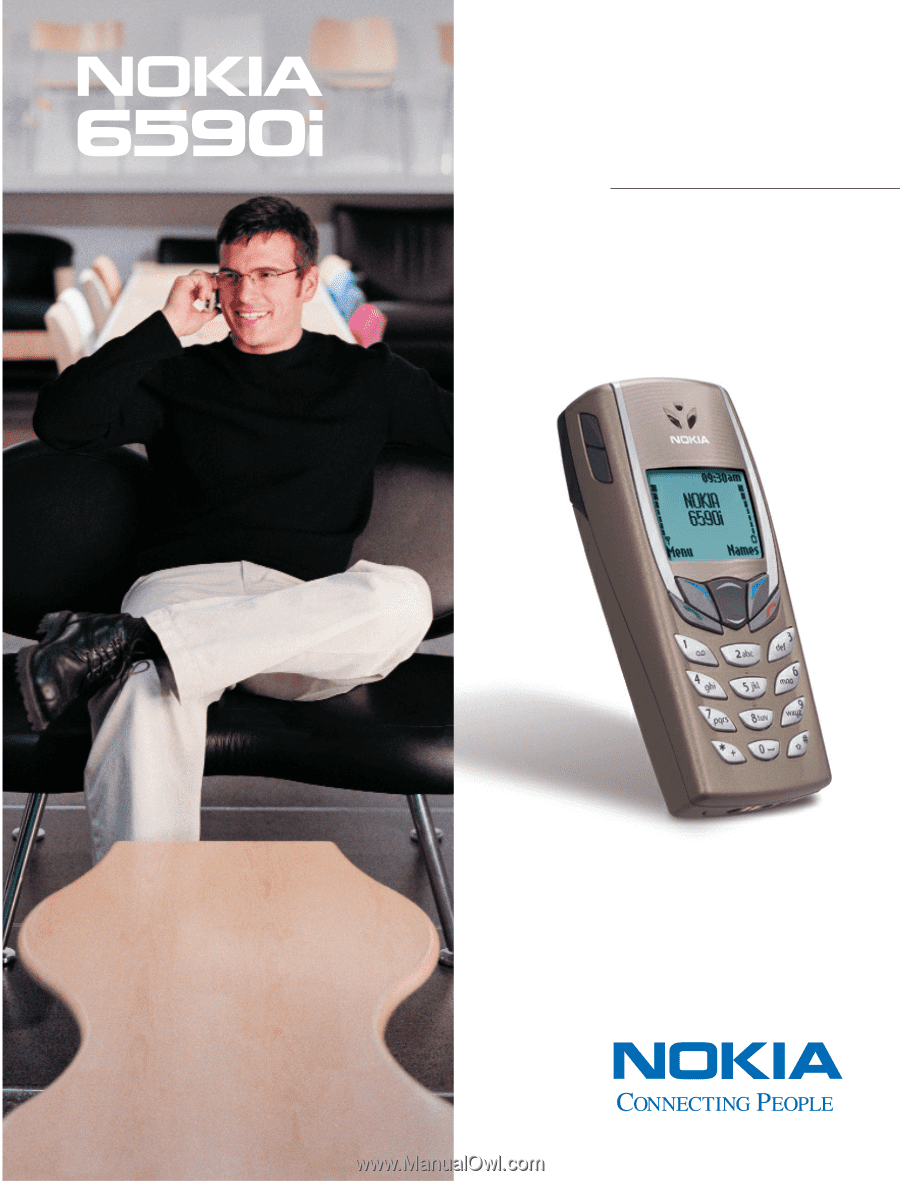
User Guide