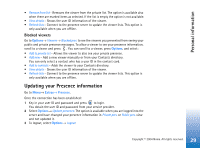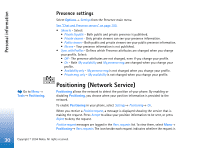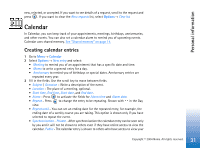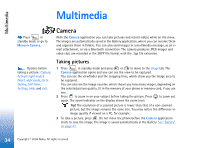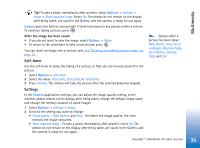Nokia 6670 User Guide - Page 31
Calendar, Creating calendar entries - specification
 |
UPC - 758478001387
View all Nokia 6670 manuals
Add to My Manuals
Save this manual to your list of manuals |
Page 31 highlights
Personal information new, rejected, or accepted. If you want to see details of a request, scroll to the request and press . If you want to clear the Recv. requests list, select Options→ Clear list. Calendar In Calendar, you can keep track of your appointments, meetings, birthdays, anniversaries, and other events. You can also set a calendar alarm to remind you of upcoming events. Calendar uses shared memory. See "Shared memory" on page 14. Creating calendar entries 1 Go to Menu→ Calendar 2 Select Options→ New entry and select: • Meeting to remind you of an appointment that has a specific date and time. • Memo to write a general entry for a day. • Anniversary to remind you of birthdays or special dates. Anniversary entries are repeated every year. 3 Fill in the fields. Use the scroll key to move between fields. • Subject / Occasion - Write a description of the event. • Location - The place of a meeting, optional. • Start time, End time, Start date, and End date. • Alarm - Press to activate the fields for Alarm time and Alarm date. • Repeat - Press to change the entry to be repeating. Shown with in the Day view. • Repeat until - You can set an ending date for the repeated entry, for example, the ending date of a weekly course you are taking. This option is shown only if you have selected to repeat the event. • Synchronisation - Private - After synchronisation the calendar entry can be seen only by you and it will not be shown to others even if they have online access to view the calendar. Public - The calendar entry is shown to others who have access to view your 31 Copyright © 2004 Nokia. All rights reserved.