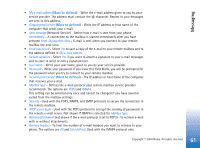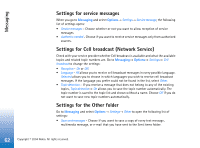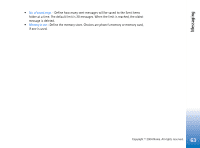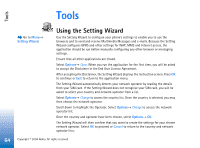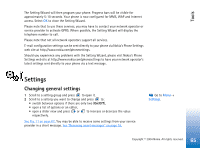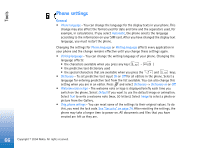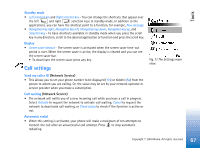Nokia 6670 User Guide - Page 66
Phone settings, Phone language, Automatic, Writing language, Dictionary, Welcome note or logo, Default - format code
 |
UPC - 758478001387
View all Nokia 6670 manuals
Add to My Manuals
Save this manual to your list of manuals |
Page 66 highlights
Tools Phone settings General • Phone language - You can change the language for the display texts in your phone. This change may also affect the format used for date and time and the separators used, for example, in calculations. If you select Automatic, the phone selects the language according to the information on your SIM card. After you have changed the display text language, you must restart the phone. Changing the settings for Phone language or Writing language affects every application in your phone and the change remains effective until you change these settings again. • Writing language - You can change the writing language of your phone. Changing the language affects: • the characters available when you press any key ( - ) • the predictive text dictionary used • the special characters that are available when you press the and keys. • Dictionary - To set predictive text input On or Off for all editors in the phone. Select a language for entering predictive text from the list available. You can also change this setting when you are in an editor. Press and select Dictionary→ Dictionary on or Off. • Welcome note or logo - The welcome note or logo is displayed briefly each time you switch on the phone. Select Default if you want to use the default image or animation. Select Text to write a welcome note (max. 50 letters). Select Image to select a photo or picture from the Gallery. • Orig. phone settings - You can reset some of the settings to their original values. To do this, you need the lock code. See "Security" on page 74. After resetting the settings, the phone may take a longer time to power on. All documents and files that you have created are left as they are. 66 Copyright © 2004 Nokia. All rights reserved.