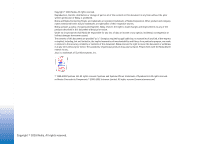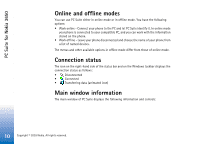Nokia 7190 User Guide - Page 6
Connecting your phone to the PC, Using an infrared connection
 |
View all Nokia 7190 manuals
Add to My Manuals
Save this manual to your list of manuals |
Page 6 highlights
PC Suite for Nokia 3650 If you do not have the CD-ROM: 1 Download the installation file (setup.exe). 2 Go to the directory where you downloaded the file and double-click it. 3 Follow the instructions on the screen. Tip! Check the icons on the taskbar to see the connection status. The connection icon changes to when your phone is connected to the PC. Connecting your phone to the PC When you use PC Suite for the first time, you must connect your Nokia 3650 phone to the PC. Thereafter, you can use PC Suite whether or not your phone is connected to your PC. You can connect your phone to the PC via an infrared or Bluetooth connection. See the Connecting your Nokia 3650 phone to a PC and Disconnecting and reconnecting your Nokia 3650 phone online help topics for details. Note: When you connect your Nokia 3650 phone to your PC, PC Suite automatically synchronizes the clock on the Nokia 3650 phone with the PC. Therefore, you need to make sure that the clock on your PC is correct. Using an infrared connection 1 Check that an infrared driver is already installed on the PC. Go to the Windows Control Panel. If the Infrared icon is visible, the driver has been installed. Also check that infrared is enabled on the PC. Note that in Windows 2000 the infrared connection is called Wireless Link. Note: To be able to use an infrared connection with Windows 2000, you must first disable the Image Transfer application in the Wireless Link software. 2 Double-click the PC Suite Connection icon on the taskbar to open the Connection Properties dialog box. Make sure that the correct COM port is selected for the infrared connection. If no port is selected, select the COM port with infrared as the connection type. Note that you can select more than one COM port. 6 Copyright © 2003 Nokia. All rights reserved.