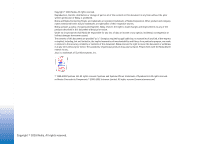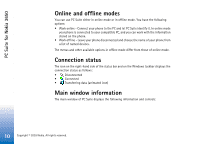Nokia 7190 User Guide - Page 7
Using a Bluetooth connection, Connectivity, Bluetooth, My phone's visibility, Shown to all, Connection - user guide
 |
View all Nokia 7190 manuals
Add to My Manuals
Save this manual to your list of manuals |
Page 7 highlights
PC Suite for Nokia 3650 Note: If you cannot select the port you want to use, another PC application is using that port. To use PC Suite with that port, you must either close the other application or disable it temporarily. 3 Make sure that the infrared port of the phone faces the infrared port of the PC and that they are within range of each other. 4 Activate the infrared connection of your phone. Go to Menu, open the Connectivity folder, and select Infrared. Using a Bluetooth connection Note: Before you can connect your Nokia 3650 phone to the PC via Bluetooth for the first time, you must have provided a name for your phone to be used in a Bluetooth connection. For instructions on giving a name to your phone, see the Nokia 3650 phone User Guide. Make sure that Bluetooth is activated on the phone to make your Nokia 3650 phone discoverable and connectable. Go to Connectivity and select Bluetooth. Then select Bluetooth On. To make your phone discoverable, change My phone's visibility to Shown to all in the Bluetooth menu. To establish a Bluetooth connection: 1 Make sure that a Bluetooth card is inserted in the PC card or CompactFlash (CF+) slot and that the software provided with the Bluetooth card is installed on the PC, or check that your PC includes built-in support for Bluetooth. A serial port profile must exist for the Bluetooth card on the PC. For further information, see the user documentation provided with the Bluetooth card or PC. 2 Establish a serial port connection between your Nokia 3650 phone and your PC. For information on how to do this, refer to the user documentation of the Bluetooth software. 3 Double-click the PC Suite Connection icon on the taskbar to open the Connection Properties dialog box. Make sure that the correct port is selected for the Bluetooth connection. If no port is selected, select the COM port with Bluetooth as the connection type. Note that you can select more than one COM port. Copyright © 2003 Nokia. All rights reserved. 7