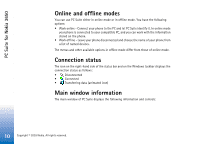Nokia 7190 User Guide - Page 9
Starting to use PC Suite
 |
View all Nokia 7190 manuals
Add to My Manuals
Save this manual to your list of manuals |
Page 9 highlights
PC Suite for Nokia 3650 Note: If you have problems connecting your phone to the PC, check that both your Nokia 3650 phone and your PC are switched on and that you have selected the correct communications port. See the Connecting your Nokia 3650 phone to a PC and Disconnecting and reconnecting your Nokia 3650 phone online help topics for details. Starting to use PC Suite You can start PC Suite from the Start menu: click the Start button, select Programs and point to PC Suite for Nokia 3650, and then click PC Suite for Nokia 3650. If you are connecting your Nokia 3650 phone to the PC for the first time, after starting PC Suite you are asked to do two things: • Name your phone. You can use more than one Nokia 3650 phone with PC Suite. To be able to identify individual phones, you must give a name to your phone. • Select tasks to be created. To be able to back up and synchronize information between your Nokia 3650 phone and PC, you must have the appropriate tasks created. During the first connection, PC Suite lists tasks that can be created automatically. You do not have to create these tasks at this point, if you do not want to. However, if you create the tasks, you can edit them later. To create these tasks, proceed as follows: 1 When the first connection is established, the Welcome to PC Suite for Nokia 3650 phone dialog box appears. Type a name for your phone in the box and click OK. 2 Next, you will be asked for tasks that you want to perform with PC Suite. In the Create Tasks dialog box, select the tasks that you want PC Suite to create and click OK. You can edit these tasks later, if you want. Note: Making or answering phone calls during a PC connection is not recommended, as it might disrupt operation. Tip! You can find the online help from the Windows Start button, point to Programs, select PC Suite for Nokia 3650, and then PC Suite for Nokia 3650 Help. Tip! The folders on your PC that contain information about your phone will also be named according to the name you give your phone at this point. Copyright © 2003 Nokia. All rights reserved. 9