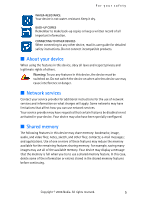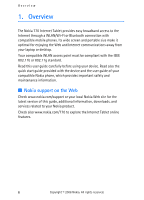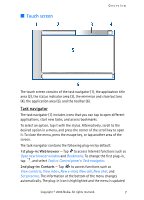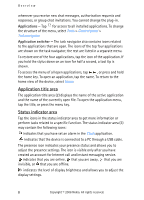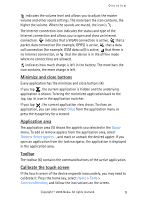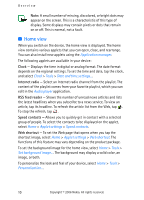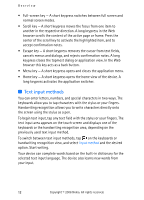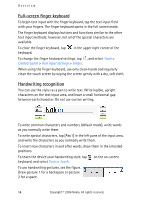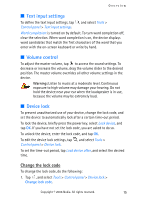Nokia 770 Internet Tablet OS 2006 Edition in English - Page 10
Home view, Clock, Internet radio, RSS feed reader, Speed contacts, Web shortcut
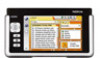 |
UPC - 758478007044
View all Nokia 770 manuals
Add to My Manuals
Save this manual to your list of manuals |
Page 10 highlights
Overview Note: A small number of missing, discolored, or bright dots may appear on the screen. This is a characteristic of this type of display. Some displays may contain pixels or dots that remain on or off. This is normal, not a fault. ■ Home view When you switch on the device, the home view is displayed. The home view contains various applets that you can open, close, and rearrange. You can also install new applets using the Application manager. The following applets are available in your device: Clock - Displays the time in digital or analog format. The date format depends on the regional settings. To set the time and date, tap the clock, and select Clock > Tools > Date and time settings.... Internet radio - Select an Internet radio channel from the playlist. The content of the playlist comes from your favorite playlist, which you can edit in the Audio player application. RSS feed reader - Shows the number of unread news articles and lists the latest headlines when you subscribe to a news service. To view an article, tap its headline. To refresh the article list from the Web, tap . To stop the refresh, tap . Speed contacts - Allows you to quickly get in contact with a selected group of people. To select the contacts to be displayed on the applet, select Home > Applet settings > Speed contacts. Web shortcut - To set the Web page that opens when you tap the shortcut image, select Home > Applet settings > Web shortcut. The functions of this feature may vary depending on the product package. To set the background image for the home view, select Home > Tools > Set background image.... The background may display a solid color, an image, or both. To personalize the look and feel of your device, select Home > Tools > Personalization.... 10 Copyright © 2006 Nokia. All rights reserved.