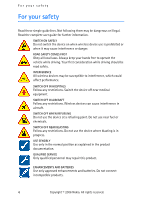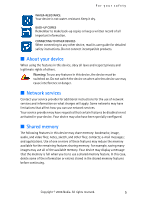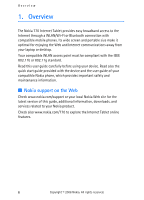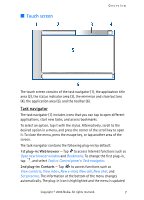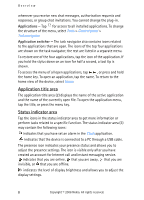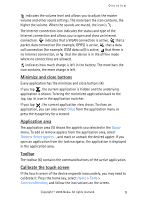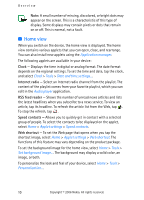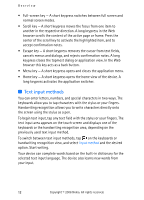Nokia 770 Internet Tablet OS 2006 Edition in English - Page 7
Touch screen, Task navigator - browser
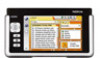 |
UPC - 758478007044
View all Nokia 770 manuals
Add to My Manuals
Save this manual to your list of manuals |
Page 7 highlights
■ Touch screen Overview The touch screen consists of the task navigator (1), the application title area (2), the status indicator area (3), the minimize and close buttons (4), the application area (5), and the toolbar (6). Task navigator The task navigator (1) includes icons that you can tap to open different applications, start new tasks, and access bookmarks. To select an option, tap it with the stylus. Alternatively, scroll to the desired option in a menu, and press the center of the scroll key to open it. To close the menu, press the escape key, or tap another area of the screen. The task navigator contains the following plug-ins by default: 1st plug-in: Web browser - Tap to access Internet functions such as Open new browser window and Bookmarks. To change the first plug-in, tap , and select Tools > Control panel > Task navigator. 2nd plug-in: Contacts - Tap to access functions such as View contacts, View inbox, New e-mail, New call, New chat, and Set presence. The information at the bottom of the menu changes automatically. The plug-in icon is highlighted and the menu is updated Copyright © 2006 Nokia. All rights reserved. 7