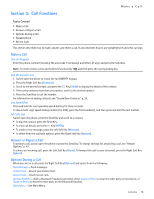Nokia 7705 Twist Nokia 7705 Twist™ User Guide in US English / Spanis - Page 18
Media Center - verizon wireless
 |
View all Nokia 7705 Twist manuals
Add to My Manuals
Save this manual to your list of manuals |
Page 18 highlights
Section 5: Media Center Media Center Topics Covered • Media Center • Music & Tones • Picture & Video • Games • Mobile Web • Browse & Download • Extras • Info • Calls while Downloading an Application • Security and Functionality This section describes how to download ringtones, sounds, pictures, games, and extras. It also describes how to take, record and store pictures, sounds, and ringtones with your device. Media Center Download charges for Media Center applications vary and airtime charges apply when browsing, downloading, and using certain applications. Media Center can be used anywhere on the Verizon Wireless network, as long as your device has a digital signal available. This feature shares memory space with other features. You can also view memory information to see how much memory is available. See "Info," p. 24. For additional information on Media Center services, see http://products.vzw.com/. 1. Swivel open the phone to reveal the full QWERTY keypad. 2. Press the Key (MENU), and press Media Center. Music & Tones You can personalize your device with sounds and ringtones using Music & Tones (network service). V CAST Music with Rhapsody® V CAST Music with Rhapsody is a digital music service that lets you listen to millions of songs from thousands of artists. Discover new and old favorites in an extensive music catalog. Download V CAST Music with Rhapsody to sync tracks, albums, and playlists to your new compatible phone, while managing your existing PC music library all in one place. Purchase Songs on Your V Cast Music with Rhapsody Capable Device* When you purchase music from your wireless device, you also get a second copy that can be downloaded to your PC from the V CAST Music with Rhapsody software. *Per-song charges apply. 1. Swivel open the phone to reveal the full QWERTY keypad. 2. Press the Key (MENU), and press Media Center. 3. Press Music & Tones, and then press V CAST Music | Rhapsody. Background Music Play Music in the Background 1. Swivel open the phone to reveal the full QWERTY keypad. 2. From Idle Mode, press the Music Key to open My Music. 3. Select a playlist or songs to play. 4. To play music in the background, press the End/Power Key. To exit the background music, from Idle Mode, press and hold the End/Power Key. A message Stop playing music? displays on-screen. Press the Key to select Yes. Media Center 17