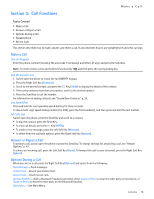Nokia 7705 Twist Nokia 7705 Twist™ User Guide in US English / Spanis - Page 19
Get New Ringtones, My Ringtones, My Music - unlocked
 |
View all Nokia 7705 Twist manuals
Add to My Manuals
Save this manual to your list of manuals |
Page 19 highlights
Music & Tones When the device is in Idle Mode and the background music is playing, you can perform following actions: • To launch the Music Player in foreground, press the Music Key . • To pause or resume music, press and hold the Function Key and then press the Music Key . When an application is running and the background music is playing, you can perform following actions: • To skip to the next song, press the Music Key . • To pause or resume music, press and hold the Function Key and then press the Music Key . Note: Not all applications support the playing of background music. Get New Ringtones 1. Swivel open the phone to reveal the full QWERTY keypad. 2. Press the Key (MENU), and press Media Center. 3. Press Music & Tones, and then press Get New Ringtones. 4. Press Get New Applications to download new ringtone applications, or use one of the applications to download ringtones. My Ringtones To set your favorite music as a ringtone, see "My Ringtones," p. 37. My Music 1. Swivel open the phone to reveal the full QWERTY keypad. 2. Press the Key (MENU), and press Media Center. 3. Press Music & Tones, and then press My Music. Tip: From Idle Mode, when music is not playing, to quickly access My Music, press Key. Play Songs with Your Wireless Device Open 1. Swivel open the phone to reveal the full QWERTY keypad. 2. Press the Music Key to open My Music. 3. Select Songs and press the Key, highlight your song selection, and press the Key (Play) to play your selection. Play Songs with Your Wireless Device Closed You can also start the music player while the handset is closed. 1. With the handset closed, press the Key to unlock the keys. 2. Press the Key (MENU) to open the Main Menu. Then, select Media Center and press the Key. 3. Select Music & Tones and press the Key. 4. Select My Music and press the Key. 5. Select Songs and press the Key. Highlight your song selection, and press the Key (Play) to play your selection. Create Playlists on Your Wireless Device 1. Swivel open the phone to reveal the full QWERTY keypad. 2. Press the Music Key to open My Music. 3. Select Playlists and press the Key. 4. Enter a title for the playlist in the text box and press the Key. 5. Highlight the song you want to add and press the Key (Mark). Repeat this step until you have marked all of the songs you want in your playlist. 6. Press the Right Soft Key (Done). Edit Playlists on Your Wireless Device 1. Swivel open the phone to reveal the full QWERTY keypad. 2. Press the Music Key to open My Music. 3. Select Playlists and press the Key. 4. Highlight the playlist you want to edit and press the Right Soft Key (Options). Select Edit Playlist and press the Key. Media Center 18