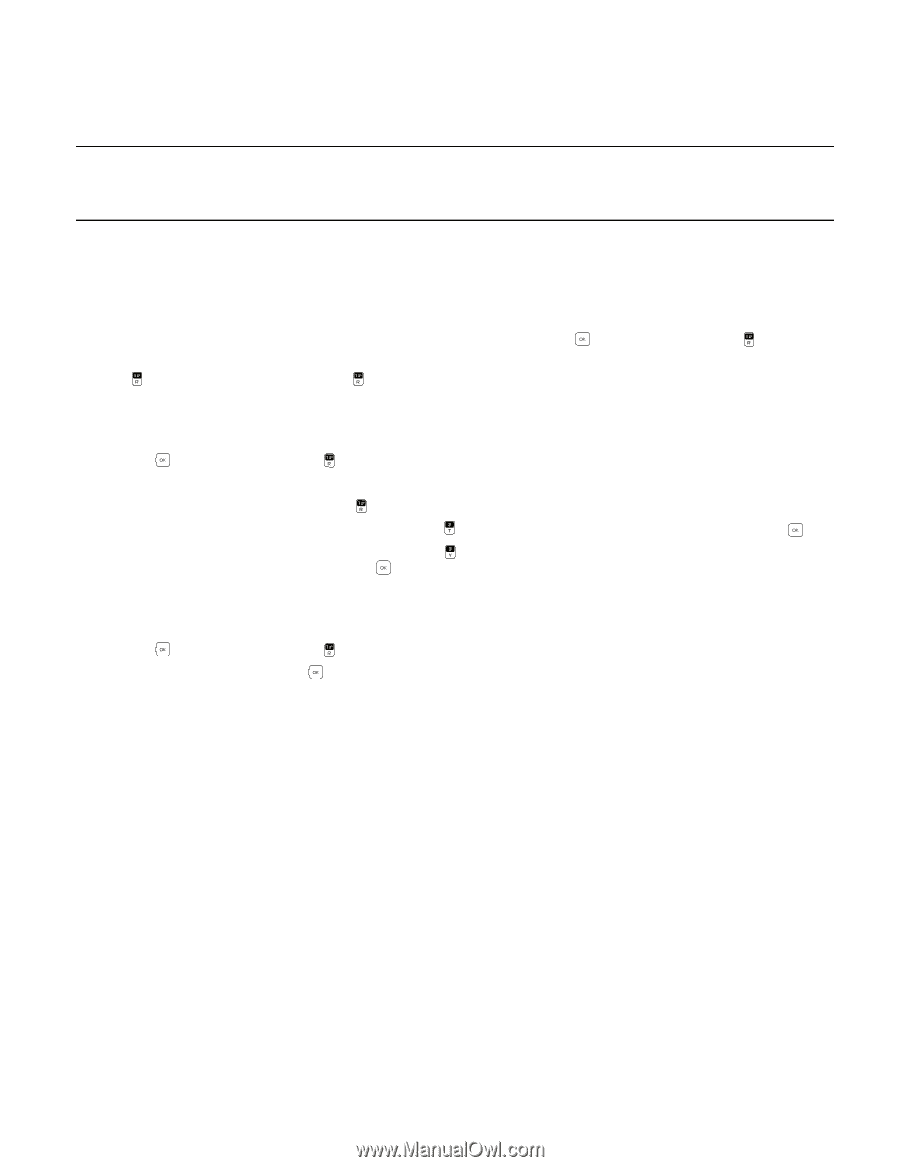Nokia 7705 Twist Nokia 7705 Twist™ User Guide in US English / Spanis - Page 38
My Ringtones
 |
View all Nokia 7705 Twist manuals
Add to My Manuals
Save this manual to your list of manuals |
Page 38 highlights
Section 10: My Ringtones Get New Applications Topics Covered • Get New Applications • Apply a Ringtone • Play a Ringtone This section describes how to download ringtones. It also describes how to set your favorite music as a ringtone, a contact ID for a particular contact, or as alert sounds for incoming messages. Get New Applications 1. Swivel open the phone to reveal the full QWERTY keypad. 2. To download ringtones or use one of the tones stored in the device, press the Key (MENU), and press My Ringtones. 3. Press Get New Applications, and press Get New Applications again. Follow the on-screen prompts. Apply a Ringtone 1. Swivel open the phone to reveal the full QWERTY keypad. 2. Press the Key (MENU), and press My Ringtones. 3. Scroll to a ringtone, and press the Left Soft Key (Set As). • To set it as your default ringtone, press Ringtone. • To set it as a contact ID for a particular contact, press Contact ID. Select the desired contact, and press the Key. • To set it as alert sounds for incoming messages, press Alert Sounds. Select All Messages, TXT Message, Pic/Video/ Voice Message or Voicemail, and press the Key. Play a Ringtone 1. Swivel open the phone to reveal the full QWERTY keypad. 2. Press the Key (MENU), and press My Ringtones. 3. Scroll to a ringtone, and press the Key (PLAY). My Ringtones 37