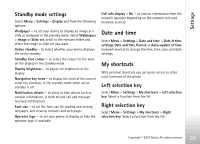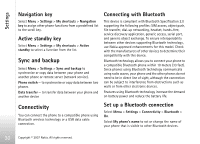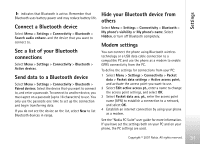Nokia 7900 Prism User Guide - Page 27
Edit contacts, Groups, Business cards, Contact settings
 |
View all Nokia 7900 Prism manuals
Add to My Manuals
Save this manual to your list of manuals |
Page 27 highlights
Contacts Options > Mark. Mark the other contacts, and select Options > Move marked or Copy marked. Edit contacts Select Menu > Contacts > Names. Scroll to the contact, and select Options > Edit, and scroll to the details you want to change. Groups Select Menu > Contacts > Groups to arrange the names and phone numbers into caller groups with different ringing tones and group images. Contact settings Select Menu > Contacts > Settings and from the following options: Memory in use - See "Add contact details", p. 25. Contacts view - to select how the names and numbers in Contacts are displayed Name display - to select whether the contact's first or last name is displayed first Font size - to set the font size for the list of contacts Memory status - to view the free and used memory capacity Business cards You can send and receive a person's contact information from a compatible device that supports the vCard standard as a business card. To send a business card, search for the contact whose information you want to send, and select Details > Options > Send business card. When you receive a business card, select Show > Save to save the business card in the phone memory. To discard the business card, select Exit > Yes. 26 Copyright © 2007 Nokia. All rights reserved.