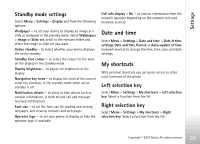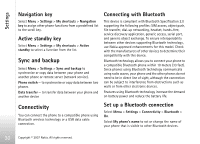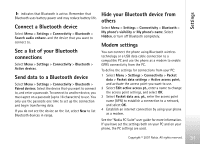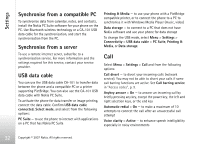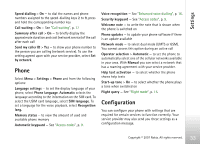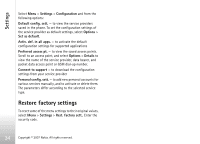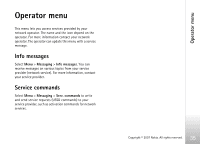Nokia 7900 Prism User Guide - Page 31
Navigation key, Active standby key, Sync and backup, Connectivity, Connecting with Bluetooth - sim free
 |
View all Nokia 7900 Prism manuals
Add to My Manuals
Save this manual to your list of manuals |
Page 31 highlights
Settings Navigation key Select Menu > Settings > My shortcuts > Navigation key to assign other phone functions from a predefined list to the scroll key. Active standby key Select Menu > Settings > My shortcuts > Active standby to select a function from the list. Sync and backup Select Menu > Settings > Sync and backup to synchronise or copy data between your phone and another phone or remote server (network service). Phone switch - to synchronise or copy data between two phones Data transfer - to transfer data between your phone and another device Connecting with Bluetooth This device is compliant with Bluetooth Specification 2.0 supporting the following profiles: SIM access, object push, file transfer, dial-up networking, headset, hands-free, service discovery application, generic access, serial port, and generic object exchange. To ensure interoperability between other devices supporting Bluetooth technology, use Nokia approved enhancements for this model. Check with the manufacturers of other devices to determine their compatibility with this device. Bluetooth technology allows you to connect your phone to a compatible Bluetooth phone within 10 meters (33 feet). Since phones using Bluetooth technology communicate using radio waves, your phone and the other phones do not need to be in direct line of sight, although the connection can be subject to interference from obstructions such as walls or from other electronic devices. Features using Bluetooth technology increase the demand on battery power and reduce the battery life. Connectivity You can connect the phone to a compatible phone using Bluetooth wireless technology or a USB data cable connection. Set up a Bluetooth connection Select Menu > Settings > Connectivity > Bluetooth > On. Select My phone's name to set or change the name of your phone that is visible to other Bluetooth devices. 30 Copyright © 2007 Nokia. All rights reserved.