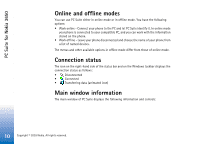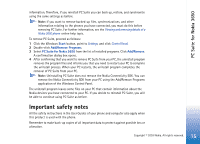Nokia 8290 User Guide - Page 15
Important safety notes
 |
View all Nokia 8290 manuals
Add to My Manuals
Save this manual to your list of manuals |
Page 15 highlights
PC Suite for Nokia 3650 information. Therefore, if you reinstall PC Suite you can back up, restore, and synchronize using the same settings as before. Note: If you want to remove backed-up files, synchronizations, and other information relating to the phones you have connected, you must do this before removing PC Suite. For further information, see the Viewing and removing details of a Nokia 3650 phone online help topic. To remove PC Suite, proceed as follows: 1 Click the Windows Start button, point to Settings, and click Control Panel. 2 Double-click Add/Remove Programs. 3 Select PC Suite for Nokia 3650 from the list of installed programs. Click Add/Remove. A confirmation dialog box opens. 4 After confirming that you want to remove PC Suite from your PC, the uninstall program removes the program files and informs you that you need to restart your PC to complete the uninstall process. When your PC restarts, the uninstall program completes the removal of PC Suite from your PC. Note: Uninstalling PC Suite does not remove the Nokia Connectivity SDK. You can remove the Nokia Connectivity SDK from your PC using the Add/Remove Programs application of the Windows Control Panel. The uninstall program leaves some files on your PC that contain information about the Nokia devices you have connected to your PC. If you decide to reinstall PC Suite, you will be able to continue using PC Suite as before. Important safety notes All the safety instructions in the User Guides of your phone and computer also apply when this product is used with the phone. Remember to make back-up copies of all important data to protect against possible loss or alteration. 15 Copyright © 2003 Nokia. All rights reserved.