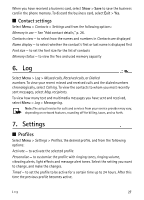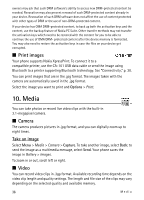Nokia 8800 Gold Arte Nokia 8800 Carbon Arte User Guide in US English - Page 31
Hide your Bluetooth device from others, Modem settings, Synchronise from a compatible PC
 |
View all Nokia 8800 Gold Arte manuals
Add to My Manuals
Save this manual to your list of manuals |
Page 31 highlights
If you do not see the device on the list, select New to list Bluetooth devices in range. Hide your Bluetooth device from others Select Menu > Settings > Connectivity > Bluetooth > My phone's visibility or My phone's name. Select Hidden, or turn off Bluetooth completely. Modem settings You can connect the phone using Bluetooth wireless technology or a USB data cable connection to a compatible PC and use the phone as a modem to enable GPRS connectivity from the PC. To define the settings for connections from your PC: 1. Select Menu > Settings > Connectivity > Packet data > Packet data settings > Active access point, and activate the access point you want to use. 2. Select Edit active access pt., enter a name to change the access point settings, and select OK. 3. Select Packet data acc. pt., enter the access point name (APN) to establish a connection to a network, and select OK. 4. Establish an internet connection by using your phone as a modem. See the "Nokia PC Suite," user guide for more information. If you have set the settings both on your PC and on your phone, the PC settings are used. Synchronise from a compatible PC To synchronise data from calendar, notes, and contacts, install the Nokia PC Suite software for your phone on the PC. Use Bluetooth wireless technology or a USB data cable, for the synchronisation, and start the synchronisation from the PC. Synchronise from a server To use a remote internet server, subscribe to a synchronisation service. For more information and the settings required for this service, contact your service provider. USB data cable You can use the USB data cable, CA-101, to transfer data between the phone and a compatible PC or a printer supporting PictBridge. You can also use the USB data cable with Nokia PC Suite. Ask on conn. - to let your phone ask whether to get connected Settings 31