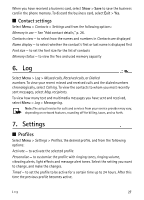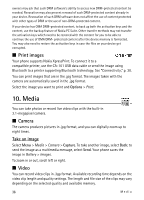Nokia 8800 Gold Arte Nokia 8800 Carbon Arte User Guide in US English - Page 32
Call, Phone, Printing & Media
 |
View all Nokia 8800 Gold Arte manuals
Add to My Manuals
Save this manual to your list of manuals |
Page 32 highlights
PC Suite - to use your phone to interact with applications on a PC that has Nokia PC Suite Printing & Media - to use your phone with a PictBridge compatible printer, or to connect your phone to a PC to synchronise it with Windows Media Player (music, video) Data storage - to connect to a PC that does not have Nokia software and use your phone for data storage To change the USB mode, select Menu > Settings > Connectivity > USB data cable > Ask on conn., PC Suite, Printing & Media, or Data storage. ■ Call Select Menu > Settings > Call and from the following options: Call divert - to divert your incoming calls (network service). You may not be able to divert your calls if some call barring functions are active. See Call barring service in "Access codes," p. 10. Anykey answer > On - to answer an incoming call by briefly pressing any key, except the power key, the left and right selection keys, or the end key Automatic redial > On - to make a maximum of 10 attempts to connect the call after an unsuccessful call attempt Voice clarity > Active - to enhance speech intelligibility especially in noisy environments Speed dialling - See "Speed dialling," p. 18. Call waiting - See "Call waiting," p. 19. Summary after call > On - to briefly display the approximate duration and cost (network service) of the call after each call Send my caller ID > Yes - to show your phone number to the person you are calling (network service). To use the setting agreed upon with your service provider, select Set by network. Slide call handling - to select the function for opening and closing the slide ■ Phone Select Menu > Settings > Phone and from the following options: Language settings - to set the display language of your phone, select Phone language. Automatic selects the language according to the information on the 32 Settings