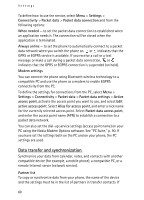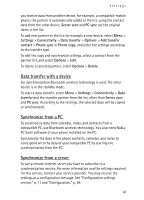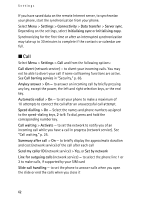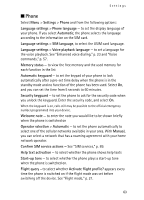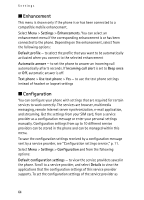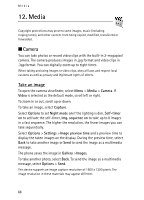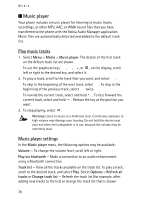Nokia 8800 Sirocco User Guide - Page 65
Security, Personal configuration settings - software update download
 |
View all Nokia 8800 Sirocco manuals
Add to My Manuals
Save this manual to your list of manuals |
Page 65 highlights
Settings default settings, select Options > Set as default; to delete configuration settings, select Delete. Activate default in all applications - to activate the default configuration settings for supported applications Preferred access point - to view the saved access points. Scroll to an access point, and select Options > Details to view the name of the service provider, data bearer, and packet data access point or GSM dial-up number. Connect to service provider support - to download the configuration settings from your service provider. Device manager settings - to allow or prevent the phone from receiving phone software updates. This option may not be available, depending on your phone. Personal configuration settings - to add new personal accounts for various services manually and to activate or delete them. To add a new personal account if you have not added any, select Add; otherwise, select Options > Add new. Select the service type, and select and enter each of the required parameters. The parameters differ according to the selected service type. To delete or activate a personal account, scroll to it, and select Options > Delete or Activate. ■ Security When security features that restrict calls are in use (such as call barring, closed user group, and fixed dialing) calls still may be possible to the official emergency number programmed into your device. Select Menu > Settings > Security and from the following options: PIN code request - to set the phone to ask for your PIN code every time the phone is switched on. Some SIM cards do not allow the code request to be turned off. PIN2 code request - to select whether the PIN2 code is required when using a specific phone feature which is protected by the PIN2 code. Some SIM cards do not allow the code request to be turned off. Call barring service - to restrict incoming calls to and outgoing calls from your phone (network service). A barring password is required. 65