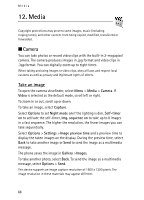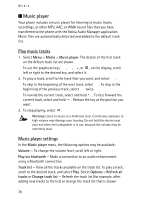Nokia 8800 Sirocco User Guide - Page 70
Music player, Play music tracks, Music player settings - mp3
 |
View all Nokia 8800 Sirocco manuals
Add to My Manuals
Save this manual to your list of manuals |
Page 70 highlights
Media ■ Music player Your phone includes a music player for listening to music tracks, recordings, or other MP3, AAC, or WMA sound files that you have transferred to the phone with the Nokia Audio Manager application. Music files are automatically detected and added to the default track list. Play music tracks 1. Select Menu > Media > Music player. The details of the first track on the default track list are shown. To use the graphical keys, , , , or , on the display, scroll left or right to the desired key, and select it. 2. To play a track, scroll to the track that you want, and select . To skip to the beginning of the next track, select . To skip to the beginning of the previous track, select twice. To rewind the current track, select and hold . To fast forward the current track, select and hold . Release the key at the position you want. 3. To stop playing, select . Warning: Listen to music at a moderate level. Continuous exposure to high volume may damage your hearing. Do not hold the device near your ear when the loudspeaker is in use, because the volume may be extremely loud. Music player settings In the Music player menu, the following options may be available: Volume - To change the volume level, scroll left or right. Play via bluetooth - Make a connection to an audio enhancement using a Bluetooth connection. Track list - View all the tracks available on the track list. To play a track, scroll to the desired track, and select Play. Select Options > Refresh all tracks or Change track list - Refresh the track list (for example, after adding new tracks to the list) or change the track list that is shown 70