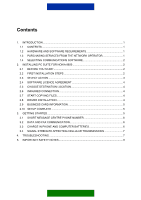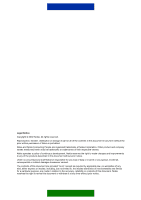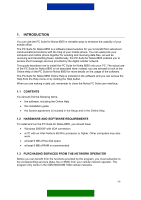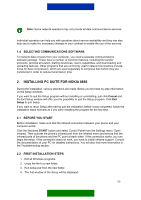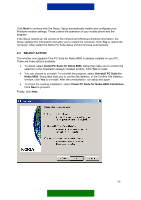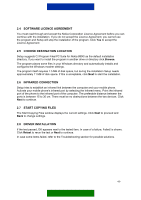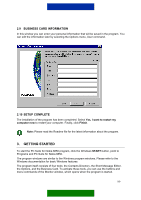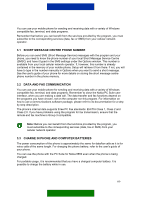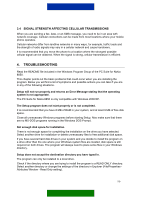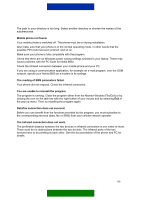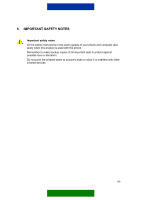Nokia 8850 User Guide - Page 7
Software Licence Agreement, Choose Destination Location, Infrared Connection, Start Copying Files - display
 |
View all Nokia 8850 manuals
Add to My Manuals
Save this manual to your list of manuals |
Page 7 highlights
2.4 SOFTWARE LICENCE AGREEMENT You must read through and accept the Nokia Corporation Licence Agreement before you can continue with the installation. If you do not accept the Licence Agreement, you cannot use the program and Setup will stop the installation of the program. Click Yes to accept the Licence Agreement. 2.5 CHOOSE DESTINATION LOCATION Setup suggests C:\Program Files\PC Suite for Nokia 8850\ as the default installation directory. lf you want to install the program in another drive or directory click Browse. The program places some files in your Windows directory and automatically installs and configures the Windows modem settings. The program itself requires 7.5 MB of disk space, but during the installation Setup needs approximately 11 MB of disk space. If this is acceptable, click Next to start the installation. 2.6 INFRARED CONNECTION Setup tries to establish an infrared link between the computer and your mobile phone. Activate your mobile phone's infrared port by selecting the Infrared menu. Point the infrared port of the phone to the infrared port of the computer. The preferable distance between the ports is between 15 to 30 cm. There must be no obstructions between the two devices. Click Next to continue. 2.7 START COPYING FILES The Start Copying Files window displays the current settings. Click Next to proceed and Back to change settings. 2.8 DRIVER INSTALLATION If the test passed, OK appears next to the tested item. In case of a failure, Failed! is shown. Click Retest to rerun the test or Next to continue. In case some items failed, refer to the Troubleshooting section for possible solutions. 4/9