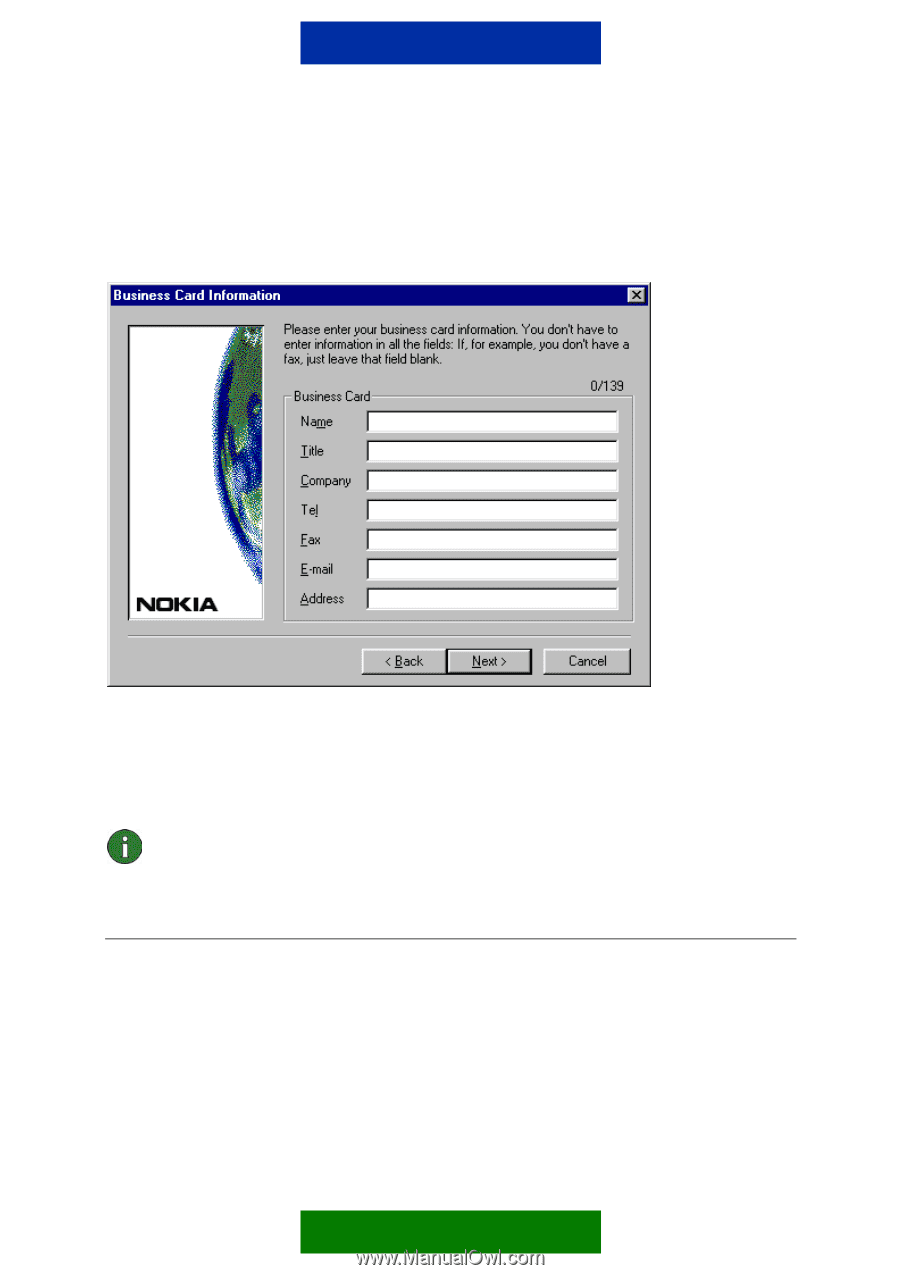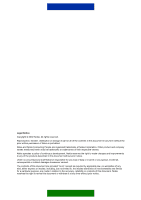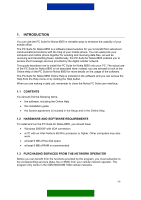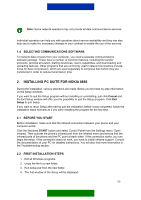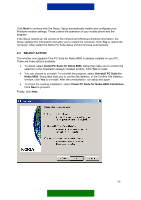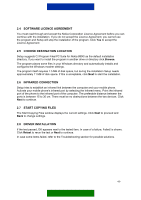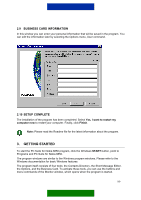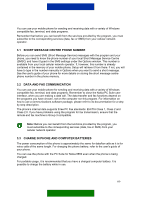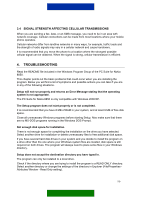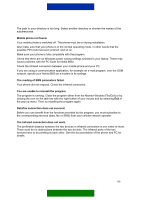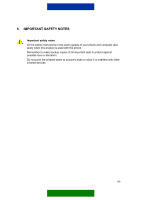Nokia 8850 User Guide - Page 8
Business Card Information, Setup Complete, Getting Started
 |
View all Nokia 8850 manuals
Add to My Manuals
Save this manual to your list of manuals |
Page 8 highlights
2.9 BUSINESS CARD INFORMATION In this window you can enter your personal information that will be saved in the program. You can edit the information later by selecting the Options menu, User command. 2.10 SETUP COMPLETE The installation of the program has been completed. Select Yes, I want to restart my computer now to restart your computer. Finally, click Finish. Note: Please read the Readme file for the latest information about the program. 3. GETTING STARTED To start the PC Suite for Nokia 8850 program, click the Windows START button, point to Programs and PC Suite for Nokia 8850. The program windows are similar to the Windows program windows. Please refer to the Windows documentation for basic Windows features. The program itself consists of four tools: the Contacts Directory, the Short Message Editor, the Options, and the Business Card. To activate these tools, you can use the buttons and menu commands of the Monitor window, which opens when the program is started. 5/9