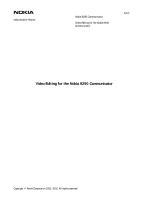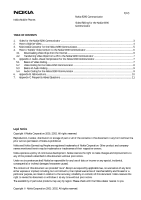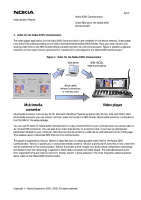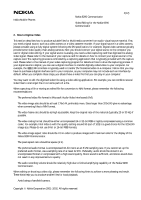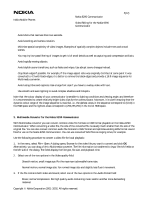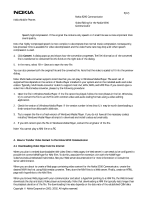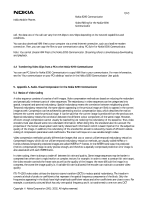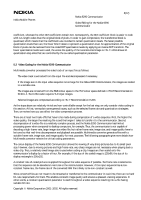Nokia 9290 Video Style Guide - Page 5
Multimedia Converter for the Nokia 9290 Communicator
 |
View all Nokia 9290 manuals
Add to My Manuals
Save this manual to your list of manuals |
Page 5 highlights
Nokia Mobile Phones Nokia 9290 Communicator Video Editing for the Nokia 9290 Communicator 5(12) • Avoid shots that last less than two seconds. • Avoid zooming and camera rotation. • Minimise spatial complexity of video images. Examples of spatially complex objects include trees and crowd scenes. • You may try low-pass filtering of images to get rid of small details as well as capturing and compression artifacts. • Avoid rapidly moving objects. • Avoid stylish scene transitions, such as fades and wipes. Use abrupt scene changes instead. • Crop black edges if possible. For example, if the image aspect ratio was originally 16:9 but at some point it was converted to 4:3 with black edges, it is better to remove the black edges and provide a 16:9 image sequence for Multimedia converter. • Avoid using titles and captions. Use a large font size if you have to overlay video with text. • Use smooth and even lighting to avoid complex shadows and hotspots. Note that the colour display of your communicator is sensible to lighting conditions and viewing angle, and therefore it is recommended to create relatively bright video clips for the communicator. Moreover, it is worth ensuring that the dynamic colour range of the image sequence is maximal, i.e., the darkest areas in the sequence correspond to (0,0,0) in the RGB space and the lightest areas correspond to (255,255,255) in the 24-bit RGB space. 3. Multimedia Converter for the Nokia 9290 Communicator With Multimedia converter you can convert common video file formats to NIM format playable on the Nokia 9290 Communicator. When converting a video file, the size of the converted file is usually much smaller than the size of the original file. You can also convert common audio file formats to WAV format and optimise existing WAV format sound files for use on the Nokia 9290 Communicator. You can use converted WAV files as ringing tones, for example. Use the following procedure to convert a video file for local playback: 1. In the menu, select File > Open. A dialog opens. Browse for the video file you want to convert and click OK. Alternatively, you can drag a file to Multimedia converter. The file information is transferred to Input file info fields on the left side of the dialog. The fields display the file type, file size, and playback time. 2. Select one of the two options in the Video quality field: • Smooth motion, small image size. For the maximum achievable frame rate. • Normal motion, normal image size. For normal image size and slightly less fluent movement. 3. If the file contains both video and sound, select one of the two options in the Audio format field: • Music, normal compression. For high quality audio containing music and/or another more demanding material. Copyright Nokia Corporation 2001-2002. All rights reserved.