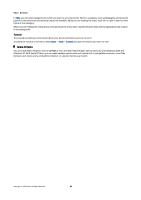Nokia E50 User Guide - Page 15
Common actions in several applications, Search, Write text, Traditional text input, Options
 |
View all Nokia E50 manuals
Add to My Manuals
Save this manual to your list of manuals |
Page 15 highlights
Your device To move an application to a different folder, scroll to the application you want to move to another folder, and select Options > Move to folder, the new folder, and OK. To download applications from the Web, select Options > App. downloads. To create a new folder, select Options > New folder. You cannot create folders inside folders. To rename a new folder, select Options > Rename. Tip: To switch between several open applications, press and hold the menu key. The application-switching window opens and displays the open applications. Scroll to an application, and press the joystick to switch to it. Common actions in several applications You can find the following actions in several applications: To change the profile or switch off or lock the device, press the power key briefly. To save a file, select Options > Save. There are different save options depending on the application you use. To send a file, select Options > Send. You can send a file in an e-mail or multimedia message, or using infrared or Bluetooth. To copy, press and hold the edit key, and select the text with the joystick. Press and hold the edit key, and select Copy. To paste, scroll to where you want to paste the text, press and hold the edit key, and select Paste. To delete a file, press the clear key, or select Options > Delete. To select different items, such as messages, files, or contacts, scroll up, down, left or right to highlight the item you want to select. Select Options > Mark/Unmark > Mark to select one item or Options > Mark/Unmark > Mark all to select all items. Tip: To select almost all items, first select Options > Mark/Unmark > Mark all, then select the items you do not want, and Options > Mark/Unmark > Unmark. To select an object (for example, an attachment in a document) scroll to the object so that square markers appear on each side of the object. Search You can search for information in your contacts, notes, calendar appointments, to-do notes, e-mail messages, and text messages. You can also search for files by the file names in your device memory and memory card. Select Menu > Office > Search. Select the content types you want to search in. To remove the selection, select it again. To include all content types in your search, select All. Enter your search keywords or the beginning of the keywords. Select Search. Tip: Wildcards may help you find items. In your search keyword, use ? to substitute a single character, and * to substitute zero or more characters. To include two words in your search, separate them with a space. You will only find items that contain both keywords. To find exact matches for a complete phrase, enclose the phrase in quotation marks. To view your previous searches, select Options > Previous results. Write text Traditional text input is shown on the top right of the display when you are writing text using traditional text input. and indicate the selected case. indicates that the first letter of the sentence is written in uppercase and all the other letters will automatically be written in lowercase. indicates number mode. • Press a number key 1-9 repeatedly until the desired character appears. There are more characters available for a number key than are printed on the key. • To insert a number, press and hold the number key. • To switch between letter and number mode, press and hold #. • If the next letter is located on the same key as the present one, wait until the cursor appears, and enter the letter. • To erase a character, press the clear key. Press and hold the clear key to clear more than one character. • To access the most common punctuation marks, press the 1 key. Press 1 repeatedly to reach the desired punctuation mark. Press * to open a list of special characters. Use the joystick to move through the list, and select a character. • To insert a space, press 0. To move the cursor to the next line, press 0 three times. Copyright © 2006 Nokia. All Rights Reserved. 15