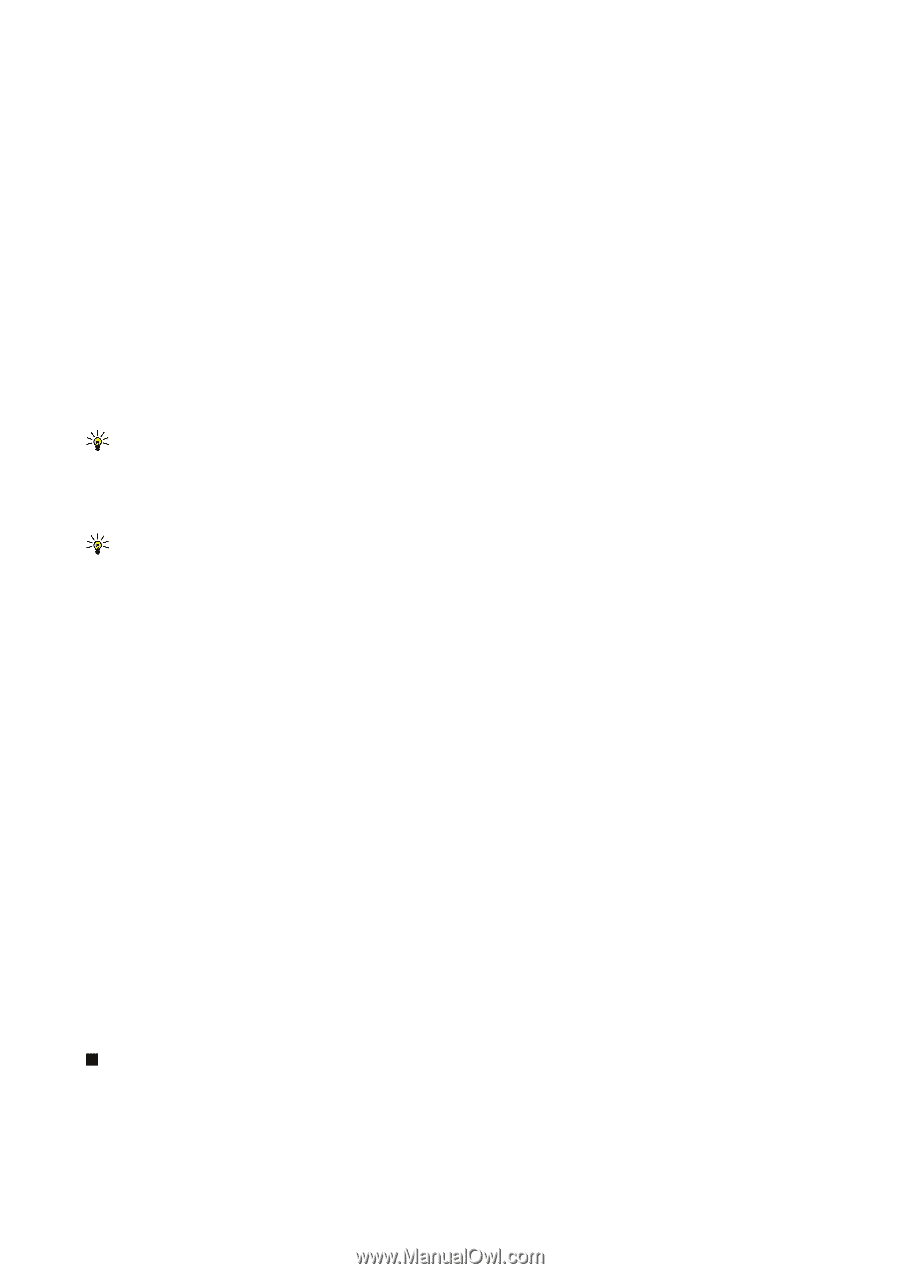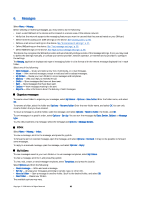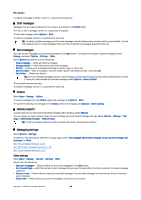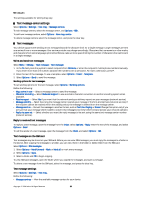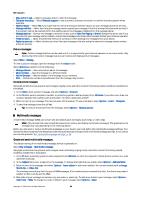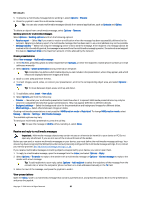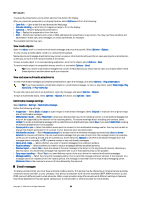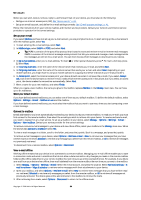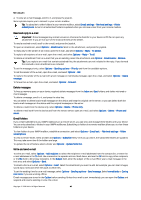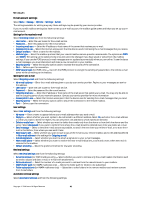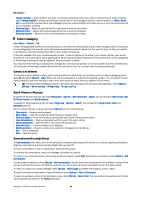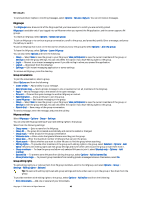Nokia E50 User Guide - Page 38
View media objects, View and save multimedia attachments, Multimedia message settings, E-mail messages - joystick solution
 |
View all Nokia E50 manuals
Add to My Manuals
Save this manual to your list of manuals |
Page 38 highlights
Messages To pause the presentation, press either selection key below the display. After you pause the presentation or playing finishes, select Options and from the following: • Open link - Open a Web link and browse the Web page. • Activate scrolling - Scroll text or images too large to fit on the display. • Continue - Resume playing the presentation. • Play - Replay the presentation from the start. • Find - Find phone numbers and e-mail or Web addresses the presentation may contain. You may use these numbers and addresses to make calls, send messages, or create bookmarks, for example. The available options may vary. View media objects Open the Inbox, scroll to a received multimedia message and press the joystick. Select Options > Objects. To view or play a media object, scroll to it, and press the joystick. Media objects and message attachments may contain viruses or other harmful software. Do not open any objects or attachments unless you are sure of the trustworthiness of the sender. To save a media object in its corresponding application, scroll to the object, select Options > Save. To send a media object to compatible devices, scroll to it, and select Options > Send. Tip: If you receive multimedia messages that contain media objects your device cannot open, you may be able to send these objects to another device such as a computer. View and save multimedia attachments To view multimedia messages as complete presentations, open the message, and select Options > Play presentation. Tip: If you have selected a multimedia object in a multimedia message, to view or play them, select View image, Play sound clip, or Play video clip. To view the name and size of an attachment, open the message, and select Options > Objects. To save a multimedia object, select Options > Objects, the object, and Options > Save. Multimedia message settings Select Options > Settings > Multimedia message. Define the following settings: • Image size - Select Small or Large to scale images in multimedia messages. Select Original to maintain the original image size of multimedia messages. • MMS creation mode - Select Restricted to have your device prevent you from including content in multimedia messages that may not be supported by the network or the receiving device. To receive warnings about including such content, select Guided. To create a multimedia message with no restrictions on attachment type, select Free. If you select Restricted, creating multimedia presentations is not possible. • Access point in use - Select the default access point to connect to the multimedia message center. You may not be able to change the default access point if it is preset in your device by your service provider. • Multimedia retrieval - Select Always automatic to always receive multimedia messages automatically, Auto. in home network to receive notification of a new multimedia message that you can retrieve from the message center (for example, when you are traveling abroad and are outside your home network), Manual to retrieve multimedia messages from the message center manually, or Off to prevent receipt of any multimedia messages. • Allow anon. msgs. - Select whether you want to receive messages from unknown senders. • Receive adverts - Select whether you want to receive messages defined as advertisements. • Receive report - Select Yes to have the status of the sent message to be shown in the log (network service). Receiving a delivery report of a multimedia message that has been sent to an e-mail address may not be possible. • Deny report sending - Select Yes to not send delivery reports from your device for received multimedia messages. • Message validity - Select how long the messaging center tries to send the message (network service). If the recipient of a message cannot be reached within the validity period, the message is removed from the multimedia messaging center. Maximum time is the maximum amount of time allowed by the network. E-mail messages To receive and send mail, you must have a remote mailbox service. This service may be offered by an Internet service provider, a network service provider, or your company. Your device is compliant with Internet standards SMTP, IMAP4 (revision 1), and POP3, and with different push e-mail solutions. Other e-mail providers may offer services with different settings or features than those described in this user guide. Contact your e-mail provider or service provider for more details. Copyright © 2006 Nokia. All Rights Reserved. 38