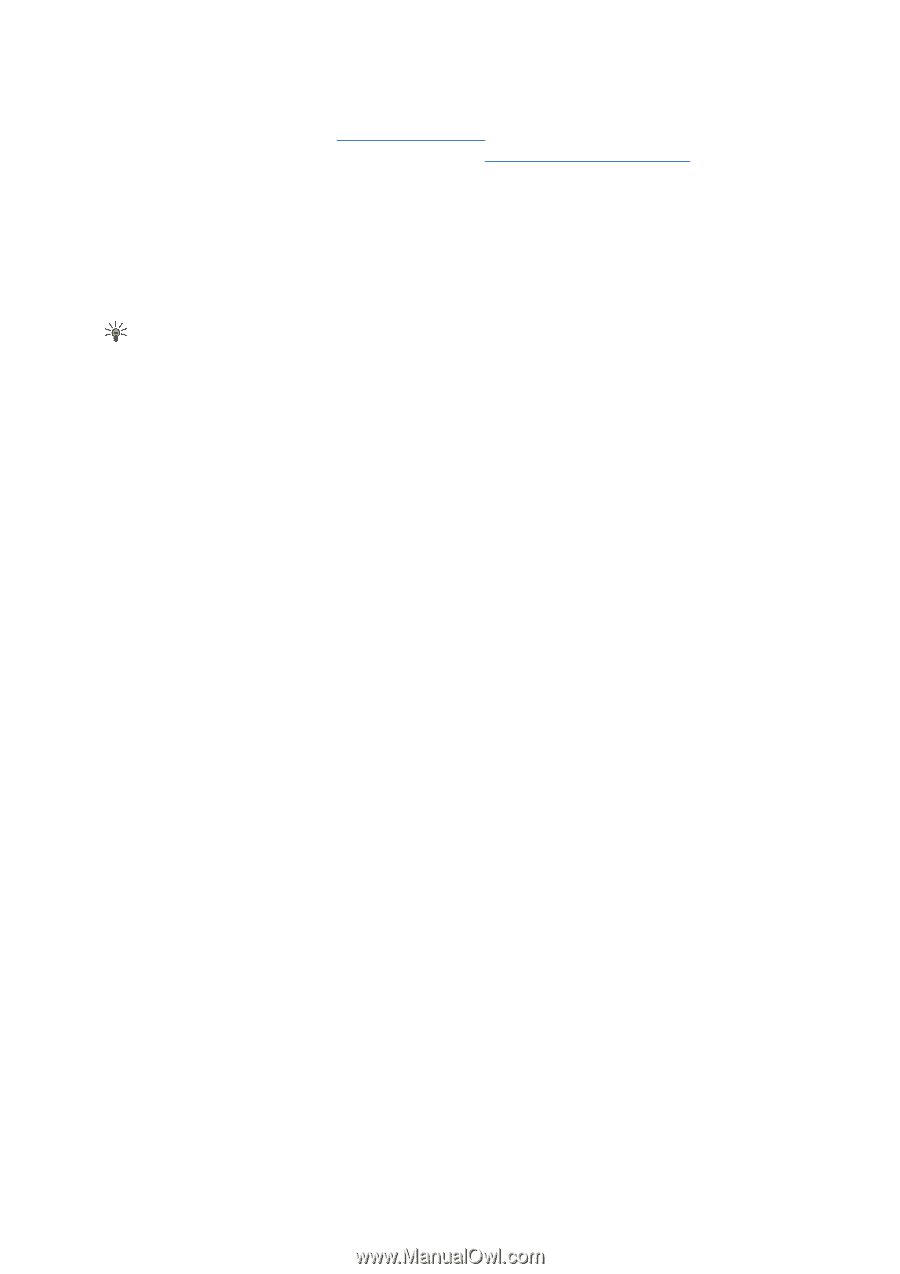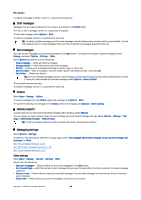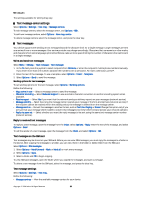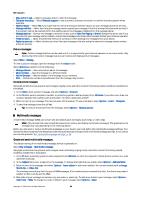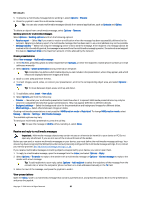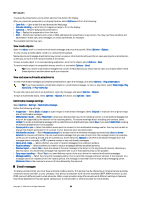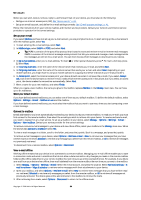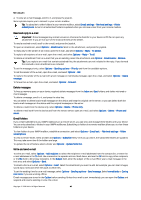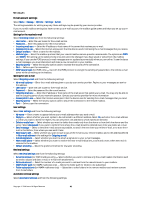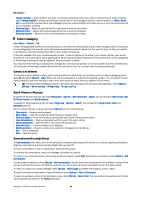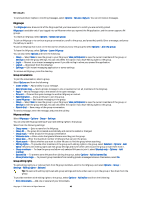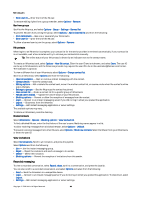Nokia E50 User Guide - Page 39
Set up your e-mail, Connect to mailbox, View e-mail offline, See Access points
 |
View all Nokia E50 manuals
Add to My Manuals
Save this manual to your list of manuals |
Page 39 highlights
Messages Before you can send, receive, retrieve, reply to, and forward mail on your device, you must also do the following: • Configure an Internet access point (IAP). See "Access points," p. 69. • Set up an e-mail account, and define the e-mail settings correctly. See "E-mail account settings," p. 41. Follow the instructions from your remote mailbox and Internet service providers. Contact your network and Internet service providers or operator for the correct settings. Set up your e-mail If you select Mailbox and have not set up your e-mail account, you are prompted to do so. To start setting up the e-mail account with the mailbox guide, select Yes. 1. To start entering the e-mail settings, select Start. 2. In Mailbox type, select IMAP4 or POP3, and select Next. Tip: POP3 is a version of the post office protocol that is used to store and retrieve e-mail or Internet mail messages. IMAP4 is a version of the Internet message access protocol that lets you access and manage e-mail messages while the messages are still on the e-mail server. You can then choose which messages to download to your device. 3. In My e-mail address, enter your e-mail address. To insert @ or other special characters, press *. To insert a full stop, press 1. Select Next. 4. In Incoming mail serv., enter the name of the remote server that receives your e-mail, and select Next. 5. In Outgoing mail serv., enter the name of the remote server that sends your e-mail, and select Next. Depending on your mobile operator, you might have to use your mobile operator's outgoing mail server instead of your e-mail provider's. 6. In Access point, select the Internet access point your device should use when it retrieves the e-mails. If you select Always ask, each time the device starts to retrieve e-mail, it asks which Internet access point it should use, but if you select an access point, the device makes the connection automatically. Select Next. 7. Enter a name for your new mailbox, and select Finish. When you create a new mailbox, the name you give to the mailbox replaces Mailbox in the Messag. main view. You can have up to six mailboxes. Select your default mailbox If you have defined several mailboxes, you can select one of them as your default mailbox. To define the default mailbox, select Options > Settings > E-mail > Mailbox in use and the mailbox. If you have defined several mailboxes, you must select the mailbox that you want to use every time you start composing a new e-mail message. Connect to mailbox E-mail addressed to you is not automatically received by your device, but by your remote mailbox. To read your e-mail, you must first connect to the remote mailbox; then select the e-mails you wish to retrieve into your device. To receive and send e-mail, you need to register for an e-mail service. To set up a mailbox in your device, select Messag. > Options > Settings > E-mail > Options > New mailbox. Contact your service provider for the correct settings. To retrieve received e-mail messages to your device and view them offline, select your mailbox in the Messag. main view. When the device asks Connect to mailbox?, select Yes. To view e-mail messages in a folder, scroll to the folder, and press the joystick. Scroll to a message, and press the joystick. To retrieve e-mail messages to your device, select Options > Retrieve e-mail > New to retrieve new messages that you have neither read nor retrieved, Selected to retrieve only messages you select from the remote mailbox, or All to retrieve all messages not previously retrieved. To disconnect from a remote mailbox, select Options > Disconnect. View e-mail offline Working offline means that your device is not connected to a remote mailbox. Managing your e-mail offline enables you to save in connection costs and work in conditions that do not allow a data connection. Any changes you make in the remote mailbox folders while offline take effect in your remote mailbox the next time you go online and synchronize. For example, if you delete an e-mail from your device when offline, the e-mail is deleted from the remote mailbox the next time you connect to the mailbox. 1. Select Messag. > Options > Settings > E-mail. Select the e-mail account, and press the joystick. Select Retrieval settings > E- mail to retrieve > Msgs. & attachs. to retrieve entire messages with their attachments to your device. 2. Open your mailbox, and select Options > Retrieve e-mail. Select New to retrieve new messages that you have neither read nor retrieved, Selected to retrieve only messages you select from the remote mailbox, or All to retrieve all messages not previously retrieved. The device goes online and connects to the mailbox to retrieve the mails. 3. After retrieving the e-mails, select Options > Disconnect to return to the offline mode. Copyright © 2006 Nokia. All Rights Reserved. 39