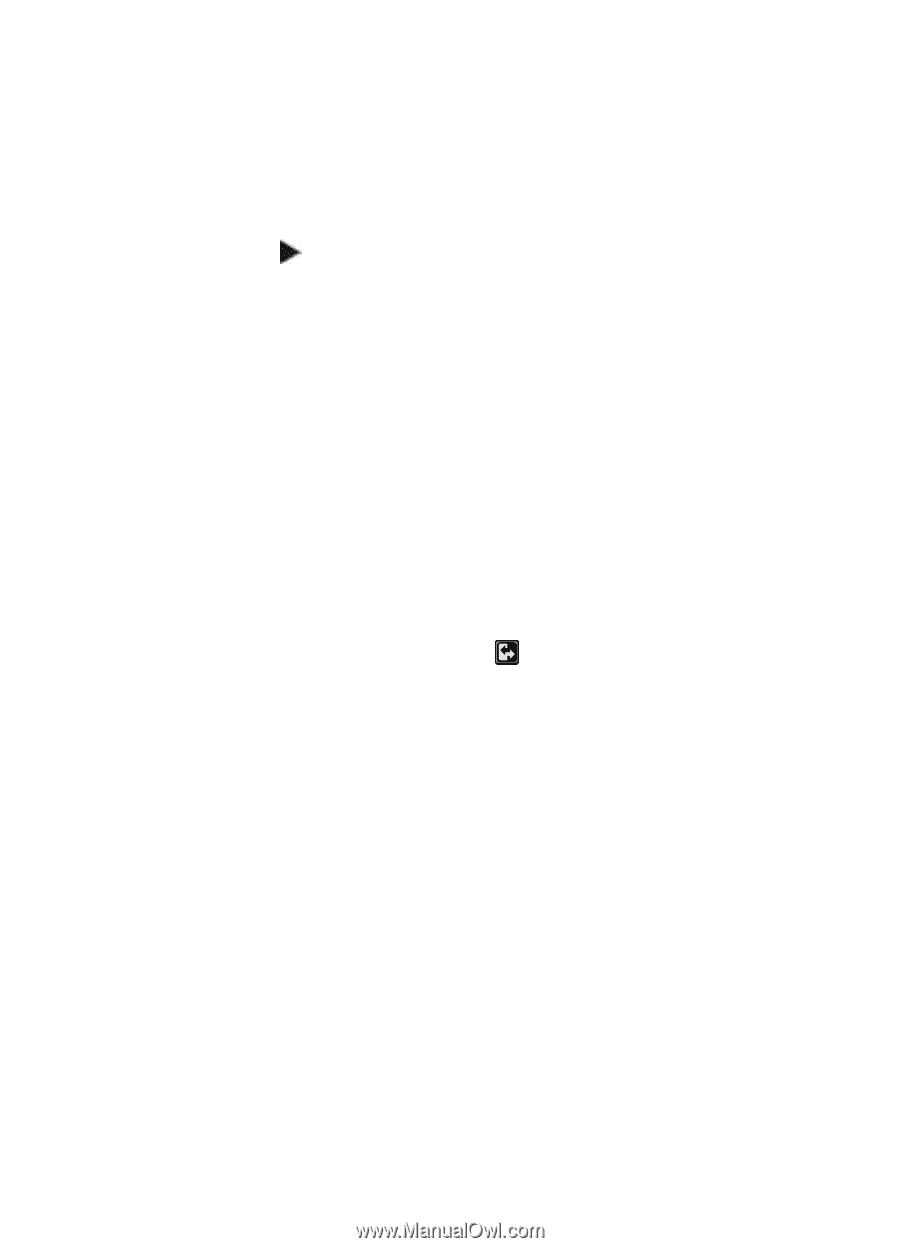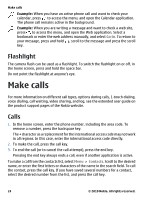Nokia E73 Mode Nokia E73 User Guide in US English - Page 19
Home screen, Work on the home screen, One-touch keys
 |
View all Nokia E73 Mode manuals
Add to My Manuals
Save this manual to your list of manuals |
Page 19 highlights
Your Nokia E73 Home screen Home screen In the home screen, you can quickly access your most frequently used applications, and view at a glance if you have missed calls or new messages. Whenever you see the icon, scroll right to access a list of available actions. To close the list, scroll left. The home screen consists of the following: 1. Application shortcuts. To access an application, select the shortcut of the application. 2. Information area. To check an item displayed in the information area, select the item. 3. Notification area. To view the notifications, scroll to a box. A box is only visible if there are items in it. You can define two separate home screens for different purposes, for example, one screen to show your business e-mail and notifications, and another to show your personal e-mail. This way, you do not have to see business-related messages outside office hours. To switch between the home screens, select . To define which items and shortcuts you want in the home screen, and to set the appearance of the home screen, select Menu > Ctrl. panel and Modes. Work on the home screen To check your received messages, select the message box in the notification area. To read a message, select the message. To access other tasks, scroll right. To view your missed calls, select the calls box in the notification area. To return a call, select the call, and press the call key. To send a text message to a caller, select the call, scroll right, and select Send message. To listen to your voice mail, select the voice mail box in the notification area. Select the desired voice mailbox, and press the call key. One-touch keys With the One-touch keys, you can access applications and tasks quickly. Each key has been assigned an application or a task. To change these, select Menu > Ctrl. © 2010 Nokia. All rights reserved. 19