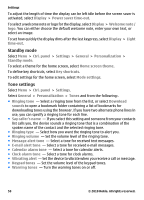Nokia E73 Mode Nokia E73 User Guide in US English - Page 50
Standby mode, Tone settings, Set the volume level of the ringing tone.
 |
View all Nokia E73 Mode manuals
Add to My Manuals
Save this manual to your list of manuals |
Page 50 highlights
Settings To adjust the length of time the display can be left idle before the screen saver is activated, select Display > Power saver time-out. To select a welcome note or logo for the display, select Display > Welcome note / logo. You can either choose the default welcome note, enter your own text, or select an image. To set how quickly the display dims after the last keypress, select Display > Light time-out. Standby mode Select Menu > Ctrl. panel > Settings > General > Personalization > Standby mode. To select a theme for the home screen, select Home screen theme. To define key shortcuts, select Key shortcuts. To edit settings for the home screen, select Mode settings. Tone settings Select Menu > Ctrl. panel > Settings. Select General > Personalization > Tones and from the following:. ● Ringing tone - Select a ringing tone from the list, or select Download sounds to open a bookmark folder containing a list of bookmarks for downloading tones using the browser. If you have two alternate phone lines in use, you can specify a ringing tone for each line. ● Say caller's name - If you select this setting and someone from your contacts list calls you, the device sounds a ringing tone that is a combination of the spoken name of the contact and the selected ringing tone. ● Ringing type - Select how you want the ringing tone to alert you. ● Ringing volume - Set the volume level of the ringing tone. ● Message alert tone - Select a tone for received text messages. ● E-mail alert tone - Select a tone for received e-mail messages. ● Calendar alarm tone - Select a tone for calendar alerts. ● Clock alarm tone - Select a tone for clock alarms. ● Vibrating alert - Set the device to vibrate when you receive a call or message. ● Keypad tones - Set the volume level of the keypad tones. ● Warning tones - Turn the warning tones on or off. 50 © 2010 Nokia. All rights reserved.