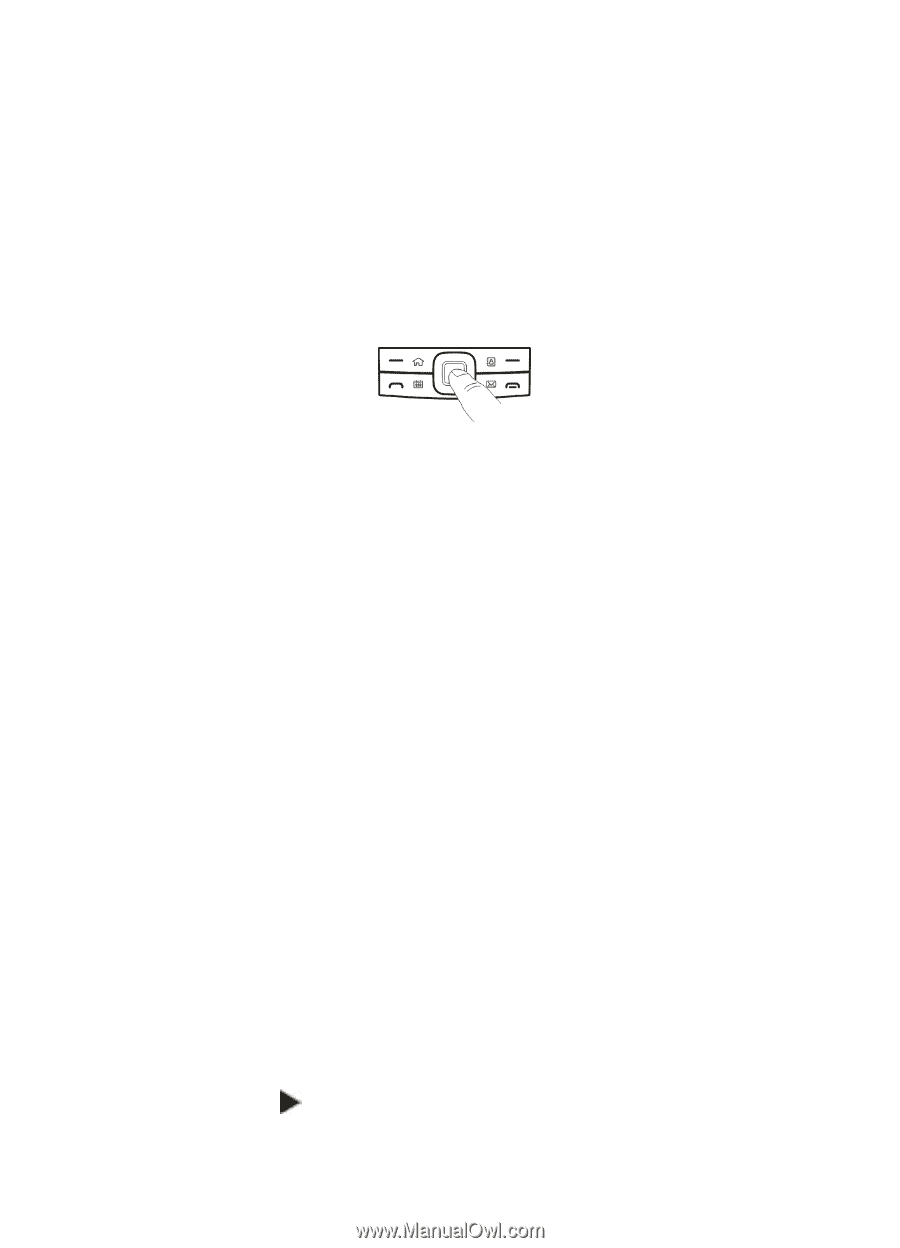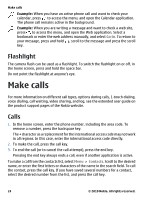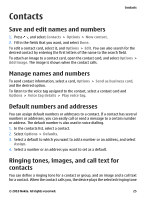Nokia E73 Mode Nokia E73 User Guide in US English - Page 21
Optical Navi key, Turn to silence calls or alarms, Calendar, About Calendar
 |
View all Nokia E73 Mode manuals
Add to My Manuals
Save this manual to your list of manuals |
Page 21 highlights
Your Nokia E73 Optical Navi key To browse and navigate web pages and maps, and to scroll through lists, slide your finger on the Optical Navi key (scroll key). To scroll through a list, one item at a time, slide your finger slowly on the scroll key. To scroll through a list, many items at a time, or to move around on the display, slide your finger quickly on the scroll key. Capture images - To autofocus in camera, hold your finger on the scroll key. To capture an image, press the scroll key. Optical Navi key settings - To activate or deactivate the Optical Navi key or modify other settings, select Menu > Ctrl. panel > Settings and General > Personalization > Optical Navi key. Turn to silence calls or alarms When you have activated the sensors in your device, you can silence incoming calls or snooze alarms by turning the device face down. To define the turning options, select Menu > Ctrl. panel > Settings and General > Sensors > Turning control. Calendar About Calendar Select Menu > Office > Calendar. With calendar, you can create and view scheduled events and appointments, and switch between different calendar views. In the month view, calendar entries are marked with a triangle. Anniversary entries are also marked with an exclamation mark. The entries of the selected day are displayed as a list. To open calendar entries, select a calendar view and an entry. Whenever you see the icon, scroll right to access a list of available actions. To close the list, scroll left. © 2010 Nokia. All rights reserved. 21