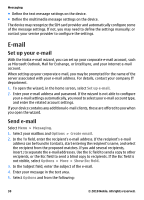Nokia E73 Nokia E73 User Guide in US English - Page 33
Internet, Browse the web - keypad
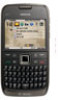 |
UPC - 610214622082
View all Nokia E73 manuals
Add to My Manuals
Save this manual to your list of manuals |
Page 33 highlights
Internet Internet To browse the web, you need to have an internet access point configured in your device. Using the web browser requires network support. Browse the web Select Menu > Web. Shortcut: To start the browser, press and hold 0 in the home screen. To browse the web, in the bookmarks view, select a bookmark, or start to enter a web address (the field opens automatically), and select Go to. Some web pages may contain material, such as graphics and sounds, that requires a large amount of memory to view. If your device runs out of memory while loading such a web page, the graphics on the page are not shown. To browse web pages with graphics disabled, to save memory and increase the page loading speed, select Options > Settings > Page > Load content > Text only. To enter a web address, select Options > Go to > New web page. To refresh the content of the web page, select Options > Web page options > Reload. To save the current web page as a bookmark, select Options > Web page options > Save as bookmark. To view snapshots of the web pages you have visited during the current browsing session, select Back (available if History list is activated in the browser settings and the current web page is not the first web page you visit). To prevent or allow the automatic opening of multiple windows, select Options > Web page options > Block pop-ups or Allow pop-ups. To view the shortcut key map, select Options > Keypad shortcuts. To edit the shortcut keys, select Edit. Tip: To minimize the browser without exiting the application or connection, press the end key once. © 2010 Nokia. All rights reserved. 33