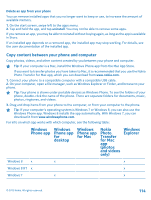Nokia Lumia 1520 User Guide - Page 112
Connect to a wireless headset, Connect to your friend’s phone with Bluetooth
 |
View all Nokia Lumia 1520 manuals
Add to My Manuals
Save this manual to your list of manuals |
Page 112 highlights
Do not pair with or accept connection requests from an unknown device. This helps to protect your phone from harmful content. Connect to a wireless headset With a wireless headset (sold separately), you can speak on the phone hands-free - you can continue what you're doing, such as working at your computer, during a call. 1. On the start screen, swipe left, and tap 2. Switch Status to On . 3. Make sure the headset is on. Settings > Bluetooth. You may need to start the pairing process from the headset. For details, see your headset user guide. 4. To pair your phone and the headset, tap the headset in the list. 5. You may need to type in a passcode. For details, see your headset user guide. Connect to your friend's phone with Bluetooth Use Bluetooth to wirelessly connect to your friend's phone, to share photos and much more. 1. On the start screen, swipe left, and tap Settings > Bluetooth. 2. Make sure Bluetooth is switched on in both phones. 3. Make sure both phones are visible to other phones. You need to be in the Bluetooth settings view for your phone to be visible to other phones. 4. You can see the Bluetooth phones within range. Tap the phone you want to connect to. 5. If the other phone needs a passcode, type in or accept the passcode. The passcode is only used when you connect to something for the first time. Send your content using Bluetooth Want to share your content or send photos you've taken to a friend? You can use Bluetooth to wirelessly send your photos, or other content to compatible devices or to your computer. You can use more than one Bluetooth connection at a time. For example, while using a Bluetooth headset, you can still send things to another device. 1. Make sure Bluetooth is turned on. 2. Tap and hold the content you want to send, and tap share... > Bluetooth. 3. Tap the device to connect to. You can see the Bluetooth devices within range. 4. If the other device needs a passcode, type in the passcode. The passcode, which you can make up, must be typed in on both devices. The passcode in some devices is fixed. For details, see the user guide of the other device. The passcode is only used when you connect to something for the first time. © 2013 Nokia. All rights reserved. 112