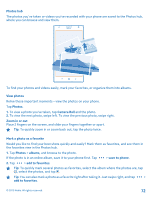Nokia Lumia 1520 User Guide - Page 68
Take photos like a pro with Nokia Camera, Nokia Camera tips, couple of seconds.
 |
View all Nokia Lumia 1520 manuals
Add to My Manuals
Save this manual to your list of manuals |
Page 68 highlights
Take photos like a pro with Nokia Camera Would you like to use your full creative potential, and take professional-looking photos? With Nokia Camera, you can manually adjust the camera settings both in camera and video mode. 1. To switch the camera on, press the camera key. 2. To view the settings, drag to the left. To change a setting, slide your finger up or down on the slider. You can, for example, change Exposure compensation to control the amount of light in your photo. 3. To close the settings, drag to the right. 4. To take a photo, tap . Tip: To get hands-on learning on different settings, tap > tutorial. Nokia Camera tips Want to take full advantage of Nokia Camera? Take a look at these tips and learn more about your high-resolution camera. • To quickly switch on the camera when your phone is locked, press and hold the camera key for a couple of seconds. • If you don't use the camera for about a minute, it goes to sleep. To wake the camera up, press the power key, and drag the lock screen up. • To switch from camera to video mode, tap . • You can zoom Nokia Camera with only one finger. To zoom in, swipe up, and to zoom out, swipe down. • To view the photos you have taken with Nokia Camera, tap on the top left corner of the screen. • To focus the camera on a specific object, tap the object on the screen. • To see the screen at its best, make sure you're not covering the light sensor. © 2013 Nokia. All rights reserved. 68