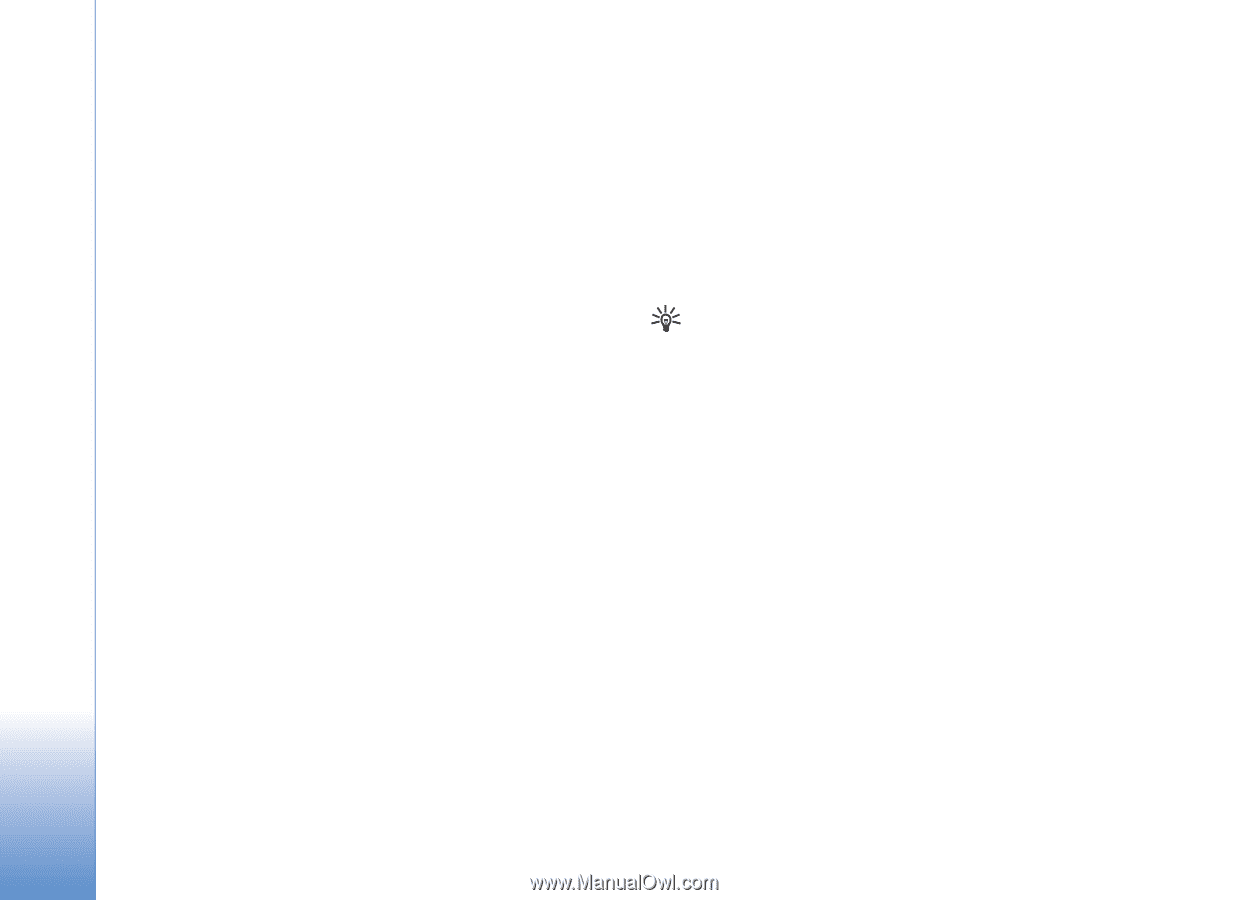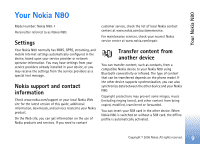Nokia N80 User Guide - Page 14
Home network - application
 |
View all Nokia N80 manuals
Add to My Manuals
Save this manual to your list of manuals |
Page 14 highlights
Your Nokia N80 2 The device searches for wireless LANs within range. Scroll to the network in which you want to create an Internet access point, and select Options > Define access point. 3 The device creates an Internet access point with default settings. To view or change these settings, see 'Access points', p. 97. When an application asks you to select an access point, select the created access point, or to search for wireless LANs in range, select Search for WLAN. A wireless LAN connection is established when you create a data connection using a wireless LAN Internet access point. The active wireless LAN connection ends when you end the data connection. To end the connection, see 'Connection manager', p. 85. You can use wireless LAN during a voice call or when packet data is active. You can only be connected to one wireless LAN access point device at a time, but several applications can use the same wireless LAN connection. When you activate the Offline profile, you can still use wireless LAN (if available). Remember to comply with any applicable safety requirements when establishing and using a wireless LAN connection. There are two operating modes in wireless LAN: infrastructure and ad hoc. In the infrastructure operating mode, your device is connected to a wireless LAN access point device. Through the access point device, you can access other compatible devices or a wired LAN. In the ad hoc operating mode, compatible devices can send and receive data directly with each other. To create an Internet access point for the ad hoc network, see 'Access points', p. 97. Tip! To check the unique Media Access Control (MAC) address that identifies your device, enter *#62209526# in the standby mode. Home network Your device is compatible with Universal Plug and Play architecture (UPnP). Using a wireless LAN access point device or a wireless LAN router, you can create a home network and connect compatible UPnP devices that support wireless LAN to the network, such as your Nokia N80, a compatible PC, a compatible printer, a compatible sound system, a compatible TV, or a sound system or TV equipped with a compatible wireless multimedia receiver. After you have configured the home network, you can copy, view, or play compatible media files and print images in Gallery on the other connected compatible devices, for example, view images stored on your Nokia N80 on a 14 Copyright © 2006 Nokia. All rights reserved.