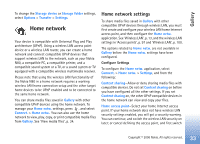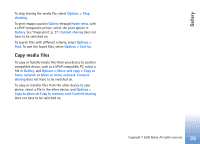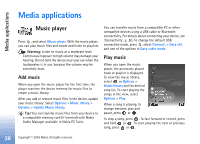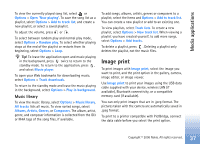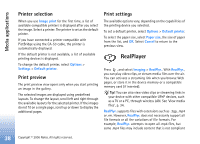Nokia N80 User Guide - Page 33
Home network, Home network settings
 |
View all Nokia N80 manuals
Add to My Manuals
Save this manual to your list of manuals |
Page 33 highlights
Gallery To change the Storage device or Storage folder settings, select Options > Transfer > Settings. Home network Your device is compatible with Universal Plug and Play architecture (UPnP). Using a wireless LAN access point device or a wireless LAN router, you can create a home network and connect compatible UPnP devices that support wireless LAN to the network, such as your Nokia N80, a compatible PC, a compatible printer, and a compatible sound system or a TV, or a sound system or TV equipped with a compatible wireless multimedia receiver. Please note that using the wireless LAN functionality of the Nokia N80 in a home network requires a working wireless LAN home connection setup and the other target home devices to be UPnP enabled and to be connected to the same home network. You can share media files saved in Gallery with other compatible UPnP devices using the home network. To manage your Home netw. settings, press , and select Connect. > Home netw.. You can also use the home network to view, play, copy, or print compatible media files from Gallery. See 'View media files', p. 34. Home network settings To share media files saved in Gallery with other compatible UPnP devices through wireless LAN, you must first create and configure your wireless LAN home Internet access point, and then configure the Home netw. application. See 'Wireless LAN', p. 13, and the wireless LAN settings in 'Access points', p. 97 and 'Wireless LAN', p. 100. The options related to Home netw. are not available in Gallery before the Home netw. settings have been configured. Configure Settings To configure the Home netw. application, select Connect. > Home netw. > Settings, and from the following: Content sharing-Allow or deny sharing media files with compatible devices. Do not set Content sharing on before you have configured all the other settings. If you set Content sharing on, the other UPnP compatible devices in the home network can view and copy your files. Home access point-Select your home Internet access point. If your home network does not have wireless LAN security settings enabled, you will get a security warning. You can continue, and switch the wireless LAN security on later; or cancel defining the access point, and first switch Copyright © 2006 Nokia. All rights reserved. 33