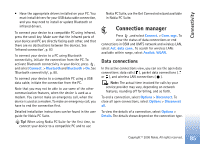Nokia N80 User Guide - Page 84
Data cable, PC connections, Modem
 |
View all Nokia N80 manuals
Add to My Manuals
Save this manual to your list of manuals |
Page 84 highlights
Connectivity To activate the infrared port of your device to receive data through infrared, press , and select Connect. > Infrared. 3 The user of the sending device selects the desired infrared function to start the data transfer. To send data through infrared, locate the desired file in an application or the file manager, and select Options > Send > Via infrared. If data transfer is not started within 1 minute after the activation of the infrared port, the connection is cancelled and must be started again. All items received through infrared are placed in the Inbox folder in Messaging. New infrared messages are indicated by . When blinks, your device is trying to connect to the other device or a connection has been lost. When is shown continuously, the infrared connection is active, and your device is ready to send and receive data using its infrared port. Data cable Press , and select Connect. > Data cbl.. In Data cable mode, select what the USB data cable connection is used for: Media player, PC Suite, Data transfer or Image print. To have the device ask the purpose of the connection each time the cable is connected, select Ask on connection. PC connections You can use your device with a variety of compatible PC connectivity and data communications applications. With Nokia PC Suite you can, for example, transfer images between your device and a compatible PC. Always create the connection from the PC to synchronize with your device. Modem You can use your device as a modem to connect to the Internet with a compatible PC. Press and select Connect. > Modem. Before you can use your device as a modem, you must do the following: • Install the appropriate data communications software on your PC. • Subsribe to the appropriate network services from your service provider or Internet service provider. 84 Copyright © 2006 Nokia. All rights reserved.