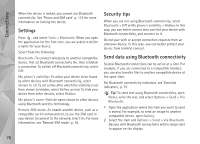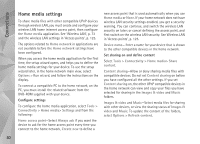Nokia N81 8GB Nokia N81 8GB User Guide in English - Page 79
Wireless LAN, USB, PC connections, Device manager, Software updates
 |
View all Nokia N81 8GB manuals
Add to My Manuals
Save this manual to your list of manuals |
Page 79 highlights
Connections Wireless LAN To search for wireless LANs available within range, press , and select Tools > Connectivity > Conn. mgr. > Available WLAN networks. The available wireless LAN view shows a list of wireless LANs within range, their network mode (Infrastructure or Ad-hoc), and signal strength indicator. is shown for networks with encryption, and if your device has an active connection in the network. To view the details of a network, select Options > Details. To create an internet access point in a network, select Options > Define access point. USB Press , and select Tools > Connectivity > USB. To have the device ask the purpose of the USB cable connection each time the cable is connected, select Ask on connection > Yes. If Ask on connection is set to off or you want to change the mode during an active connection, select USB mode and from the following: Media player-to synchronize music with Windows Media Player. See 'Music transfer with Windows Media Player', p. 23. PC Suite-to use Nokia PC applications such as Nokia Nseries PC Suite, Nokia Lifeblog, and Nokia Software Updater Data transfer- to transfer data between your device and a compatible PC Image print-to print images on a compatible printer. See 'Image print', p. 51. PC connections You can use your device with a variety of compatible PC connectivity and data communications applications. With Nokia Nseries PC Suite you can, for example, transfer images between your device and a compatible PC. Always create the connection from the PC to synchronize with your device. Device manager Software updates You may view and update the current software version of your device, and check the date of a possible previous update (network service). Press , and select Tools > Utilities > Device mgr.. 79