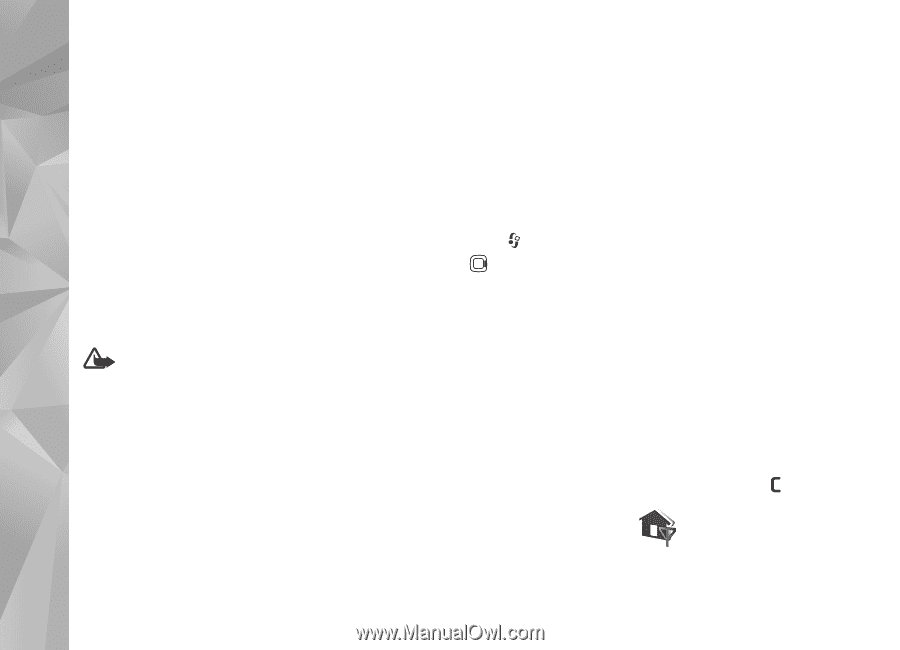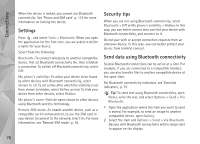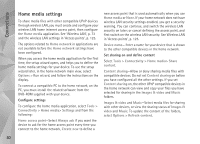Nokia N81 8GB Nokia N81 8GB User Guide in English - Page 80
Server profiles, Home network - software update
 |
View all Nokia N81 8GB manuals
Add to My Manuals
Save this manual to your list of manuals |
Page 80 highlights
Connections To check whether software updates are available, select Options > Check for updates. Select an internet access point when asked. If an update is available, information about it is displayed. Select Accept to accept to download the update or Cancel to cancel the download. The download may take several minutes. You can use your device during the download. Downloading software updates may involve the transmission of large amounts of data through your service provider's network. Contact your service provider for information about data transmission charges. Make sure that the device battery has enough power, or connect the charger before starting the update. Warning: If you install a software update, you cannot use the device, even to make emergency calls, until the installation is completed and the device is restarted. Be sure to back up data before accepting installation of an update. When the download is complete, select Yes and then Accept to install the update, or No to install it later by using Options > Install update. The installation may take several minutes. The device updates the software and restarts. To complete the update, select OK. When asked, select an internet access point. Your device sends the software update status to the server. To view the server profile settings used for software updates, select Options > Settings. For more information, see the extended user guide at www.nseries.com/support or your local Nokia website. Server profiles Press , select Tools > Utilities > Device mgr., and press . You may receive server profiles and different configuration settings from your service providers and company information management department. These configuration settings may include connection and other settings used by different applications in your device. Scroll to a server profile, and select Options and from the following: Start configuration-to connect to the server and receive configuration settings for your device New server profile-to create a server profile To delete a server profile, scroll to it, and press . Home network Your device is compatible with UPnP architecture. Using a wireless LAN access point device or a wireless LAN router, 80