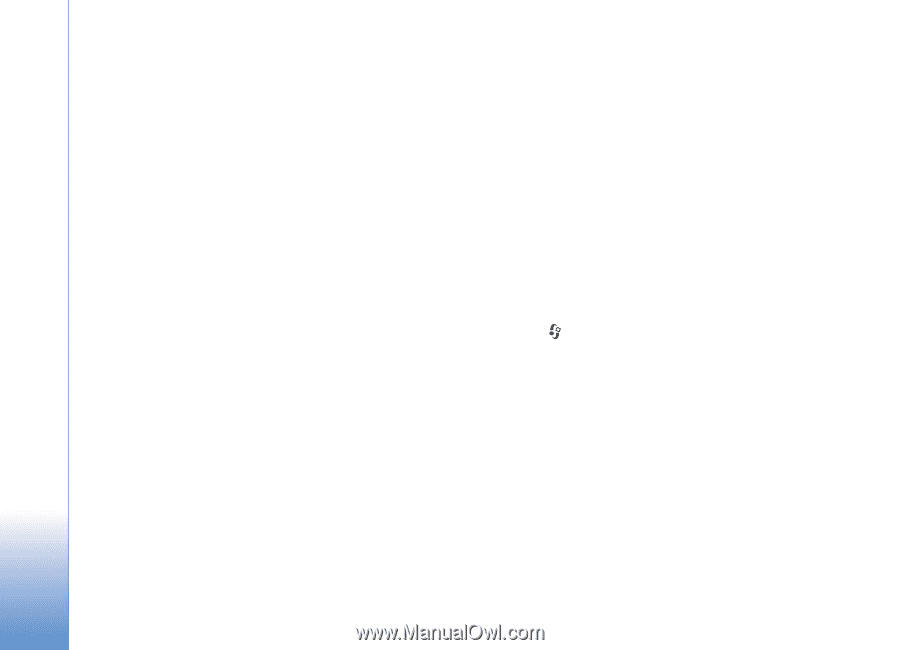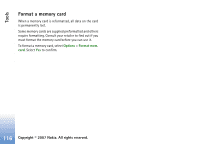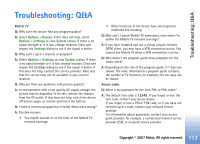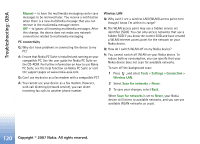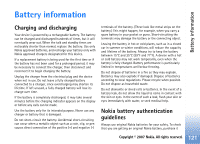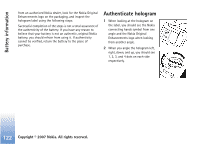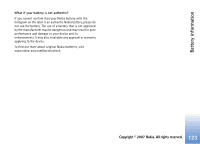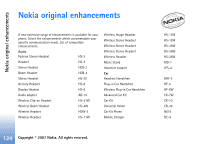Nokia N92 User Guide - Page 129
Manual, Tools, Settings, Connection, Wireless LAN, Scan for networks, Never, PC connectivity
 |
View all Nokia N92 manuals
Add to My Manuals
Save this manual to your list of manuals |
Page 129 highlights
Troubleshooting: Q&A Manual - to have the multimedia messaging center save messages to be retrieved later. You receive a notification when there is a new multimedia message that you can retrieve in the multimedia message center. Off - to ignore all incoming multimedia messages. After this change, the device does not make any network connections related to multimedia messaging. PC connectivity Q: Why do I have problems in connecting the device to my PC? A: Ensure that Nokia PC Suite is installed and running on your compatible PC. See the user guide for Nokia PC Suite on the CD-ROM. For further information on how to use Nokia PC Suite, see the help function on Nokia PC Suite or visit the support pages at www.nokia-asia.com. Q: Can I use my device as a fax modem with a compatible PC? A: You cannot use your device as a fax modem. However, with call diverting (network service), you can divert incoming fax calls to another phone number. Wireless LAN Q: Why can't I see a wireless LAN (WLAN) access point even though I know I'm within its range? A: The WLAN access point may use a hidden service set identifier (SSID). You can only access networks that use a hidden SSID if you know the correct SSID and have created a WLAN Internet access point for the network on your Nokia device. Q: How do I switch WLAN off on my Nokia device? A: You cannot switch off WLAN on your Nokia device. To reduce battery consumption, you can specify that your Nokia device does not scan for available networks. To turn off the background scan: 1 Press , and select Tools > Settings > Connection > Wireless LAN. 2 Select Scan for networks > Never. 3 To save your changes, select Back. When Scan for networks is set to Never, your Nokia device still listens to available networks, and you can use available WLAN networks as usual. 120 Copyright © 2007 Nokia. All rights reserved.