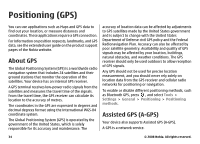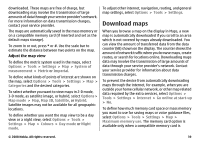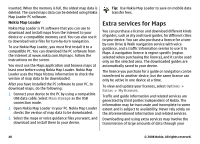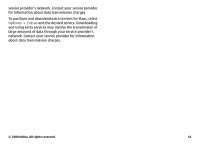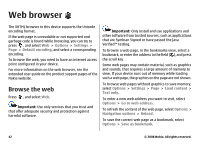Nokia N96 User Guide - Page 39
Browse maps, Options, Tools, Settings, Internet, Go online at start-up, Roaming warning, My position - back cover
 |
UPC - 758478024935
View all Nokia N96 manuals
Add to My Manuals
Save this manual to your list of manuals |
Page 39 highlights
If you want the Maps application to establish an internet connection automatically when you start the application, in Maps, select Options > Tools > Settings > Internet > Go online at start-up > Yes. To receive a note when your device registers to a network outside your home cellular network, select Options > Tools > Settings > Internet > Roaming warning > On (shown only when you are online). Contact your network service provider for details and roaming costs. Almost all digital cartography is inaccurate and incomplete to some extent. Never rely solely on the cartography that you download for use in this device. Browse maps The map coverage varies by country. When you open the Maps application, Maps zooms in to the location that was saved from your last session. If no position was saved from the last session, the Maps application zooms in to the capital city of the country you are in based on the information the device receives from the cellular network. At the same time, the map of the location is downloaded, if it has not been downloaded during previous sessions. Your current location To establish a GPS connection and zoom in to your current location, select Options > My position, or press 0. If the power saver turns on while the device is attempting to establish a GPS connection, the attempt is interrupted. A GPS indicator is shown on the display. One bar is one satellite. When the device tries to find a satellite, the bar is yellow. When the device receives enough data from the satellite to establish a GPS connection, the bar turns green. The more green bars, the stronger the GPS connection. When the GPS connection is active, your current location is indicated on the map with . Move and zoom To move on the map, scroll up, down, left, or right. The map is oriented towards north by default. The compass rose displays the orientation of the map and rotates during navigation when the orientation changes. When you browse the map on the display, a new map is automatically downloaded if you scroll to an area which is not covered by maps already 38 © 2008 Nokia. All rights reserved.