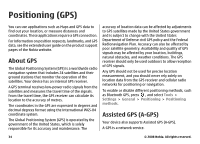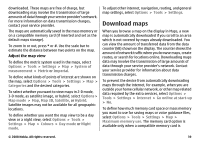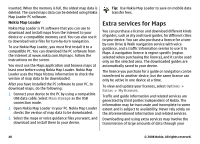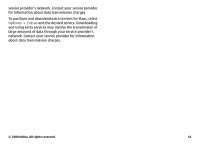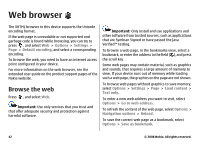Nokia N96 User Guide - Page 40
Download maps, Adjust the map view
 |
UPC - 758478024935
View all Nokia N96 manuals
Add to My Manuals
Save this manual to your list of manuals |
Page 40 highlights
downloaded. These maps are free of charge, but downloading may involve the transmission of large amounts of data through your service provider's network. For more information on data transmission charges, contact your service provider. The maps are automatically saved in the mass memory or on a compatible memory card (if inserted and set as the default maps storage). To zoom in or out, press * or #. Use the scale bar to estimate the distance between two points on the map. Adjust the map view To define the metric system used in the maps, select Options > Tools > Settings > Map > System of measurement > Metric or Imperial. To define what kinds of points of interest are shown on the map, select Options > Tools > Settings > Map > Categories and the desired categories. To select whether you want to view maps in 2-D mode, 3-D mode, as satellite image, or hybrid, select Options > Map mode > Map, Map 3D, Satellite, or Hybrid. Satellite images may not be available for all geographic locations. To define whether you want the map view to be a day view or a night view, select Options > Tools > Settings > Map > Colours > Day mode or Night mode. To adjust other internet, navigation, routing, and general map settings, select Options > Tools > Settings. Download maps When you browse a map on the display in Maps, a new map is automatically downloaded if you scroll to an area which is not covered by maps already downloaded. You can view the amount of transferred data from the data counter (kB) shown on the display. The counter shows the amount of network traffic when you browse maps, create routes, or search for locations online. Downloading maps data may involve the transmission of large amounts of data through your service provider's network. Contact your service provider for information about data transmission charges. To prevent the device from automatically downloading maps through the internet, for example, when you are outside your home cellular network, or other map related data required by the extra services, select Options > Tools > Settings > Internet > Go online at start-up > No. To define how much memory card space or mass memory you want to use for saving maps or voice guidance files, select Options > Tools > Settings > Map > Maximum memory use. The memory card option is available only when a compatible memory card is © 2008 Nokia. All rights reserved. 39