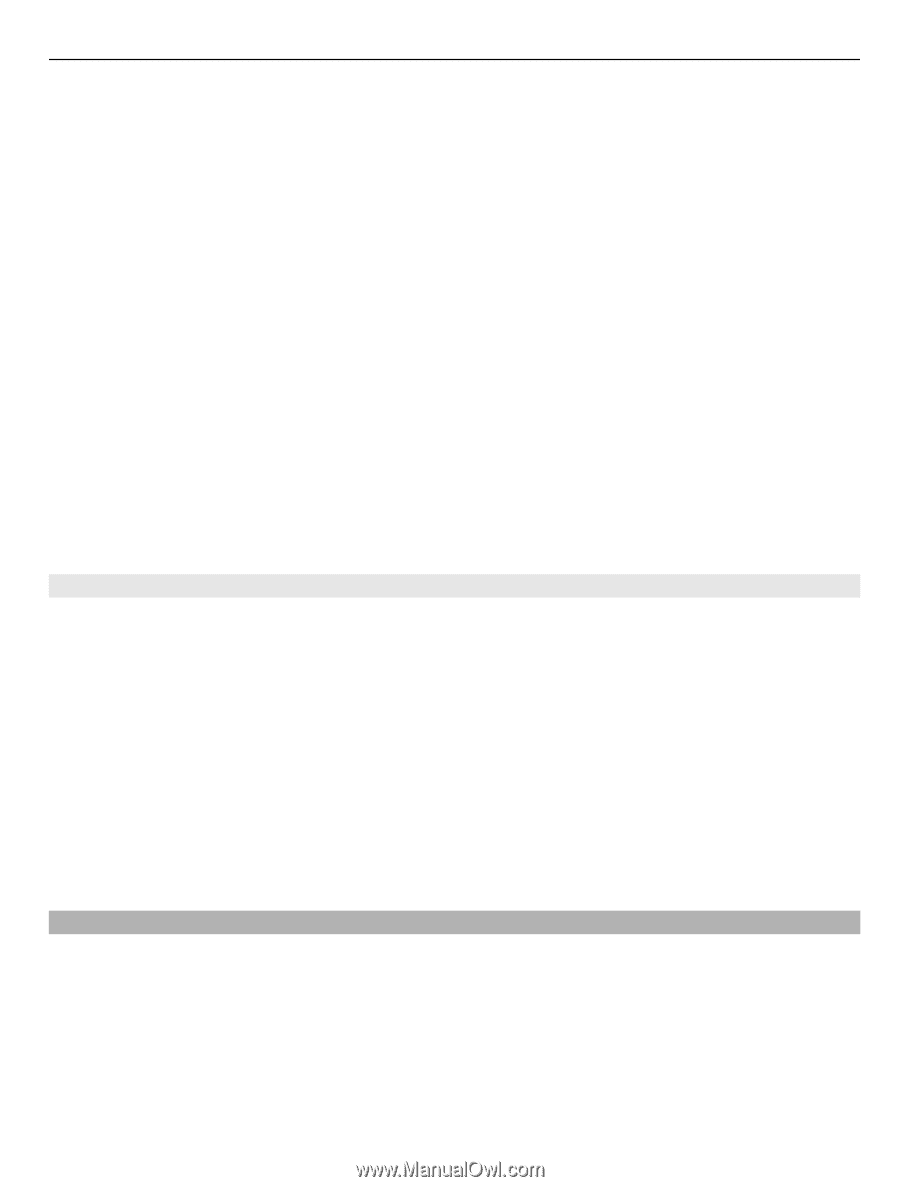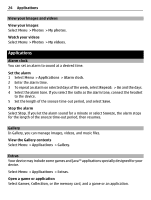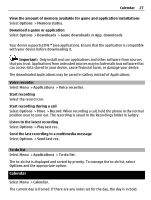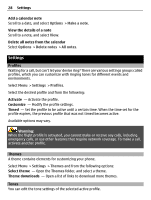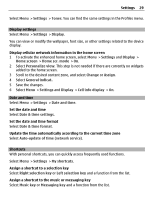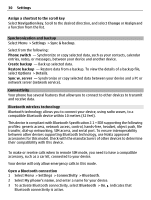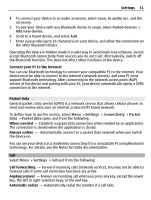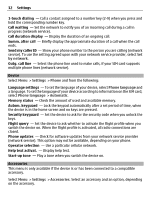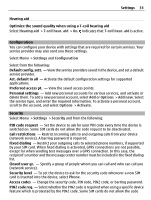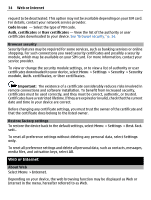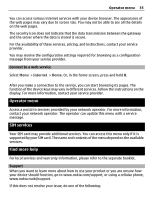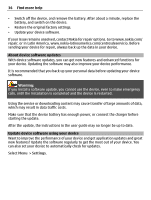Nokia X2-01 Nokia X2-01 User Guide in English - Page 31
Packet data, Call, Automatically connect to a packet data network when you switch - software
 |
View all Nokia X2-01 manuals
Add to My Manuals
Save this manual to your list of manuals |
Page 31 highlights
Settings 31 4 To connect your device to an audio accessory, select Conn. to audio acc. and the accessory. 5 To pair your device with any Bluetooth device in range, select Paired devices > Add new device. 6 Scroll to a found device, and select Add. 7 Enter a passcode (up to 16 characters) on your device, and allow the connection on the other Bluetooth device. Operating the device in hidden mode is a safer way to avoid malicious software. Do not accept Bluetooth connectivity from sources you do not trust. Alternatively, switch off the Bluetooth function. This does not affect other functions of the device. Connect your PC to the internet You can use Bluetooth technology to connect your compatible PC to the internet. Your device must be able to connect to the internet (network service), and your PC must support Bluetooth technology. After connecting to the network access point (NAP) service of the device and pairing with your PC, your device automatically opens a GPRS connection to the internet. Packet data General packet radio service (GPRS) is a network service that allows cellular phones to send and receive data over an internet protocol (IP) based network. To define how to use the service, select Menu > Settings > Connectivity > Packet data > Packet data conn. and from the following: When needed - Establish a packet data connection when needed by an application. The connection is closed when the application is closed. Always online - Automatically connect to a packet data network when you switch the device on. You can use your device as a modem by connecting it to a compatible PC using Bluetooth technology. For details, see the Nokia Ovi Suite documentation. Call Select Menu > Settings > Call and from the following: Call forwarding - Forward incoming calls (network service). You may not be able to forward calls if some call restriction functions are active. Anykey answer - Answer an incoming call when you press any key, except the power key, the left or right selection keys, or the end key. Automatic redial - Automatically redial the number if a call fails.