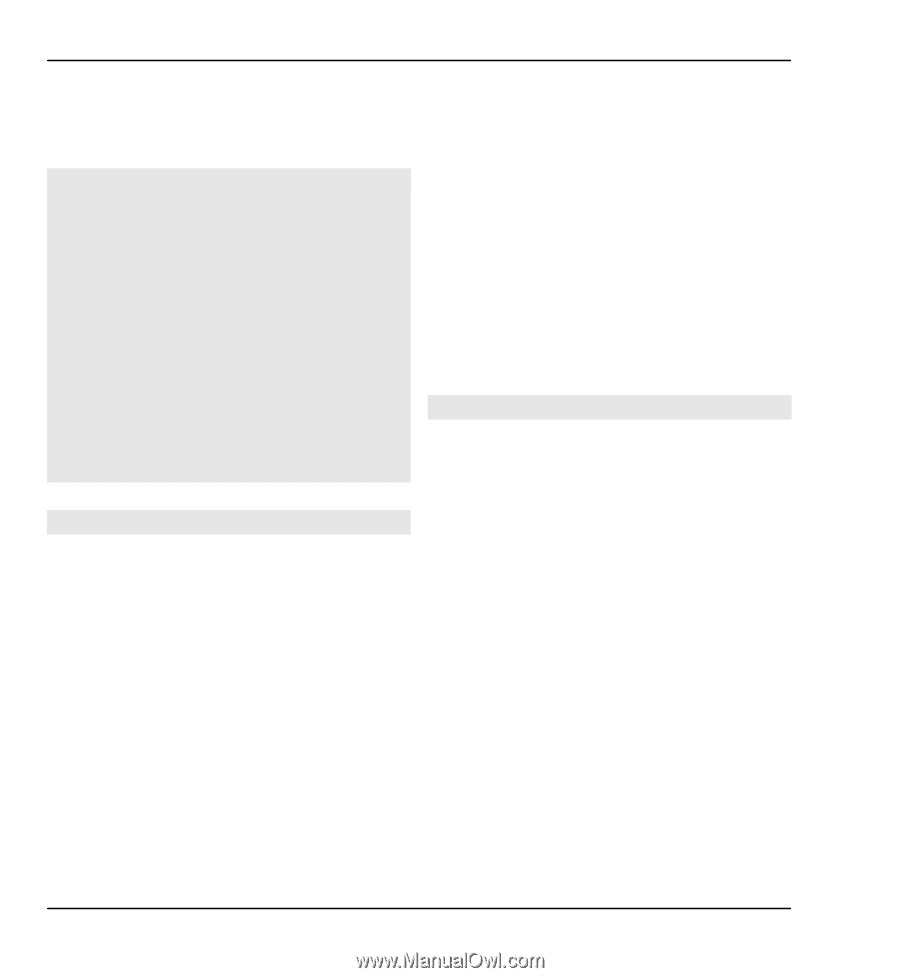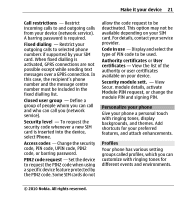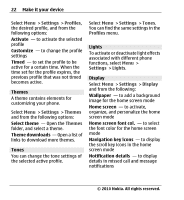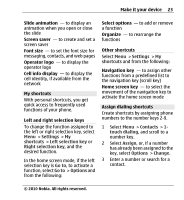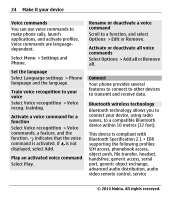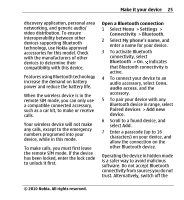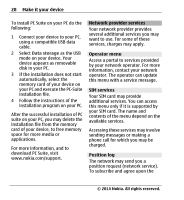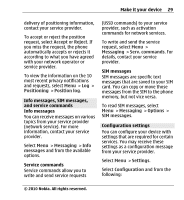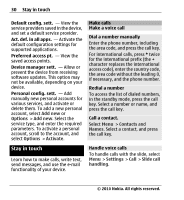Nokia X3 Nokia X3 User Guide in US English - Page 26
Bluetooth technology. After - t mobile
 |
View all Nokia X3 manuals
Add to My Manuals
Save this manual to your list of manuals |
Page 26 highlights
26 Make it your device Bluetooth function. This does not affect other functions of the device. Connect your PC to the internet You can use Bluetooth technology to connect your compatible PC to the internet. Your device must be able to connect to the internet (network service), and your PC must support Bluetooth technology. After connecting to the network access point (NAP) service of the device and pairing with your PC, your device automatically opens a GPRS connection to the internet. Packet data General packet radio service (GPRS) is a network service that allows mobile phones to send and receive data over an internet protocol (IP)based network. To define how to use the service, select Menu > Settings > Connectivity > Packet data > Packet data conn. and from the following options: When needed - to establish the packet data connection when an application needs it. The connection is closed when the application is terminated. Always online - to automatically connect to a packet data network when you switch the phone on You can use your phone as a modem by connecting it to a compatible PC using Bluetooth technology. For details, see the Nokia PC Suite documentation. USB data cable You can use the USB data cable to transfer data between the phone and a compatible PC or a printer supporting PictBridge. To activate the phone for data transfer or image printing, connect the data cable and select the mode: PC Suite - to use the cable for Nokia PC Suite Printing & media - to use the phone with a PictBridge compatible printer or with a compatible PC Data storage - to connect to a PC that does not have Nokia software and use the phone as data storage © 2010 Nokia. All rights reserved.