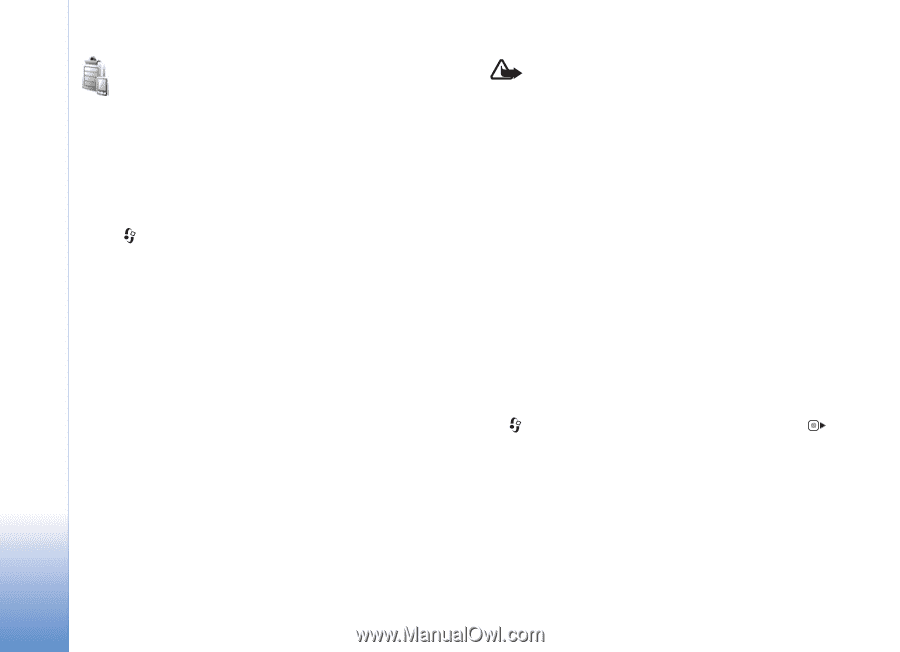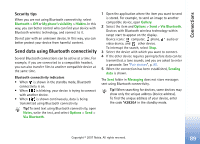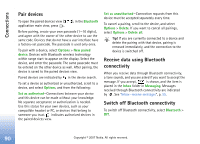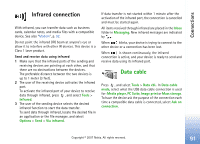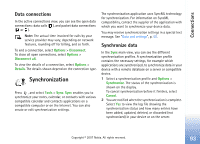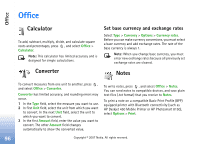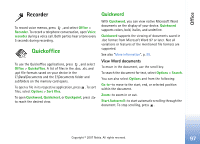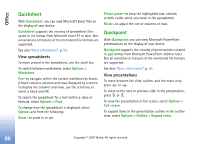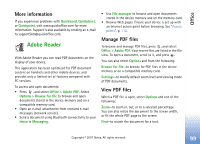Nokia ck-10 User Guide - Page 103
Device manager, Software updates, Server profiles
 |
View all Nokia ck-10 manuals
Add to My Manuals
Save this manual to your list of manuals |
Page 103 highlights
Connections Device manager Software updates You may view and update the current software version of your device, and check the date of a possible previous update (network service). Press and select Tools > Device mgr.. To check whether software updates are available, select Options > Check for updates. Select an internet access point when asked. If an update is available, information about it is displayed. Select Accept to accept to download the update or Cancel to cancel the download. The download may take several minutes. You can use your device during the download. The downloading of software updates may involve the transfer of large amounts of data. Contact your service provider for information on charges for data transmissions. Ensure that the battery of your device has enough power or connect the charger before you start the update. Warning: If you install a software update, you cannot use the device, even to make emergency calls, until the installation is completed and the device is restarted. Be sure to backup data before accepting the installation of an update. When the download is complete, select Yes and then Accept to install the update, or No to install it later by using Options > Install update. The installation may take several minutes. The device updates the software and restarts. To complete the update, select OK. When asked, select an internet access point. Your device sends the software update status to the server. To view the server profile settings used for software updates, select Options > Settings. Server profiles Press , and select Tools > Device mgr., and press . You may receive server profiles and different configuration settings from your service providers, or company information management department. These configuration settings may include access point settings for data connections and other settings used by different applications in your device. 94 Copyright © 2007 Nokia. All rights reserved.