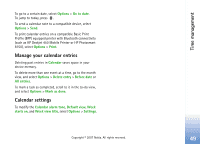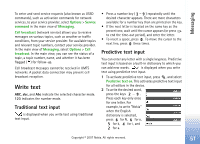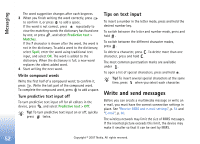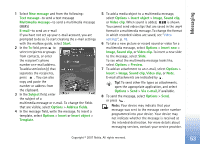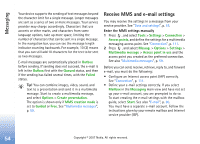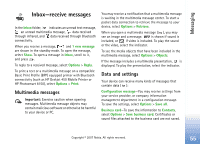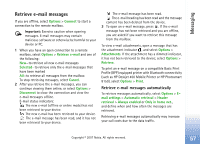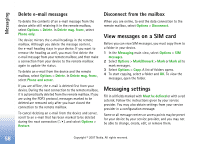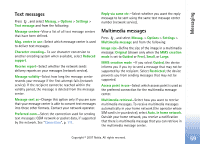Nokia ck-10 User Guide - Page 63
Receive MMS and e-mail settings, Access points
 |
View all Nokia ck-10 manuals
Add to My Manuals
Save this manual to your list of manuals |
Page 63 highlights
Messaging Your device supports the sending of text messages beyond the character limit for a single message. Longer messages are sent as a series of two or more messages. Your service provider may charge accordingly. Characters that use accents or other marks, and characters from some language options, take up more space, limiting the number of characters that can be sent in a single message. In the navigation bar, you can see the message length indicator counting backwards. For example, 10 (2) means that you can still add 10 characters for the text to be sent as two messages. E-mail messages are automatically placed in Outbox before sending. If sending does not succeed, the e-mail is left in the Outbox first with the Queued status, and then if the sending has failed several times, with the Failed status. Tip! You can combine images, video, sound, and text to a presentation and send it in a multimedia message. Start to create a multimedia message, and select Options > Create presentation. The option is shown only if MMS creation mode is set to Guided or Free. See "Multimedia messages", p. 59. Receive MMS and e-mail settings You may receive the settings in a message from your service provider. See "Data and settings", p. 55. Enter the MMS settings manually 1 Press , and select Tools > Settings > Connection > Access points, and define the settings for a multimedia messaging access point. See "Connection", p. 111. 2 Press , and select Messag. > Options > Settings > Multimedia message > Access point in use and the access point you created as the preferred connection. See also "Multimedia messages", p. 59. Before you can send, receive, retrieve, reply to, and forward e-mail, you must do the following: • Configure an Internet access point (IAP) correctly. See "Connection", p. 111. • Define your e-mail settings correctly. If you select Mailbox in the Messaging main view and have not set up your e-mail account, you are prompted to do so. To start creating the e-mail settings with the mailbox guide, select Start. See also "E-mail", p. 60. You must have a separate e-mail account. Follow the instructions given by your remote mailbox and Internet service provider (ISP). 54 Copyright © 2007 Nokia. All rights reserved.