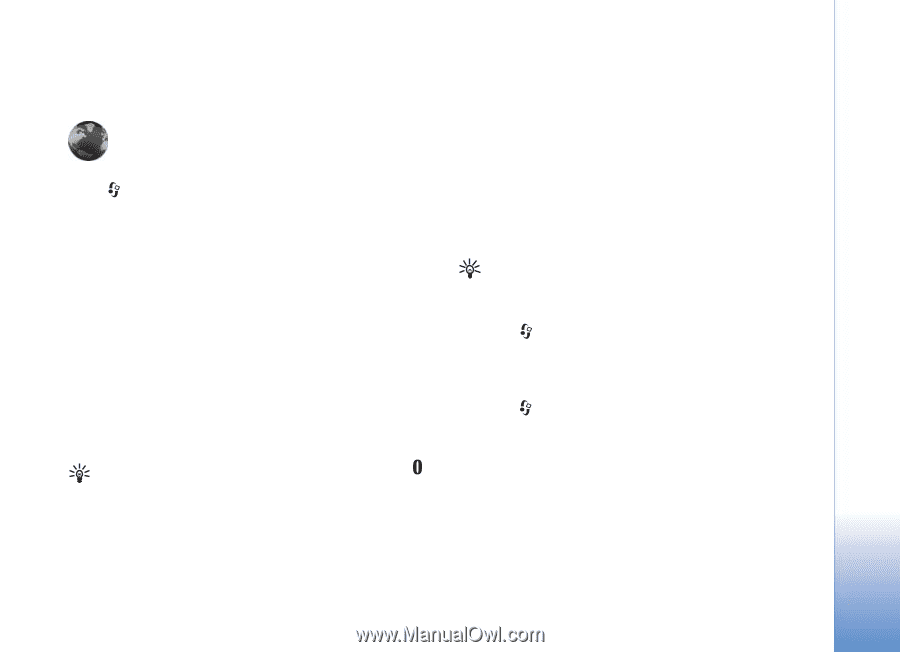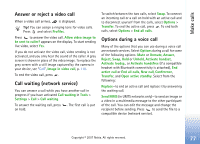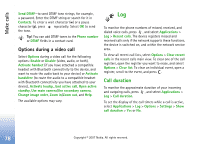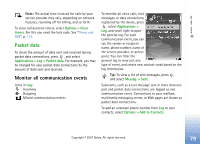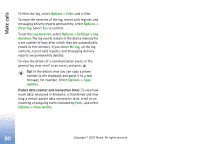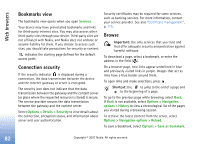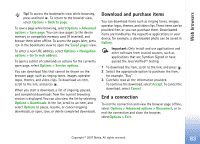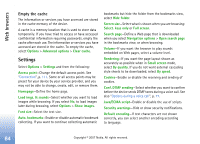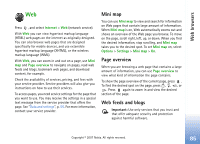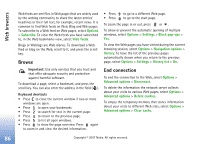Nokia ck-10 User Guide - Page 90
Web browsers, Services, Access point
 |
View all Nokia ck-10 manuals
Add to My Manuals
Save this manual to your list of manuals |
Page 90 highlights
Web browsers Web browsers Services Press , and select Internet > Services (network service). Various service providers maintain pages specifically designed for mobile devices that you can view with the Services browser. These pages use the wireless markup language (WML), extensible hypertext markup language (XHTML), or hypertext markup language (HTML). To view hypertext markup language (HTML) web pages on the internet as originally designed, use Web instead. See "Web", p. 85. Check the availability of services, pricing, and fees with your service provider. Service providers will also give you instructions on how to use their services. Shortcut: To start a connection, press and hold in the standby mode. Access point To access pages, you need service settings for the page that you want to use. You may receive the settings in a special text message from the service provider that offers the page. See "Data and settings", p. 55. For more information, contact your service provider. Tip! Settings may be available on the Web site of a service provider. Enter settings manually 1 Press , select Tools > Settings > Connection > Access points, and define the settings for an access point. Follow the instructions given to you by your service provider. See "Connection", p. 111. 2 Press , and select Services > Options > Bookmark manager > Add bookmark. Write a name for the bookmark and the address of the page defined for the current access point. 3 To set the created access point as the default access point, select Options > Settings > Access point. Copyright © 2007 Nokia. All rights reserved. 81