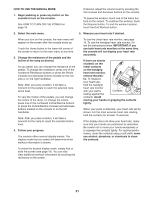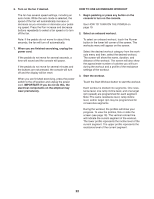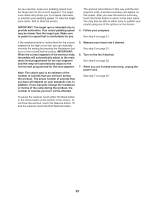NordicTrack E 15.0 Elliptical English Manual - Page 26
How To Use The Equipment Settings Mode
 |
View all NordicTrack E 15.0 Elliptical manuals
Add to My Manuals
Save this manual to your list of manuals |
Page 26 highlights
HOW TO USE THE EQUIPMENT SETTINGS MODE 5. Enable or disable a passcode. The console features an equipment settings mode that allows you to select a language and the unit of measurement, to turn on and turn off the display demo mode, and to enable or disable street view and the Internet browser. 1. Select the settings main menu. First, turn on the console (see step 1 on page 21). Next, select the main menu (see step 2 on page 21). Then, touch the Gears button at the bottom of the screen to select the settings main menu. 2. Select the equipment settings mode. In the settings main menu, touch the Equipment Settings button. 3. Select a language. To select a language, touch the Language button and select the desired language. Then, touch the Back button on the screen to return to the equipment settings mode. Note: This feature may not be enabled. 4. Turn on or turn off the display demo mode. The console features a display demo mode, designed to be used if the elliptical is displayed in a store. While the demo mode is turned on, the screen will show a demo presentation. To turn on or turn off the display demo mode, first touch the Demo Mode button. Next, touch the On checkbox or the Off checkbox. Then, touch the Back button on the screen. The console features a child safety passcode, designed to prevent unauthorized users from using the elliptical. Touch the Passcode button. To enable a passcode, touch the Enable checkbox. Then, enter a 4-digit passcode of your choice. Touch Save to use this passcode. Touch Cancel to return to the equipment settings mode and not use a passcode. To disable the passcode, touch the Disable checkbox. Note: If a passcode is enabled, the console will regularly ask for you to enter the passcode. The console will remain locked until the correct passcode is entered. IMPORTANT: If you forget your passcode, enter the following master passcode to unlock the console: 1985. 6. Enable or disable street view. During some workouts, the screen may show a map. To enable or disable the street view feature of the maps, first touch the Street View button. Next, touch the Enable checkbox or the Disable checkbox. Then, touch the Back button on the screen. 7. Select the unit of measurement. Touch the US/Metric button to view the selected unit of measurement. Change the unit of measurement, if desired. Then, touch the Back button on the screen. 8. Enable or disable the safety key. This feature is not be enabled on your elliptical. Your elliptical does not have a safety key. 9. Enable or disable the Internet browser. To enable or disable the Internet browser, first touch the Browser button. Next, touch the Enable checkbox or the Disable checkbox. Then, touch the Back button on the screen. 10. Exit the equipment settings mode. To exit the equipment settings mode, touch the Back button on the screen. 26