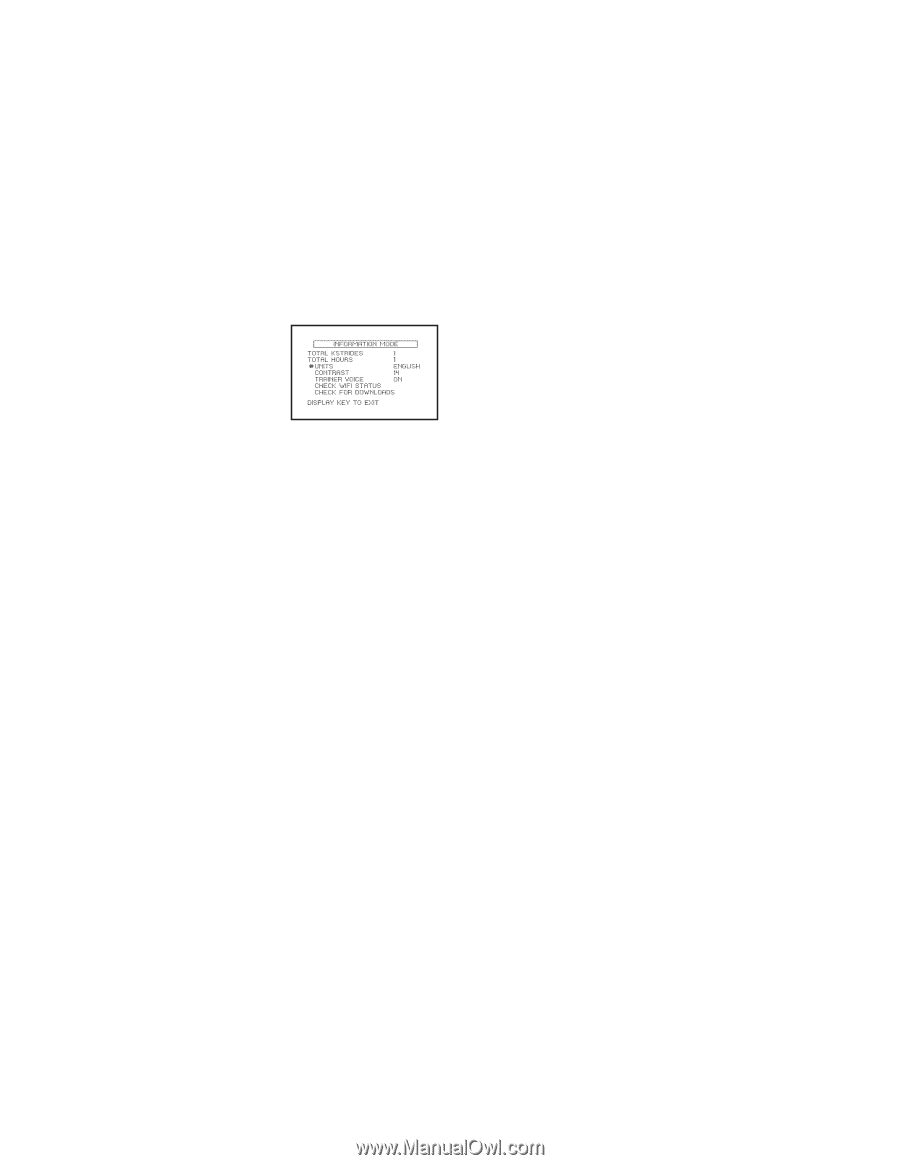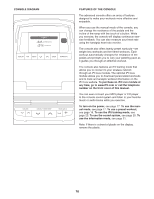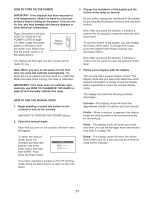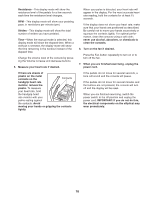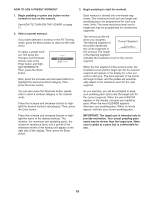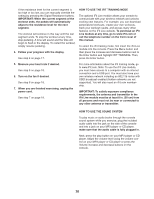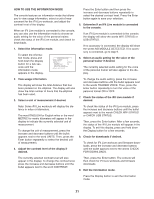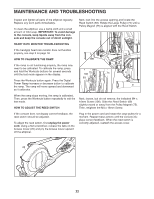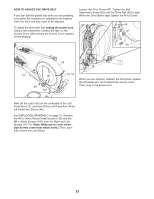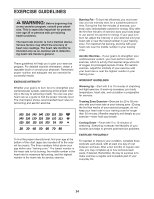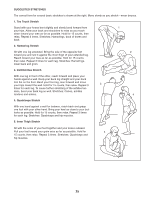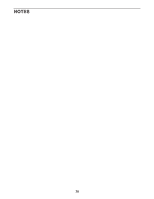NordicTrack E 7.1 Elliptical English Manual - Page 21
How To Use The Information Mode - elliptical e 7 1 wifi
 |
View all NordicTrack E 7.1 Elliptical manuals
Add to My Manuals
Save this manual to your list of manuals |
Page 21 highlights
HOW TO USE THE INFORMATION MODE The console features an information mode that allows you to view usage information, select a unit of measurement for the iFit Live workouts, and adjust the contrast level of the display. When an iFit Live module is connected to the console, you can also use the information mode to choose an audio setting for the voice of the personal trainer, check the status of the iFit Live module, and check for downloads. 1. Select the information mode. To select the information mode, press and hold down the Display button for a few seconds until the information mode appears in the display. Press the Enter button and then press the increase and decrease buttons repeatedly to select the desired contrast level. Press the Enter button again to save your selection. 5. Determine if an iFit Live module is connected to the console. If an iFit Live module is connected to the console, the display will show the words WIFI STATUS or USB STATUS. If no accessory is connected, the display will show the words NO MODULE DETECTED. If no accessory is connected, go to step 9. 6. Select an audio setting for the voice of the personal trainer if desired. The currently selected audio setting for the voice of the personal trainer will also appear in the display. 2. View usage information. The display will show the total distance that has been pedaled on the elliptical. The display will also show the total number of hours that the elliptical has been used. 3. Select a unit of measurement if desired. To change the audio setting, press the increase and decrease buttons until the bullet appears next to the words TRAINER VOICE. Then, press the Enter button repeatedly to turn the voice of the personal trainer ON or OFF. 7. Check the status of the iFit Live module if desired. Note: Some iFit Live workouts will display the distance in miles or kilometers. The word ENGLISH for English miles or the word METRIC for metric kilometers will appear in the display to indicate the currently selected unit of measurement. To change the unit of measurement, press the increase and decrease buttons until the bullet appears next to the word UNITS. Then, press the Enter button repeatedly to select the desired unit of measurement. 4. Adjust the contrast level of the display if desired. To check the status of the iFit Live module, press the increase and decrease buttons until the bullet appears next to the words CHECK WIFI STATUS or CHECK USB STATUS. Then, press the Enter button. After a few seconds, the status of the iFit Live module will appear in the display. To exit this display, press and hold down the Display button for a few seconds. 8. Check for downloads if desired. To check for iFit Live workouts and firmware downloads, press the increase and decrease buttons until the bullet appears next to the words CHECK FOR DOWNLOADS. The currently selected contrast level will also appear in the display. To change the contrast level, press the increase and decrease buttons until the bullet appears next to the word CONTRAST. Then, press the Enter button. The console will then check for iFit Live workouts and firmware downloads. 9. Exit the information mode. Press the Display button to exit the information mode. 21