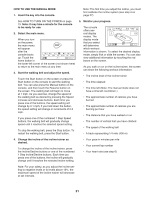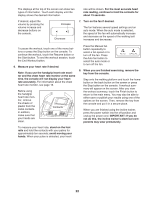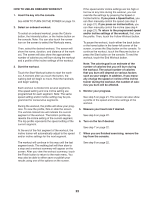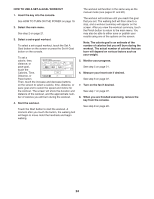NordicTrack Incline Trainer X9i Treadmill English Manual - Page 19
How To Turn On The Power
 |
View all NordicTrack Incline Trainer X9i Treadmill manuals
Add to My Manuals
Save this manual to your list of manuals |
Page 19 highlights
HOW TO TURN ON THE POWER HOW TO USE THE TOUCH SCREEN IMPORTANT: If the incline trainer has been exposed to cold temperatures, allow it to warm to room temperature before you turn on the power. If you do not do this, you may damage the console display or other electrical components. Plug in the power cord (see page 17). Next, locate the power switch on the incline trainer frame near the power cord. Make sure that the switch is in the reset position. Reset IMPORTANT: The console features a display demo mode, designed to be used if the incline trainer is displayed in a store. If the demo mode is turned on, the screen will show a demo presentation after you plug in the power cord and press the power switch into the reset position, before you insert the key. To turn off the demo mode, see step 7 on page 26. Next, stand on the foot rails of the incline trainer. Locate the clip Key attached to the key, and slide the clip securely onto the waistband of your clothes. Then, insert the key into the Clip console. Note: It may take a minute for the console to be ready for use. IMPORTANT: In an emergency, the key can be pulled from the con- sole, causing the walking belt to slow to a stop. Test the clip by carefully taking a few steps back- ward; if the key is not pulled from the console, adjust the position of the clip. The console features a tablet with a full-color touch screen. The following information will help you become familiar with the tablet’'s advanced technology: •• The console functions similarly to other tablets. You can slide or flick your finger against the screen to move certain images on the screen, such as the displays in a workout (see step 5 on page 21). However, you cannot zoom in and out by sliding your fingers on the screen. •• The screen is not pressure sensitive. You do not need to press hard on the screen. •• To type information into a text box, touch the text box to view the keyboard. To use numbers or other characters on the keyboard, touch the ?123 button. To view more characters, touch the Alt button. Touch the Alt button again to return to the number keyboard. To return to the letter keyboard, touch the ABC button. To use a capital character, touch the button with an upward-facing arrow. To use multiple capital characters, touch the arrow button again. To return to the lowercase keyboard, touch the arrow button a third time. To clear the last character, touch the button with a backward-facing arrow and an X. •• Use the buttons on the console shown below to navigate the tablet. Press the back button to return to the previous screen. Press the settings button to access the settings main menu (see page 26). Press the home button to return to the main menu. Back Settings Home 19