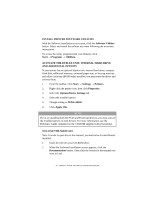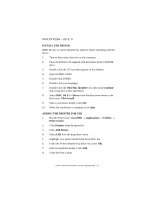Oki B6300 B6200/6300 Series Setup Guide - English - Page 48
Installing The Printer Driver - driver windows 7
 |
View all Oki B6300 manuals
Add to My Manuals
Save this manual to your list of manuals |
Page 48 highlights
INSTALLING THE PRINTER DRIVER To print from the computer, install the printer driver and other required software. The installation procedure(s) you will use for your printer vary according to operating system, usage of the USB port, and network connection. Instructions for installing drivers on Windows and Macintosh operating systems are given below. Solaris, Linux and HP-UX are dealt with in other parts of your documentation. MICROSOFT WINDOWS SYSTEMS NOTE For network installation information, see the Network User Guide on the CD-ROM. Click the Documentation/Network User's Guide buttons. INSTALL THE PCL6 EMULATION DRIVER 1. Make sure the cable is connected to your printer and PC and your printer is turned OFF. 2. Insert the driver CD supplied with your printer into your CD- ROM drive. The CD will autorun. (If it doesn't, click Start → Run → Browse. Browse to your CD-ROM drive and doubleclick Install.exe, click OK.) 3. The License Agreement appears. Click Next. 4. If prompted, select your language. 5. The Software Installation screen appears. Click the Printer Driver Installer button. 6. Click Local printer. Click Next. 7. Select the port you are using (USB or LPT1 Parallel). Click Next. 8. Select your printer model and PCL6 emulation type (the default setting). Click Next. 9. If prompted, type a printer name for your printer. Click Next. 10. If prompted, select "do not share this printer" Click Next. 48 > INSTALLATION AND RELOCATION PROCEDURE