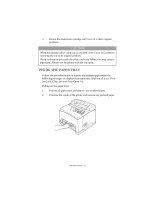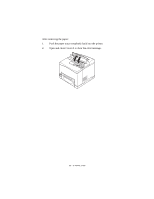Oki B6300 B6200/6300 Series Setup Guide - English - Page 61
Error Messages - error codes
 |
View all Oki B6300 manuals
Add to My Manuals
Save this manual to your list of manuals |
Page 61 highlights
ERROR MESSAGES If an error message is displayed at the control panel, follow the instructions to fix the error. Depending on the message content, follow the instructions in the Reference column below to fix the error. Message content Reference An error code xxx-xxx is displayed. Refer to the Reference guide for a list of error codes. Paper jam or "Remove paper" Refer to "If paper jams" on page 56. is displayed. Installing and replacing the drum-toner cartridge Refer to procedures described on the consumables packaging box or "Installing the Drum-Toner Cartridge" on page 35. Loading and replenishing paper Refer to "Loading paper" on page 40. The following section explains the contents and actions required for the more complex messages. For details on messages not described here, refer to the Reference Guide. Message Corrupt HDD File. Press SEL key Condition/Reason/Action When the hard disk (option) is installed, the printer assumes that data in the hard disk is corrupted if power is cut off when the printer is in use. Press the button on the control panel. The hard disk will be initialized. Corrupt Log file Press SEL key Initializing the hard disk will delete data for registered forms, logos, secure print, and PostScript download fonts. When the hard disk (option) is installed, the printer assumes that data in the hard disk is corrupted if power is cut off when the printer is in use. Press the button on the control panel. The log file will be initialized. Incorrect paper type Reselect SEL to print CANCEL to cancel It can take 1 minute to initialize the log file. Do not switch off the power of this printer when initialisation is in progress. Paper of the type specified under [Paper Type] in the printer driver is not loaded in the trays. Press the button on the control panel to print on paper of another type or press to cancel the job. ERROR MESSAGES > 61